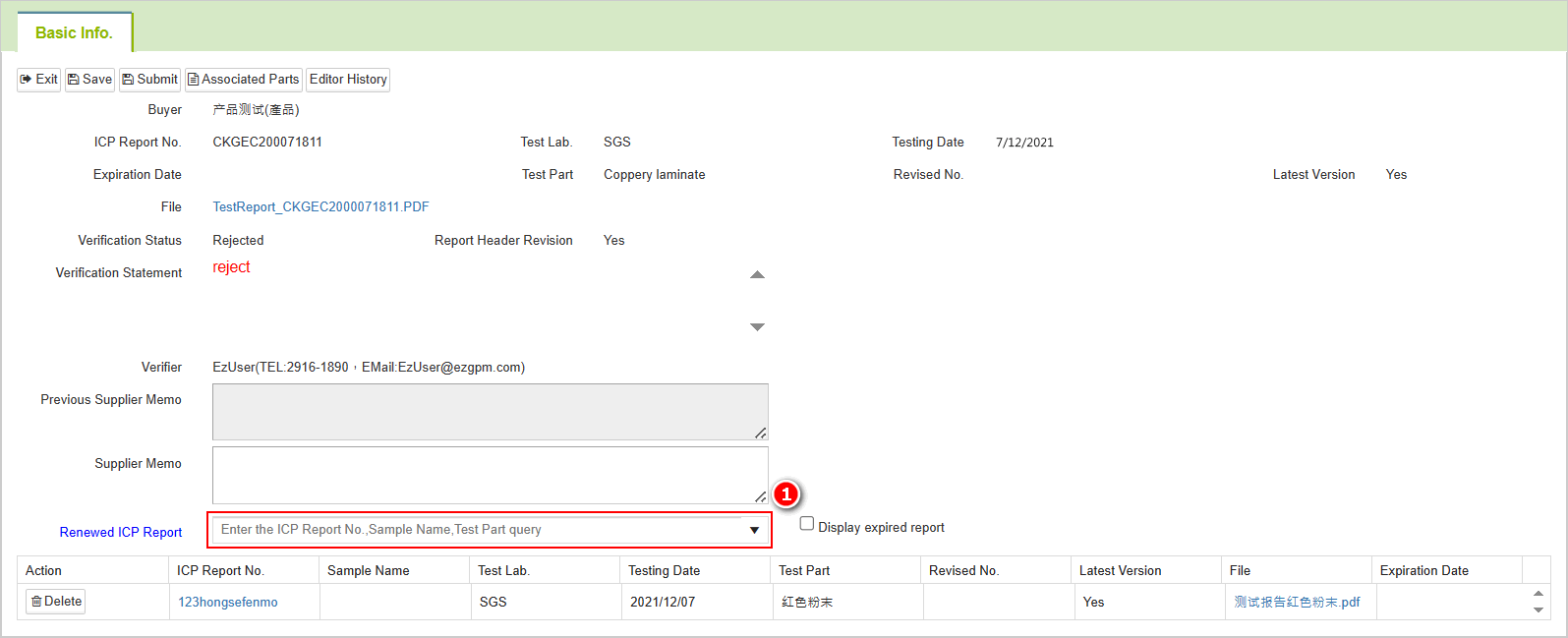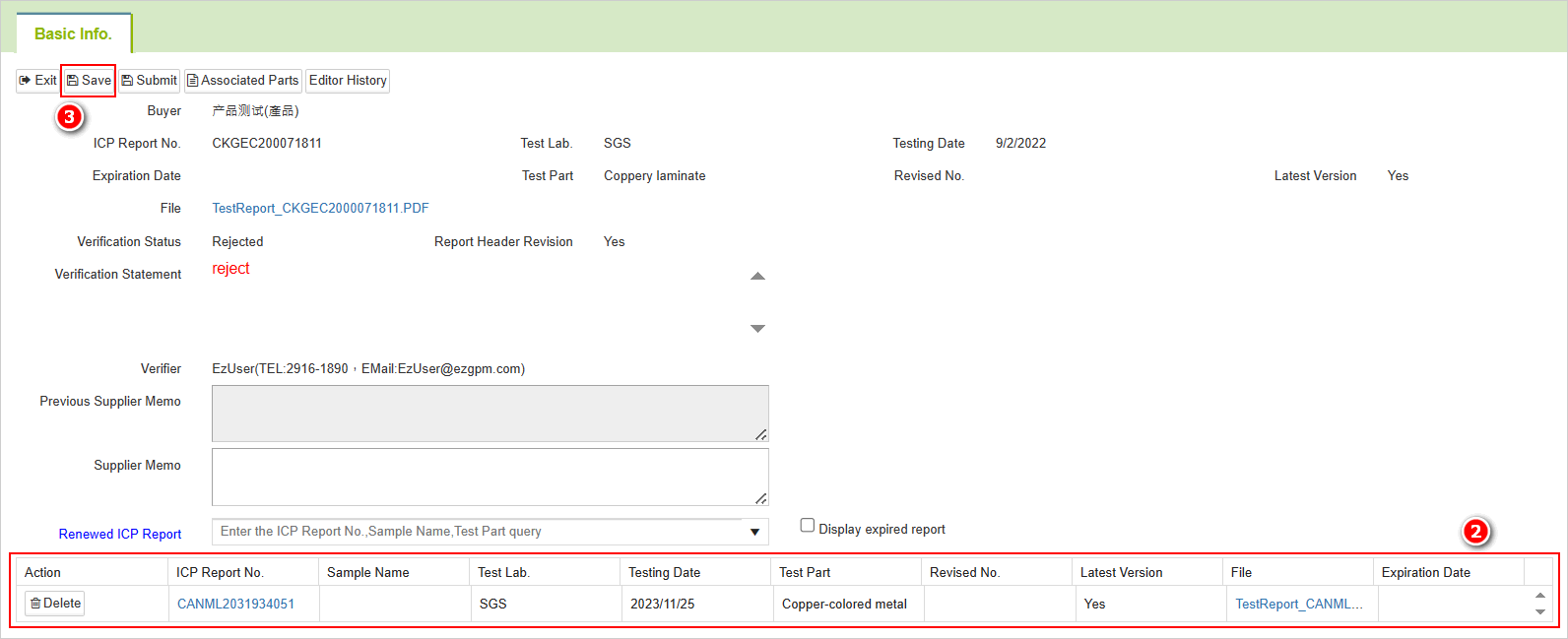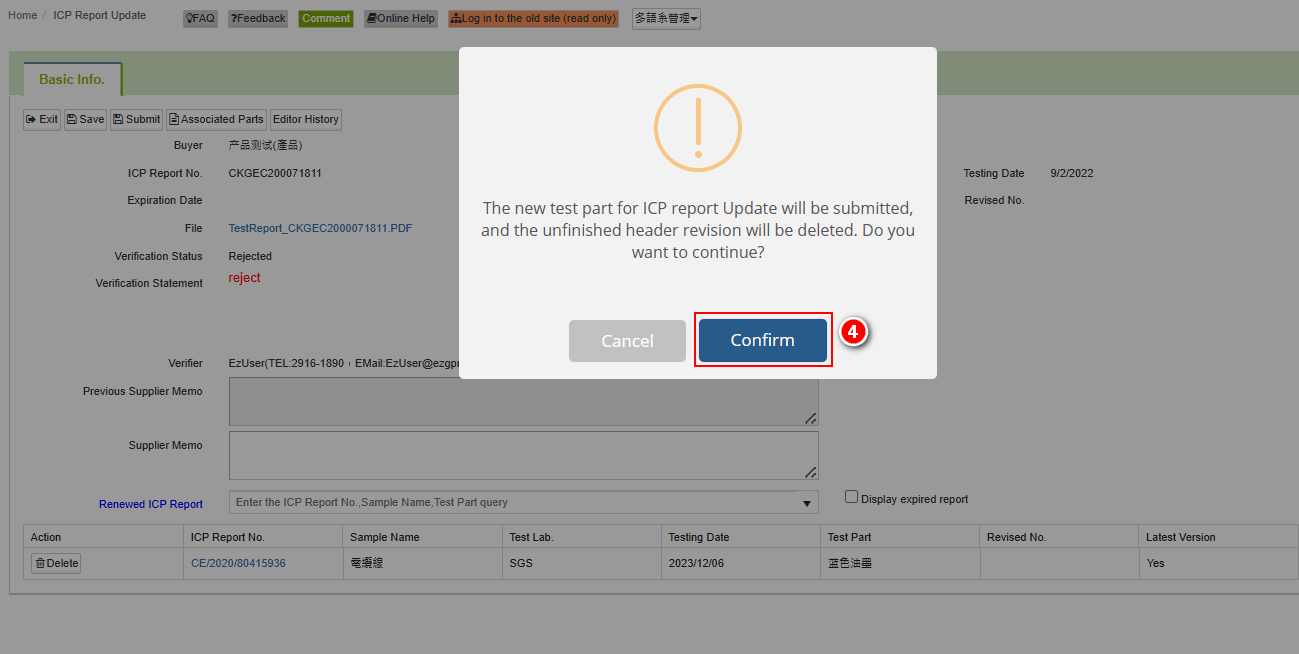Test Part Multi-Version Instructions
![]() Basic > Test Part Multi-Version Instructions
Basic > Test Part Multi-Version Instructions
Edition: Supply Chain Platform – Lite ; Supply Chain Platform – Basic.
Function
You can modify the ICP report referenced by the MCD table and approved by it. The modifications include basic information and test sites. The test sites can be modified multiple times, with each modification being recorded and saved.
Instructions for Basic Information Modification (Report Header Revision)
If you need to modify the basic information of a test report that has already been referenced and approved by MCD survey, you will need to enable a setting to make the modifications. If you have modification requirements, please contact customer service or the buyer.
Click on the left-hand side function bar, then select [Edit and Reply] > [ICP Report].
Query the test report that you want to modify.
Click on the blue text in the [ICP Report No.] column to open the ICP report.
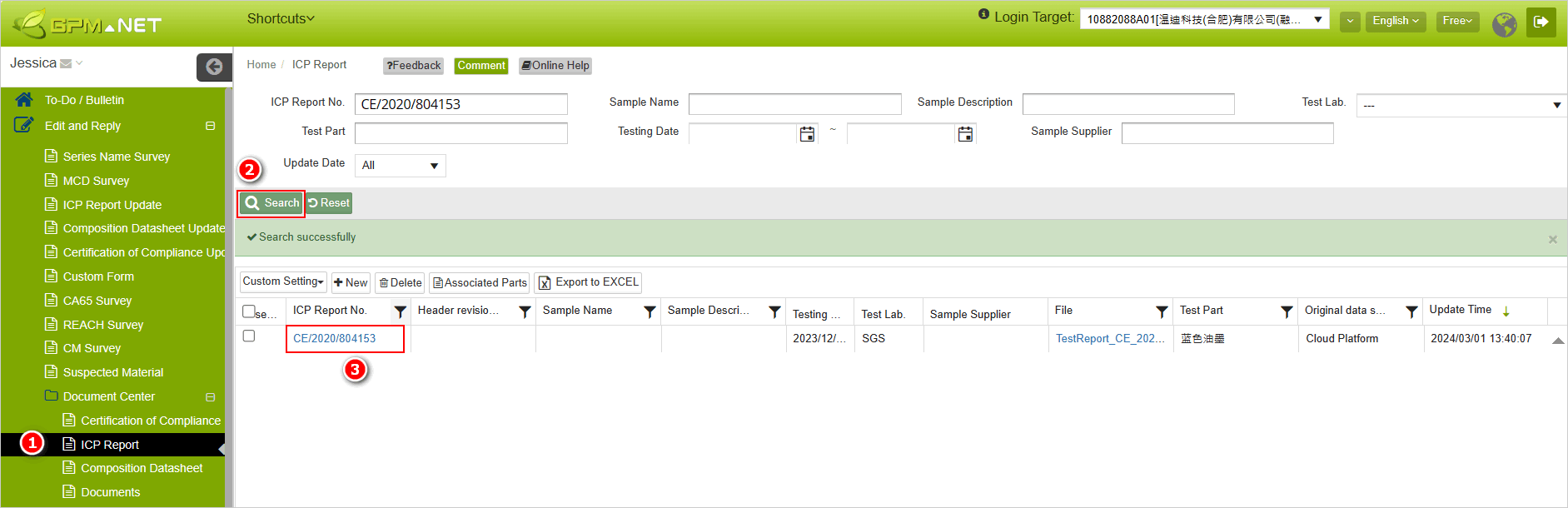
- Click the [Report Header Revision] button at the top of the Basic Information page.
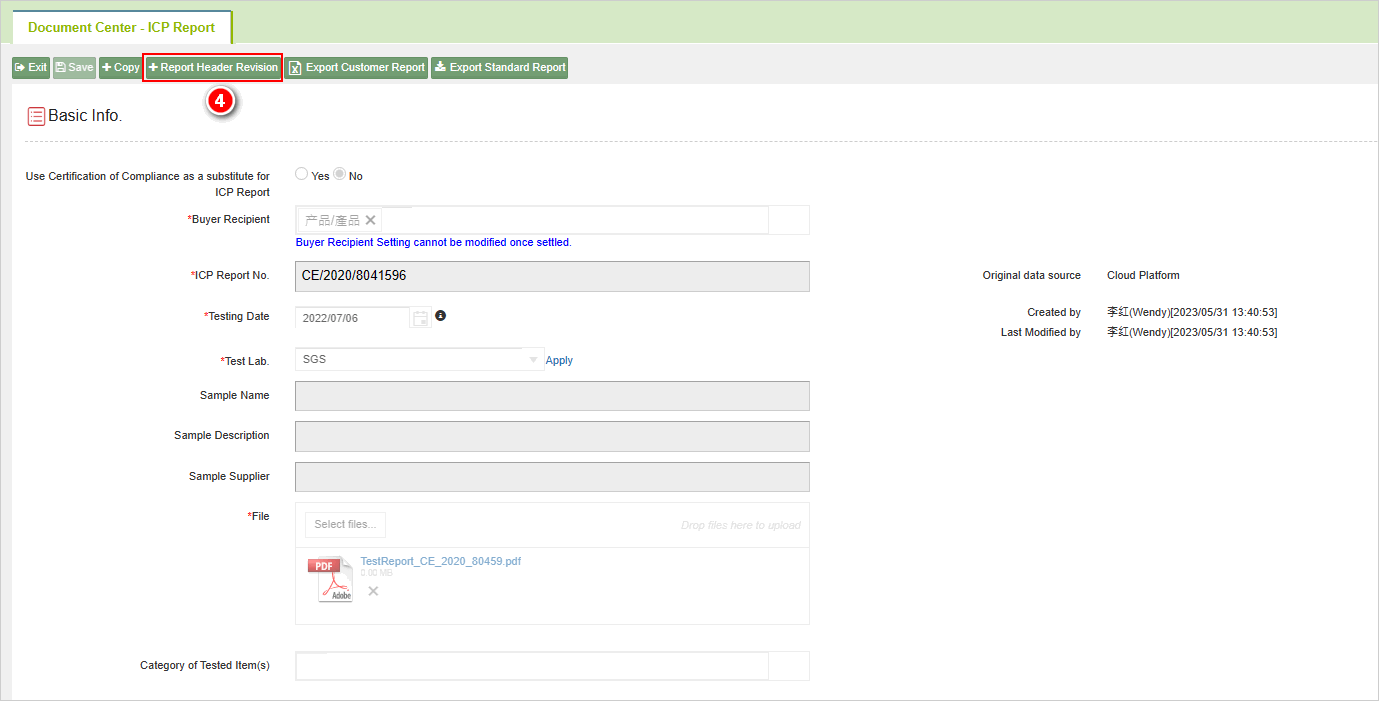
- The system will pop up a prompt box. Click the [Continue] button.
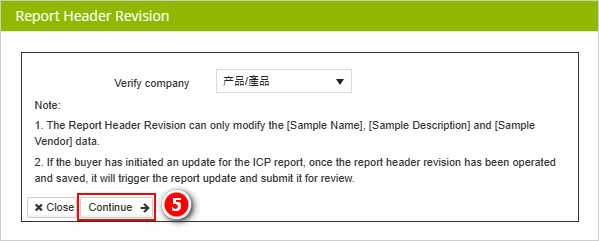
- The [Sample Name], [Sample Description], and [Sample Supplier] fields on the Basic Information page will become editable. After editing, click the [Save] button in the top left corner.
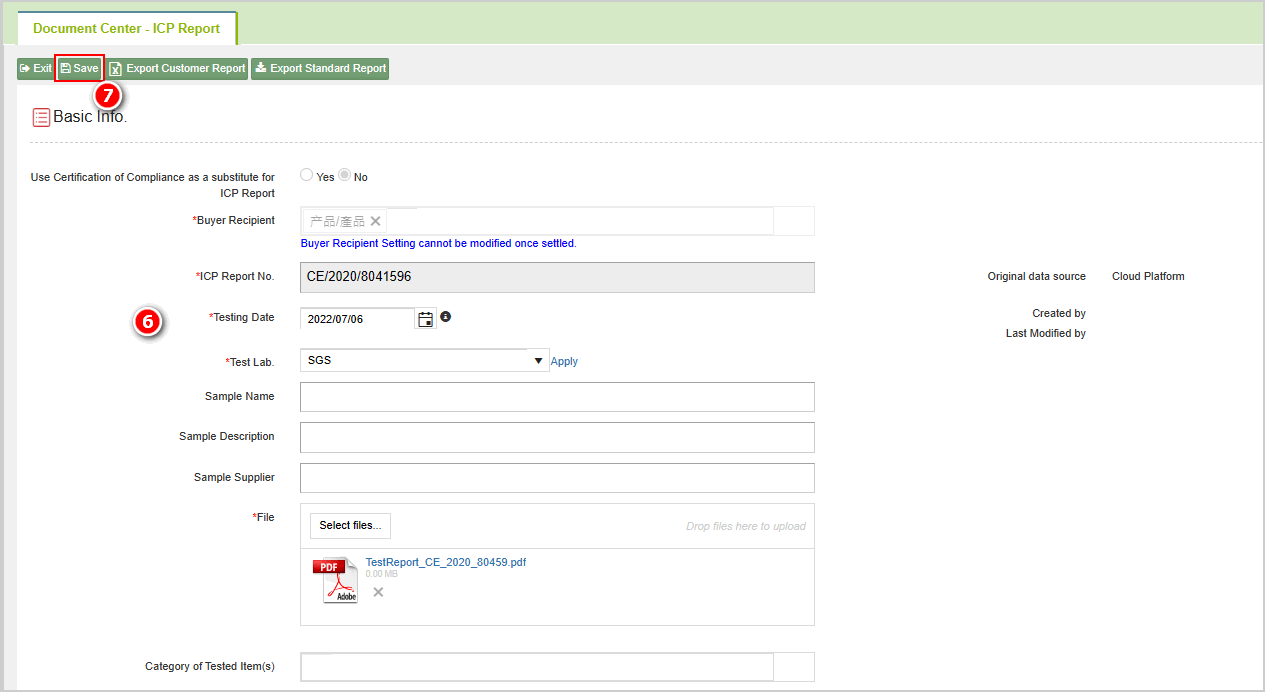
- After clicking [Save], the system will generate a report for this modification update, which will be sent to the system factory for review. You can check the [Revised Status] at the end of the basic information

- In the [ICP Report Update] query interface, you can view the status of the report header revision for the test report.
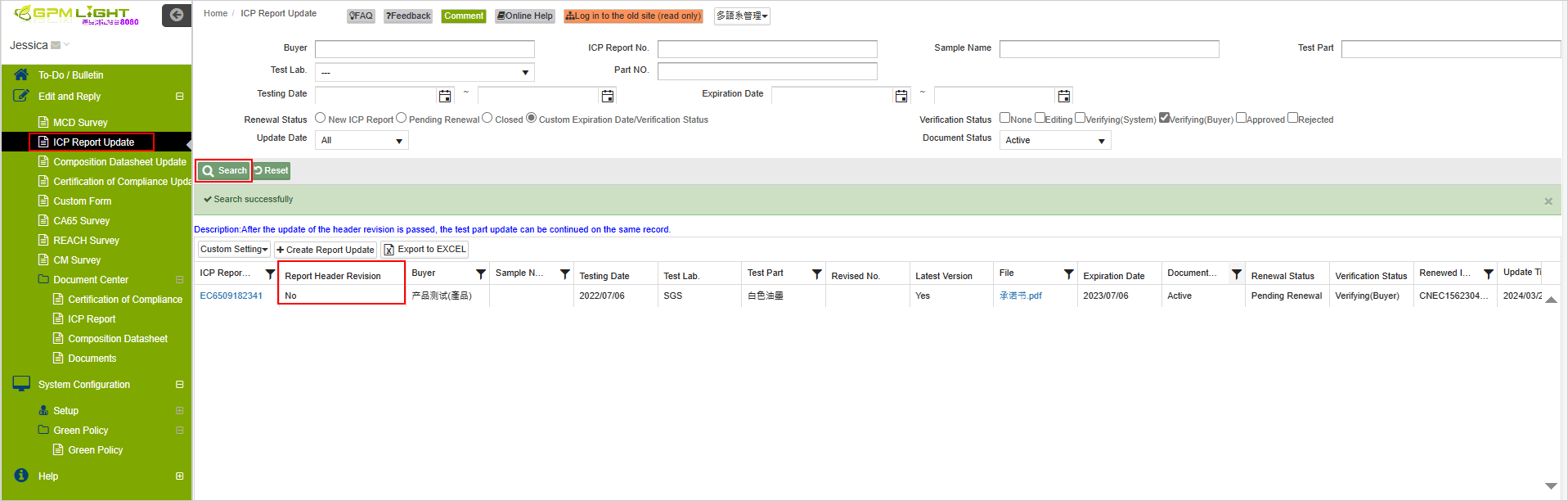
Special circumstances explanation
If a report update triggered by the "Report Header Revision" is rejected by the buyer, and the report happens to be expired at that time, you can proceed directly with the report update operation for that specific report update.
- "Enter the report update page triggered by [Report Header Revision], and select the new report in [ICP Report Update]
- After selecting the new report, click on the upper-left corner on [Save].。
- The system prompts a dialog box, click on [Confirm]. Finally, click on [Submit], and the test report will undergo routine updating.
Instructions for modifying test part
The operational steps are as follows:
- Click on the left-side function list [Edit and Reply] > [ICP Report].
- Search for the ICP report that needs modification.
- Click on the blue text in the [ICP Report No.] column to open the test report.
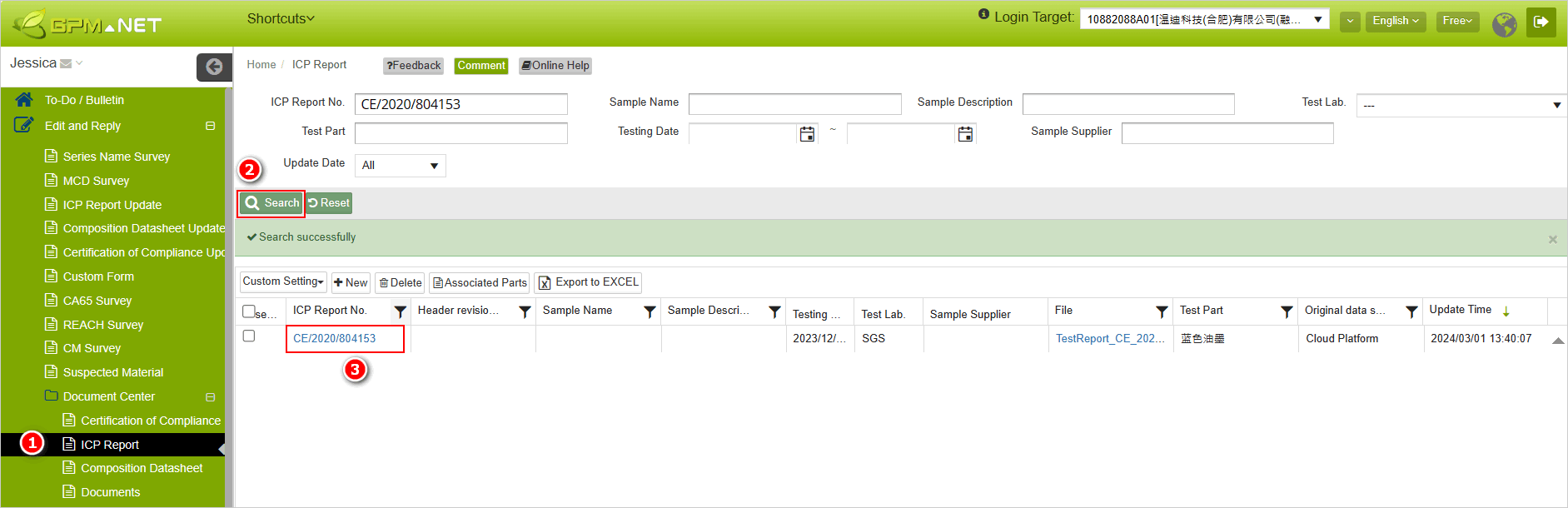
The scenario where modification is not possible:
- The test site page that is not referenced in the MCD survey will not display the
button.
- Modification cannot be made when the test site is currently being referenced in an update.
- Click on the blue text of the [test part] name that you want to modify in the test part list.
- After accessing the test site page, click on the
 button located at the top of the page.
button located at the top of the page.
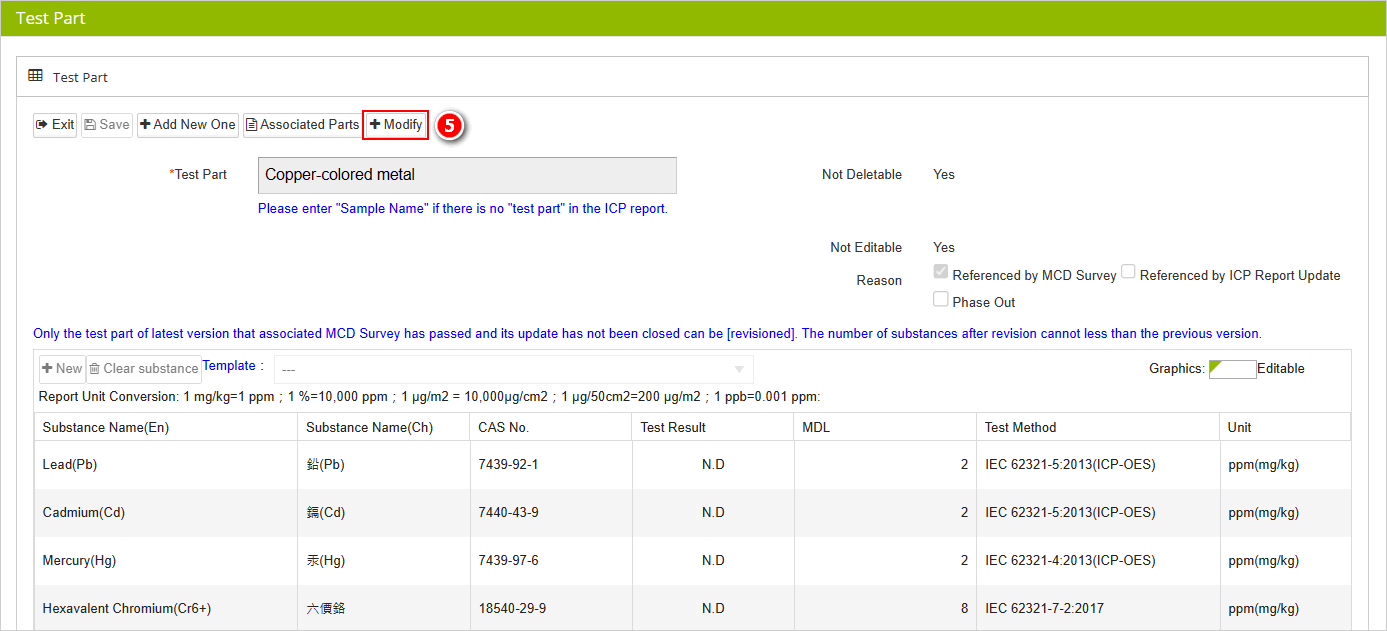
- A confirmation dialog box will appear. Click on the
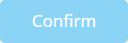 button, and you will be redirected to the data page of the new version of the test site.
button, and you will be redirected to the data page of the new version of the test site.
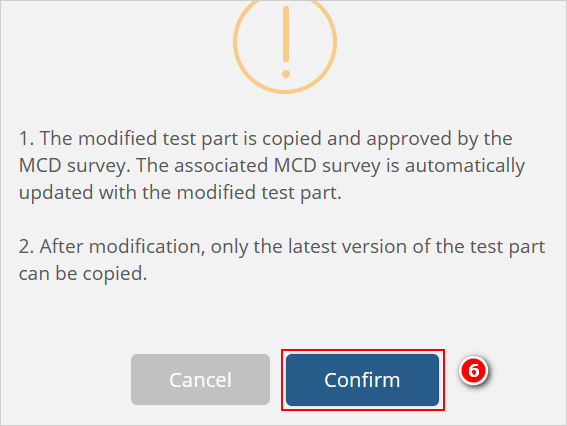
The
button will not be displayed on the data page of the test site for locations that have not yet passed the test.
- Fill in the [Modify Reasons].
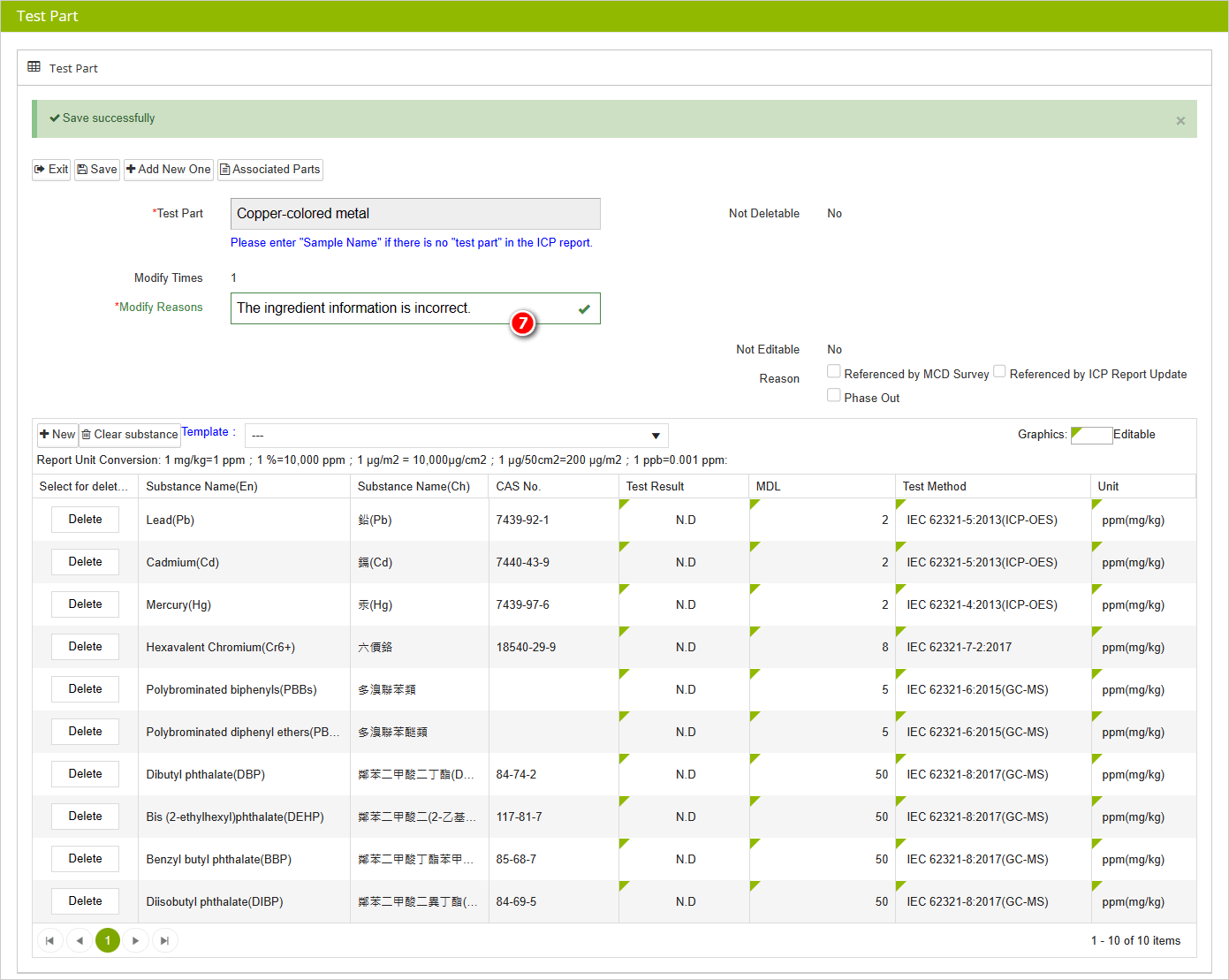
- Edit the content, and after editing, click
 to complete the modification. Test section modification is done.
to complete the modification. Test section modification is done.
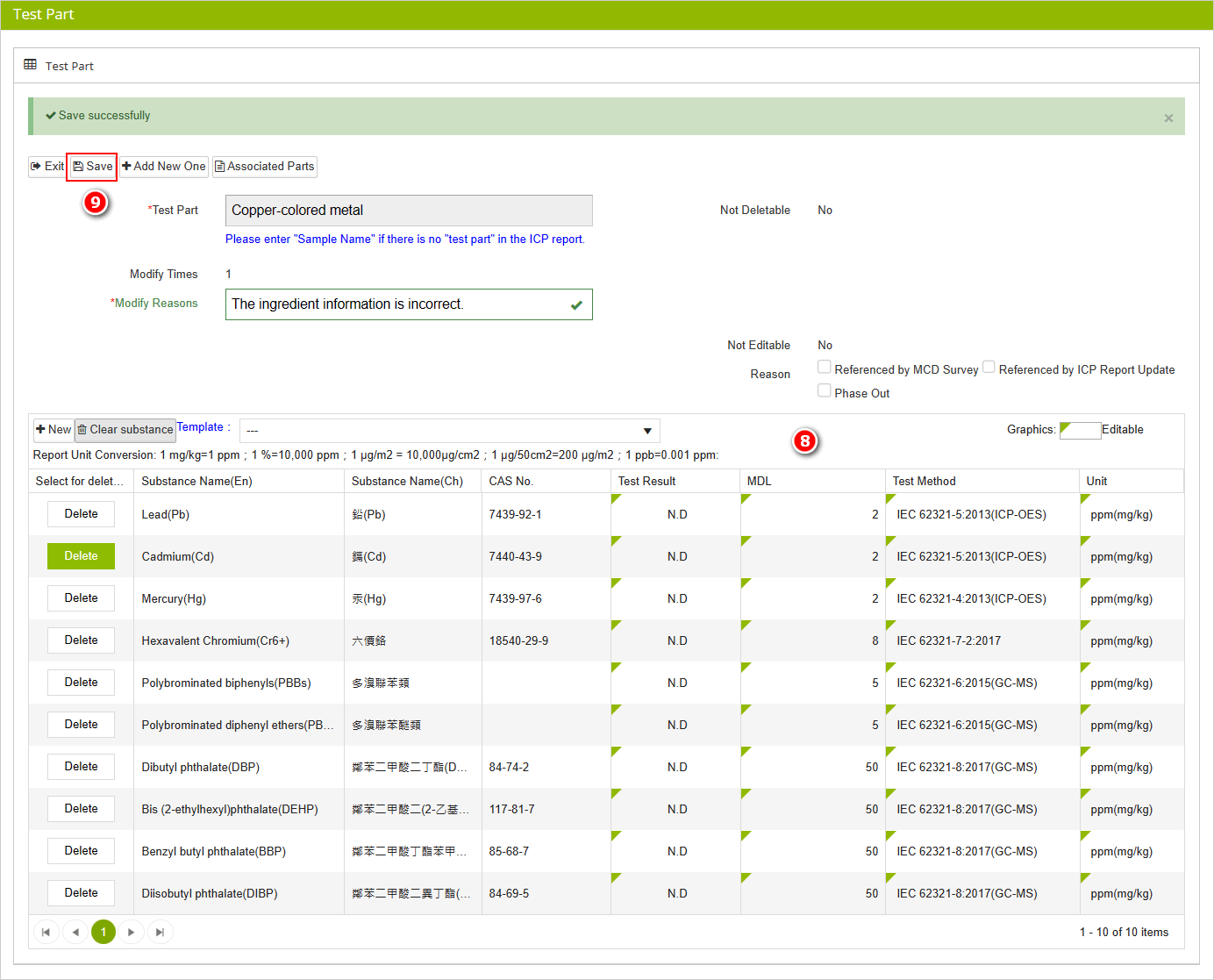
Check modification count
- After completing the modifications, click the
 button.
button.
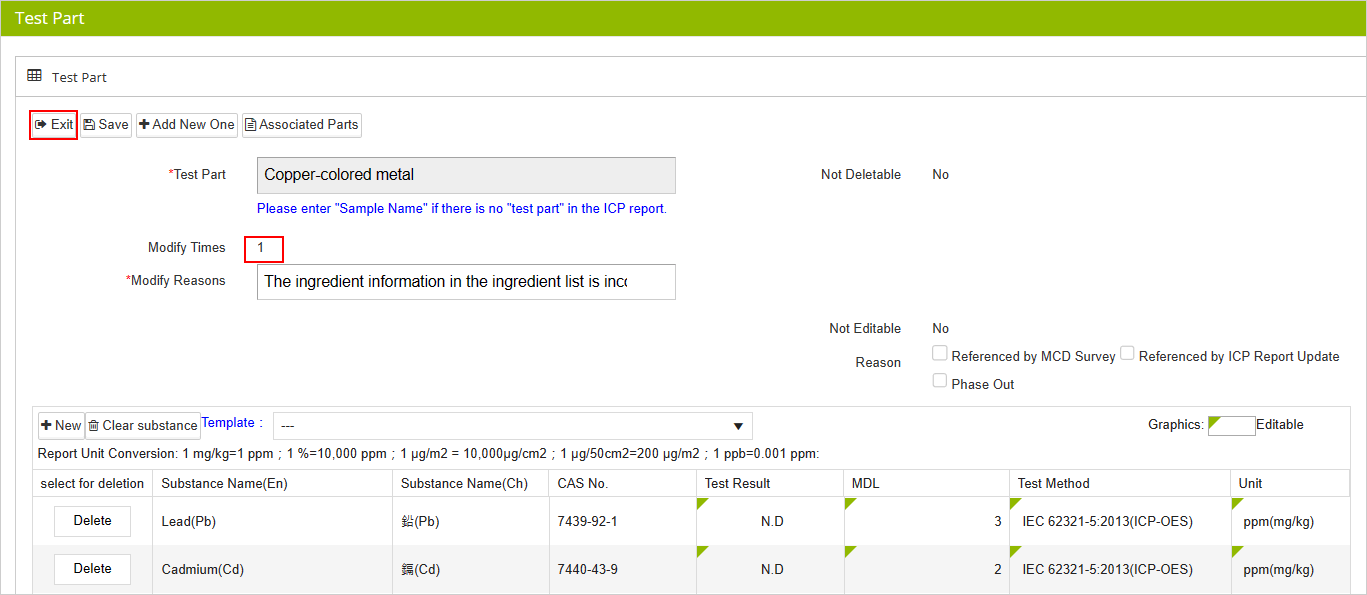
- On the [Test Part] tab, you can check whether it is the [Latest Version] and view [Modifications].

Explanation of Modification Count
The first modification is labeled as 1, the second modification as 2, and the modification count increases sequentially according to the actual number of modifications.
MCD Survey reference
- Once the MCD Survey referencing the modified test section has been approved, all old version data for this test section will be forcefully updated to the new version content, including data referenced by other MCD Survey that are under review or have been approved.
- If the buyer has not enabled the option to modify test section, after modification, when filling out MCD survey for that buyer, 'you can only see the original version of the test part data'. If your client (buyer) has enabled the option to modify test section, when filling out MCD survey for that factory, 'you can only reference the latest version of the test part data'."
More Information
Basic > Document Center - ICP Report