Document Center - Steps for creating and managing Certification of Compliance
![]() Basic > Document Center - Certification of Compliance
Basic > Document Center - Certification of Compliance
Edition: Supply Chain Platform – Lite; Supply Chain Platform – Basic; Central Site.
Function
All declarations, statements, material certificates, etc., on the ezGPM.NET platform can be stored in the [Document Center] > [Certification of Compliance]. All such documents are collectively referred to as "Certification of Compliance." The following are instructions for operations related to Commitment Documents.
Search Certification of Compliance
Operating steps are as follows:
- Click on the menu bar [Edit and Reply] > [Certification of Compliance].
- Click
 to add a new commitment statement.
to add a new commitment statement.
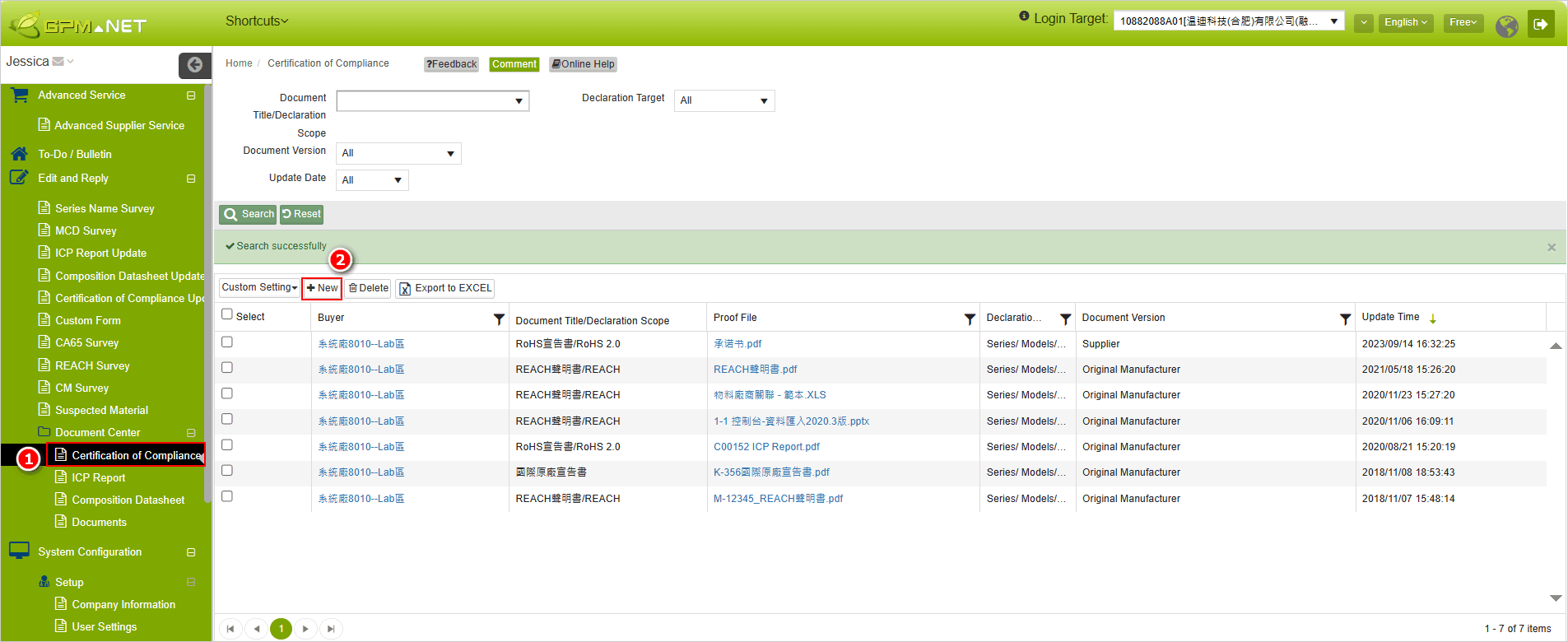
- Open the editing page and fill in the content.
- Upload supporting documents.
- After completion, click
 to save the file. The commitment statement is successfully created.
to save the file. The commitment statement is successfully created.
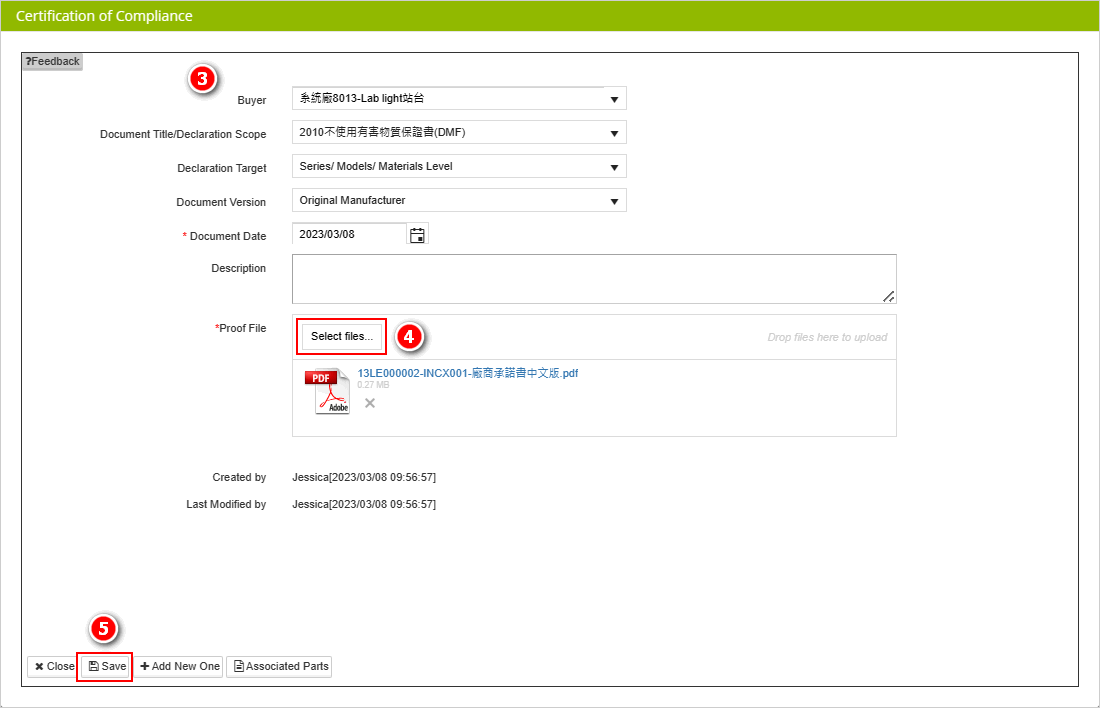
Automatic Inclusion of Certification of Compliance
When the buyer has enabled the automatic referencing feature for commitment statements, you can freely configure the declared objects for commitment statements. After configuration, once any MCD within the declared object scope receives approval, other commitment statements under the same [Document Title/Declaration Scope] can automatically reference the approved commitment statement.
The commitment statement [Declaration Objects] has the following three types:
- Series/Models/Material Level
After making a selection, you need to choose the materials declared in the certification of compliance on the right side of the dropdown menu. When any MCD table that references this commitment statement is approved, other MCDs within the declared object will automatically reference the same certification of compliance without the need for manual input.
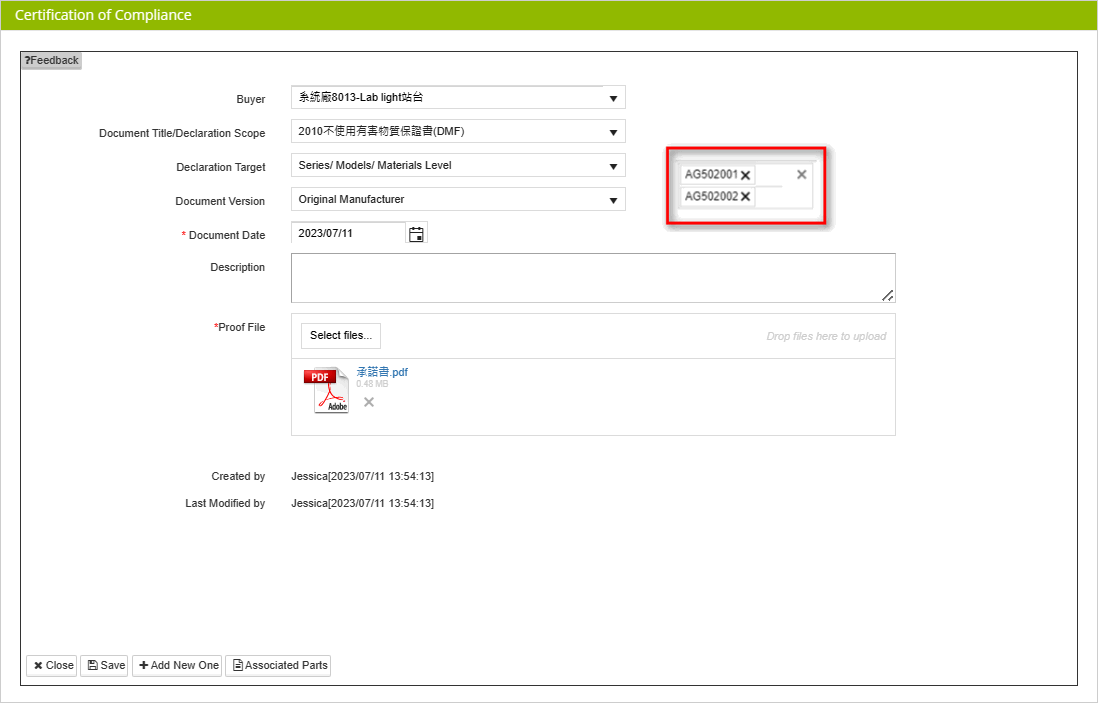
- Original Maker
After making a selection, you need to choose the manufacturer declared in the certification of compliance statement on the right side of the dropdown menu. When any MCD table that references this commitment statement is approved, other MCDs from the same buyer will automatically reference the same commitment statement without the need for manual input.
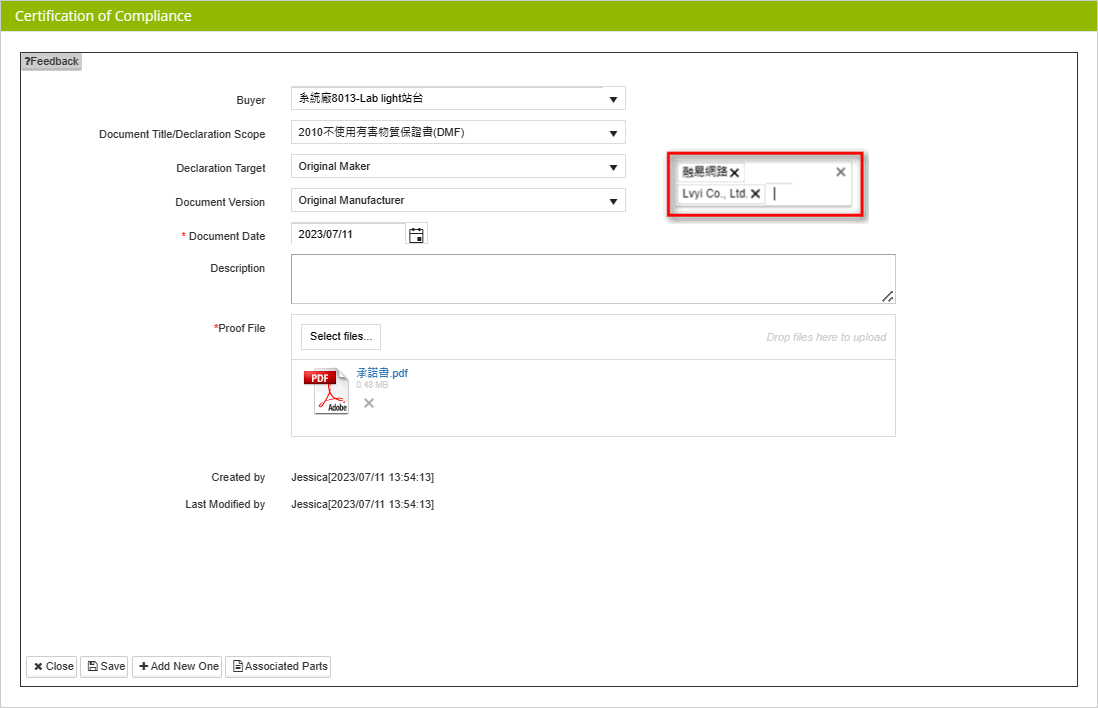
- Corporation Level
After making the selection, when any MCD table that references this commitment statement is approved, other MCDs will automatically reference the same commitment statement without the need for manual input.
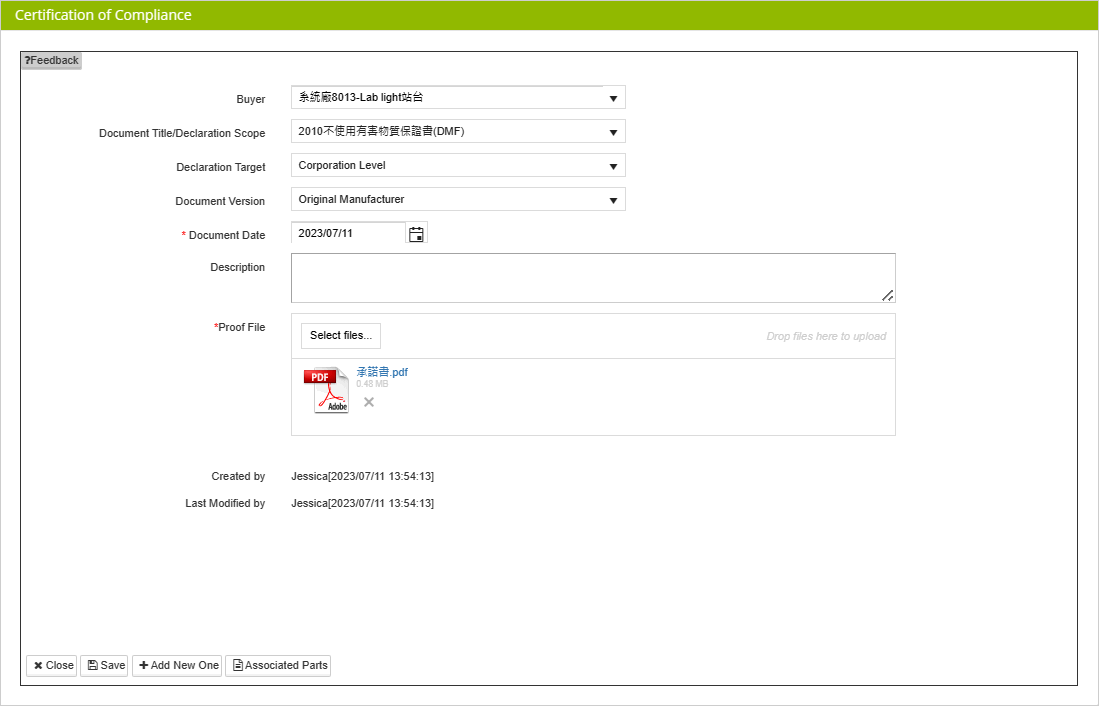
Certification of Compliance
After selection, when any MCD table that references this commitment statement is approved, other MCDs will automatically reference the same commitment statement without the need for manual input.
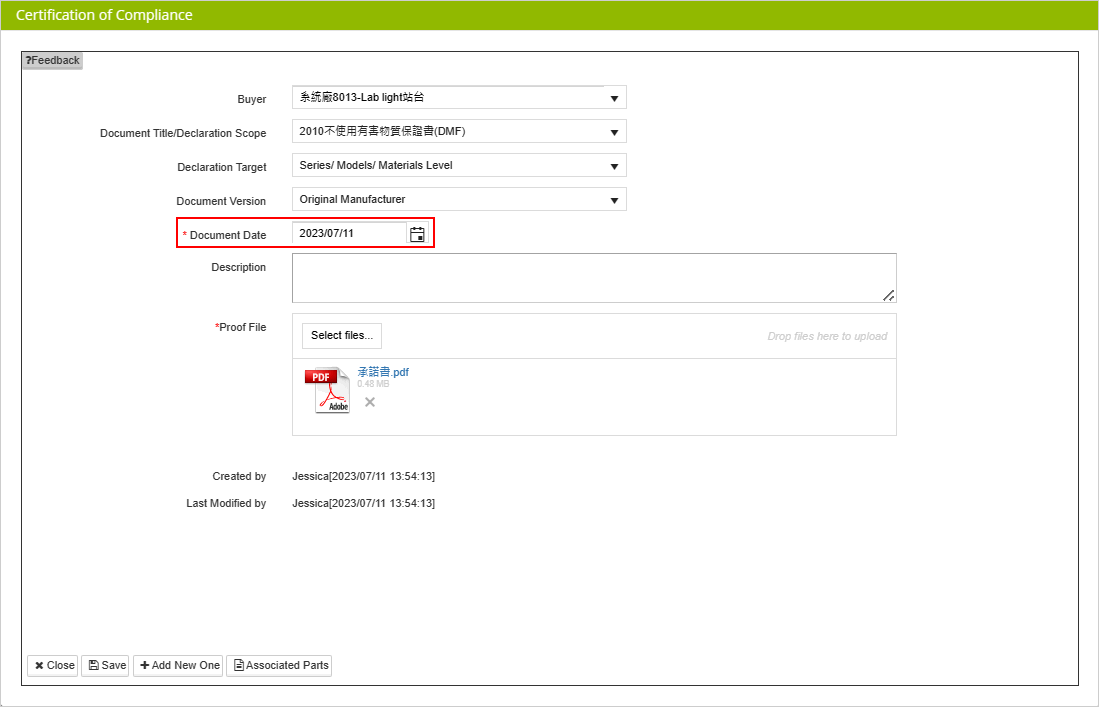
Date of Cetification of compliance
The operational steps are as follows:
- Click on the menu bar [Edit and Reply] > [Certification of Compliance].
- You can set filtering conditions.
- Click
 , and the queried data will be displayed below.
, and the queried data will be displayed below.
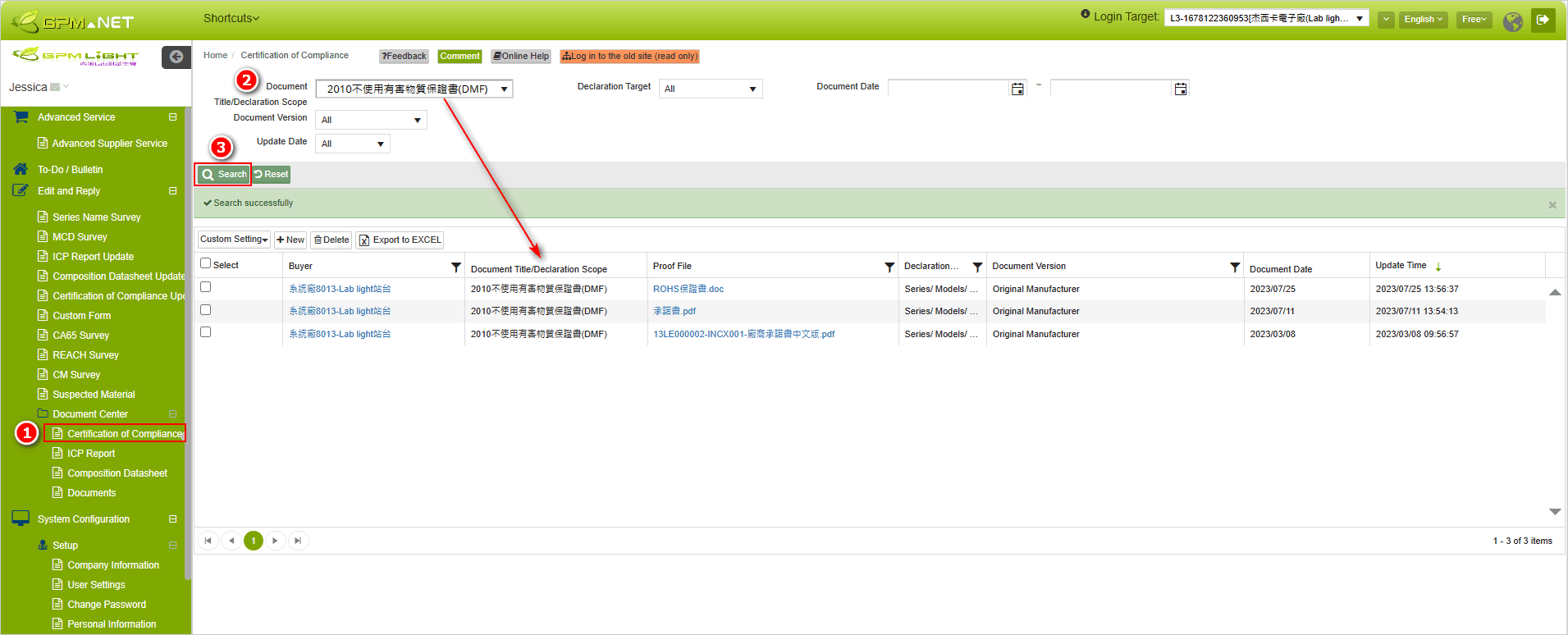
Edit Certification of Compliance
The operational steps are as follows:
Click on the left-hand side functional column [Edit and Reply] > [Certification of Compliance].
Search for the certification of compliance that needs modification.
Click on the blue text in the [Buyer] column to open the ccertification of compliance.
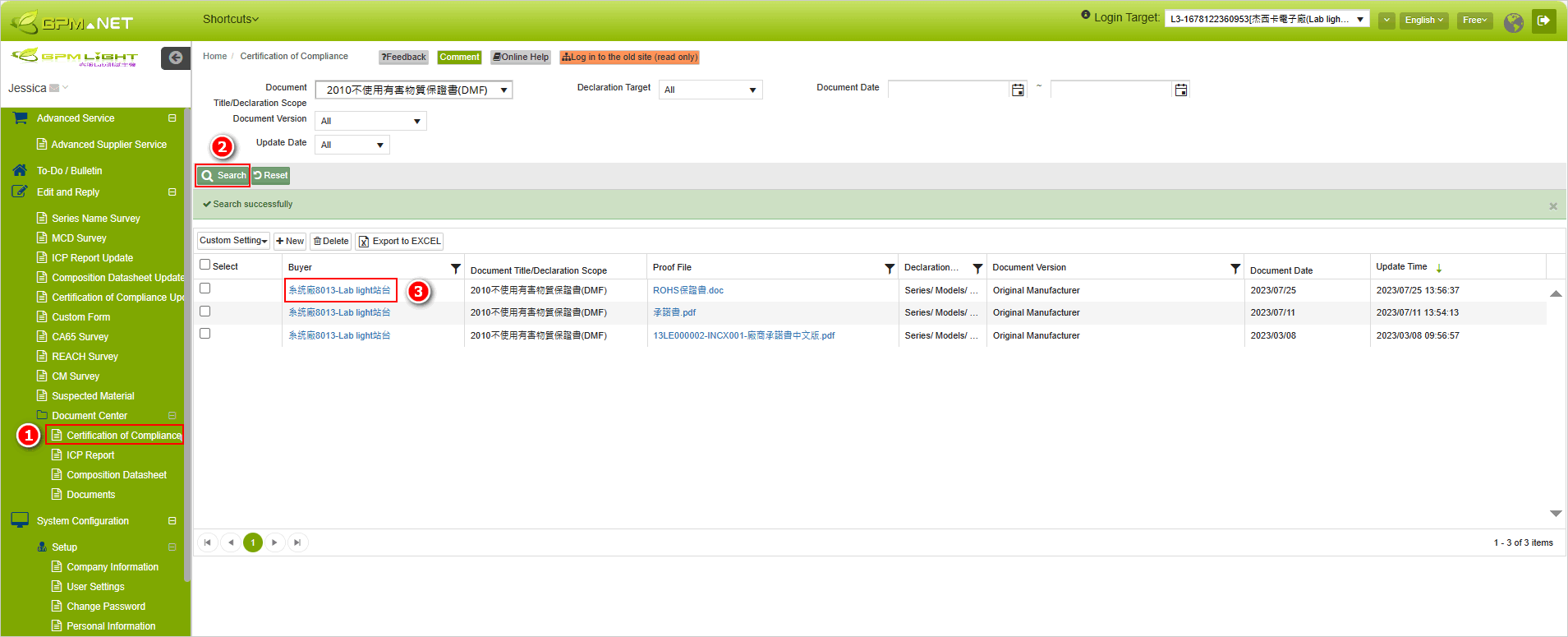
Modify the content.
After completion, click
 to save the changes.
to save the changes.
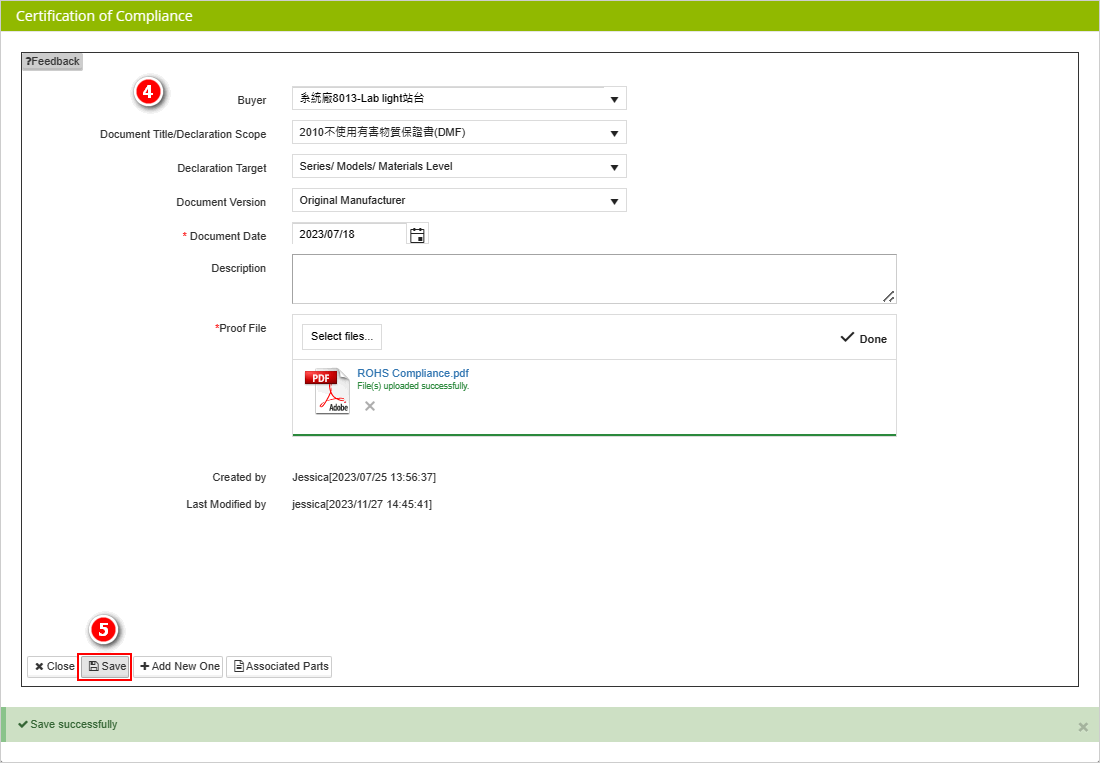
Please note! It is not possible to delete a compliance certificate that has been selected for reference.
Delete Certification of Compliance
The operational steps are as follows:
- Click on the left-hand side functional column [Edit and Reply] > [Certification of Compliance].
- Search for the Certification of Compliancee that you want to delete.
- Search for the Certification of Compliance of Compliance
- Click
 button.
button.

- When "Confirm Delete" dialog box appears, click
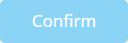 .
.
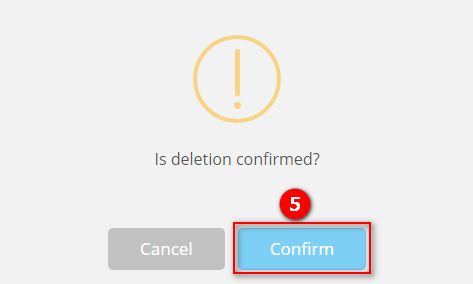
Please note! It is not possible to delete a compliance certificate that has been selected for reference.
More Information
Instruction > Certification of Compliance
