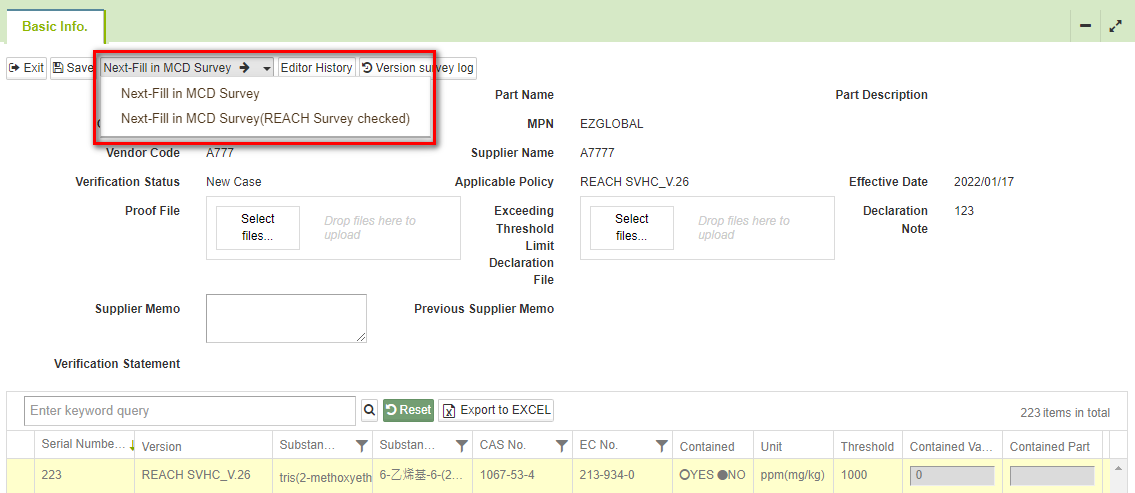Fill in MCD Survey Instructions
![]() Basic > MCD Survey
Basic > MCD Survey
Edition: Supply Chain Platform – Lite; Supply Chain Platform – Basic; Central Site.
Introduction
MCD stands for Material Composition Declaration, consisting of the Certification of Compliance, Composition Datasheet and Test Report. Buyer issued the MCD Survey to suppliers for Green Product data collection.
Before starting the MCD Survey, please first create the Composition Datasheet and ICP Report in the Document Center. Certification of Compliance might also be required according to buyers' needs.
MCD Survey Flow Chart
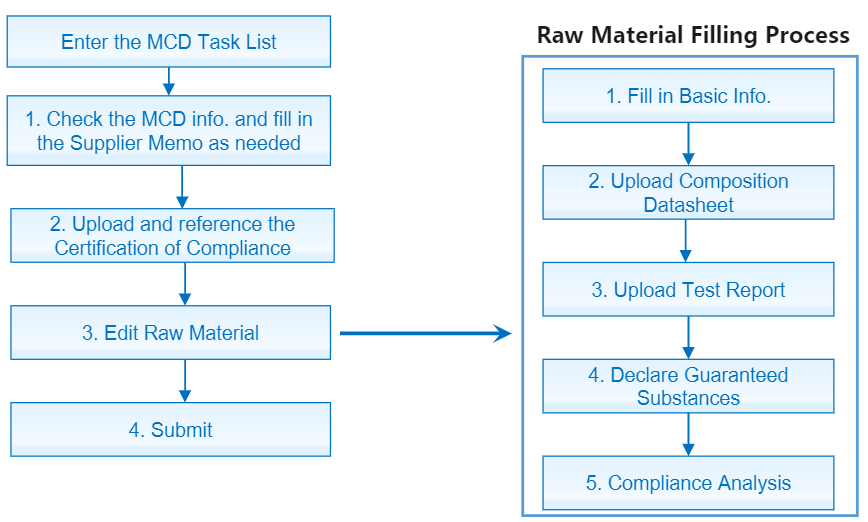
Fill in MCD Survey
Instructions:
- Click [MCD Survey] from the sidebar menu.
- Search for the MCD survey you are working on using the searching columns on top.
- Click the Part No. to enter the survey.
.png)
Once clicked in, there are mainly three sections: [Basic Info.], [Certification of Compliance] and [Raw Material Information]. Please check the following instructions for each section.
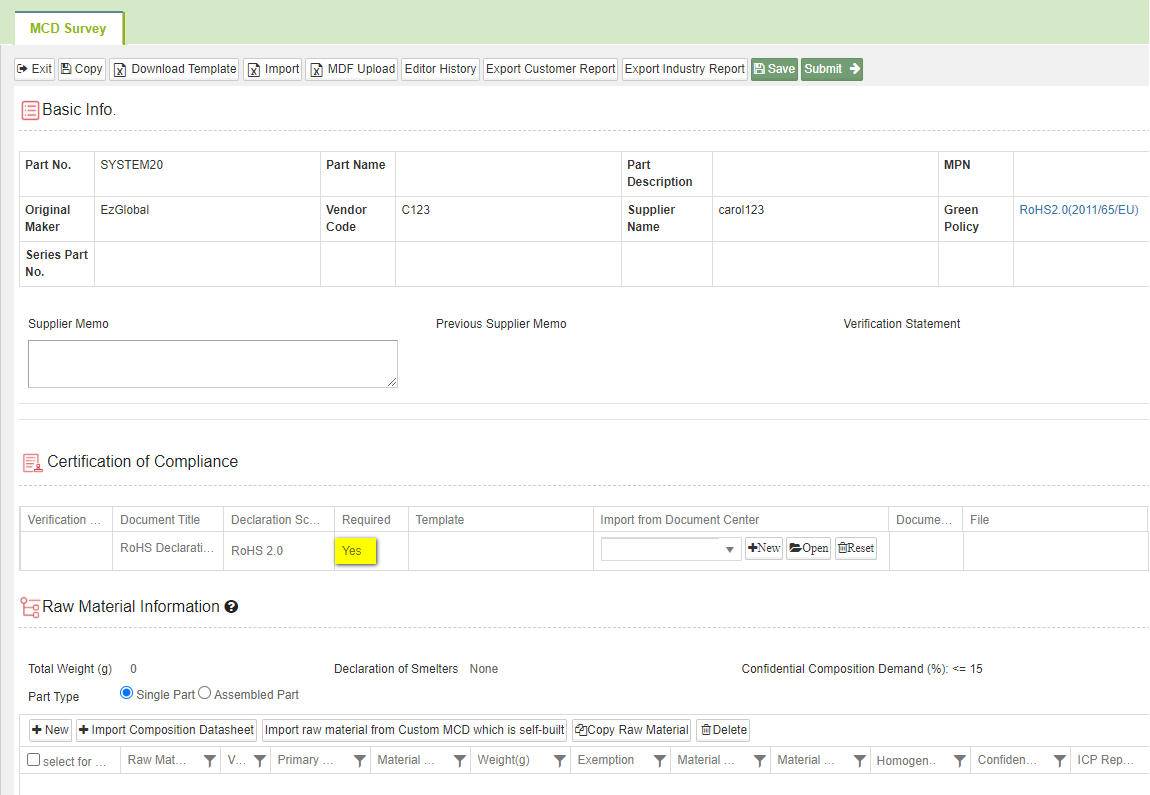
[Basic Info.] Please fill in the required information with red asterisk mark* should there be one.
The [Supplier Memo] column is optional, you may fill in any extra information should you need the buyer to know.
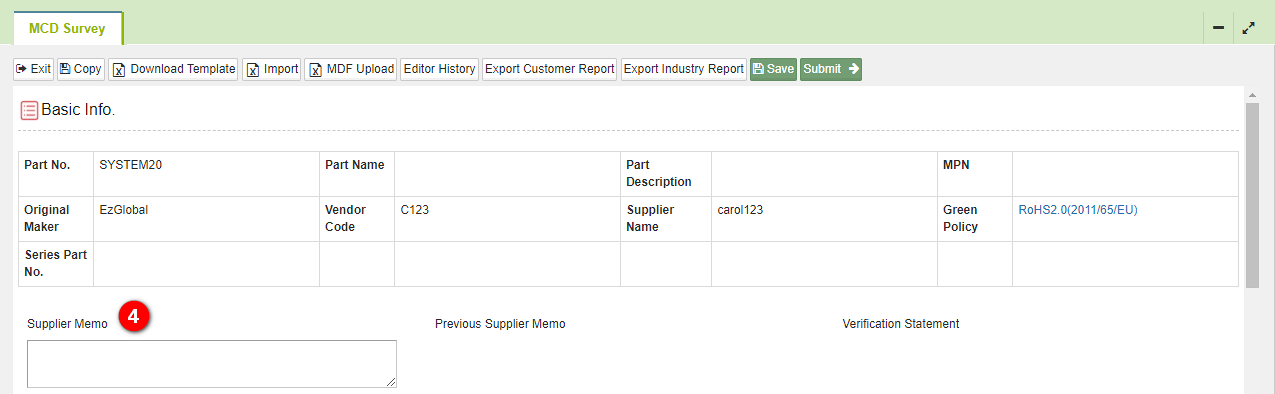
[Certification of Compliance]. Please select the existing file from the Document Center from the drop-down menu, or insert the file name in the column to search. The selected document will be displayed in the column.
You will only need to provide the [Required] document ([Required] column shows [Yes]; if it shows [No], you may skip this part).
If you do not see the [Certification of Compliance] section, there is no Certification of Compliance required by your buyer.
.png)
Enter the file name to search for the Certification of Compliance.
- Click
to open the Certification of Compliance file to edit; or
to cancel referencing the document.
- You may also click
to upload the file. Once saved, the file will be referenced automatically.
[Raw Material Information] Please select the Part Type:[Single Part] or [Assembled Part].
For [Assembled Part], you will need to enter the Subpart name for every raw material.
Click
 to create the Raw Material.
to create the Raw Material.
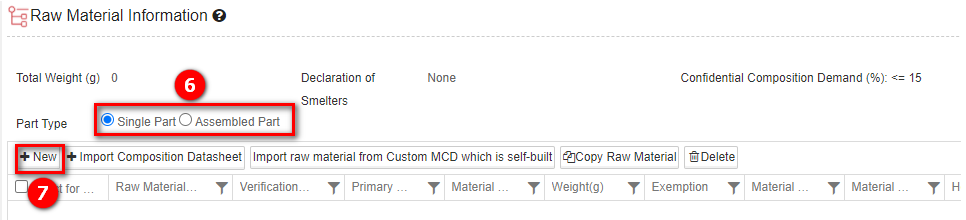
Part Type Description
- If the part is composed of several raw materials, please select [Single Part].
- If the part is composed of several subparts, please select [Assembled Part].
- Hover your mouse over [Single Part] or [Assembled Part] to check the example below:
BOM Unit Conversion Mechanism If the buyer has enabled the BOM unit conversion mechanism, you can enter other units such as weight, length, volume, and area in the [Unit] field in the raw material data section.
Once clicked ![]() , there are four sections displayed below: [1. Fill in Basic Info.], [2. Upload ICP Report], [3. Upload Composition Datasheet] and [4. Declare Guaranteed Substances]. Please fill in the required fields with red asterisk* mark.
, there are four sections displayed below: [1. Fill in Basic Info.], [2. Upload ICP Report], [3. Upload Composition Datasheet] and [4. Declare Guaranteed Substances]. Please fill in the required fields with red asterisk* mark.
Please check the following instructions for each section.
.png)
- [Fill in Basic Info.] Please fill in the required information with red asterisk mark*.
.png)
- Should there be applicable [Material Category] or [Exemption], please select it from the menu, or insert keywords to search.
- [Raw Material Weight (g)] should be greater than 0.
- If you cannot find material category in the system, click
to send an application.
- For how to check your application, please check Troubleshooting and Support.
- [Upload Composition Datasheet]
(1) If the Composition Datasheet is already created in the Document Center, please select the existing file from the drop-down menu, or insert keywords such as [Material Original Maker] or [Material Spec.] to search.
The selected document will be displayed in the column below. To cancel referencing the document, please click ![]() .
.

Enter keywords such as the [Material Spec.] or [Material Original Maker] to search for the Composition Datasheet.
- Click the [Material Spec.] name to go to the editing page of the Document Center - Composition Datasheet: [Basic info.]
- Click the [Homogeneous Material] name to go to the editing page of the Document Center - Composition Datasheet: [Homogeneous Material]
(2) If the Composition Datasheet has not been created in the Document Center, please click ![]() to create one. When completed, click
to create one. When completed, click  and
and ![]() . The one created will automatically be referenced.
. The one created will automatically be referenced.
Please note that the [Homogeneous Material] must be completed (Composition of all substances reach 100%) to be able to be referenced.
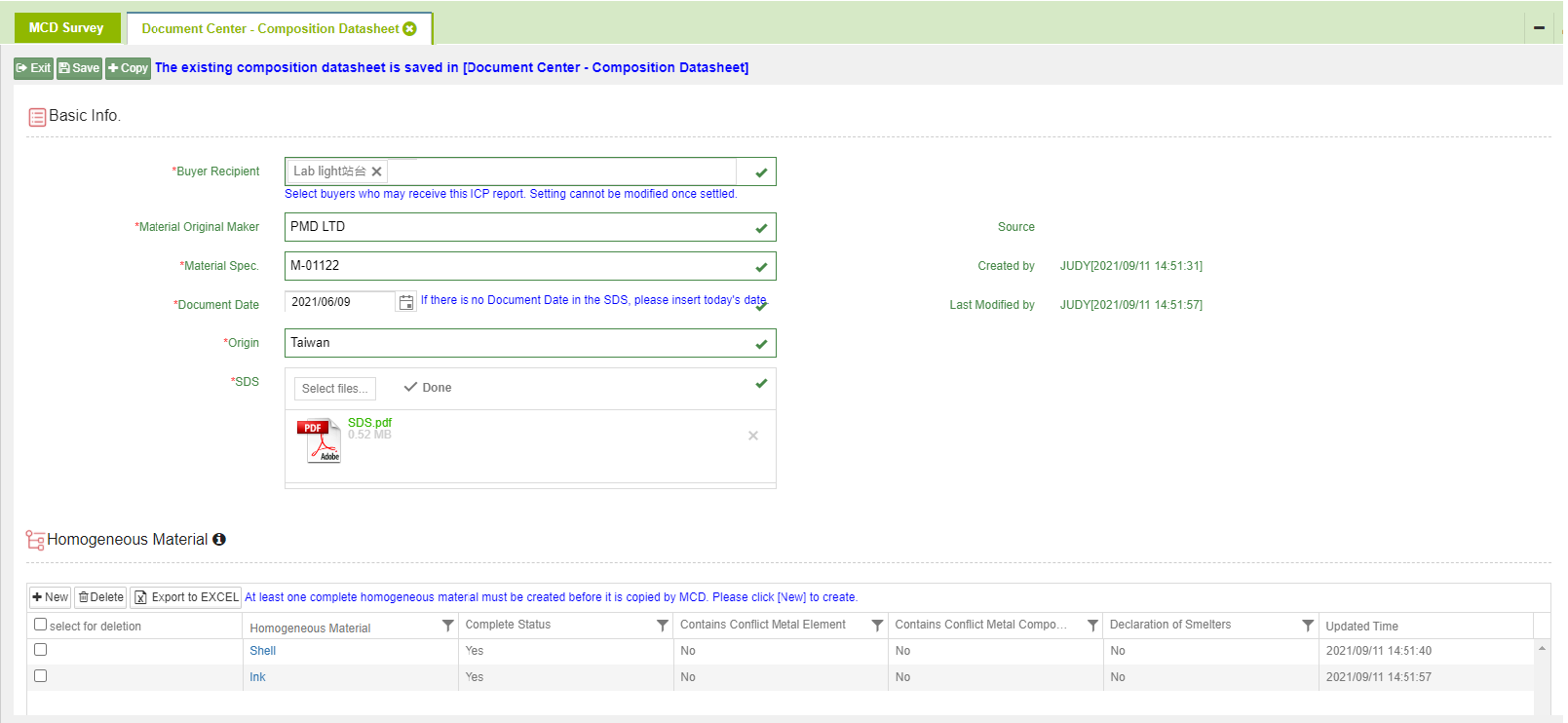
When more than one [Homogeneous Material]s is created, you will need to select one to be referenced in the subpart when clicking the ![]() button.
button.
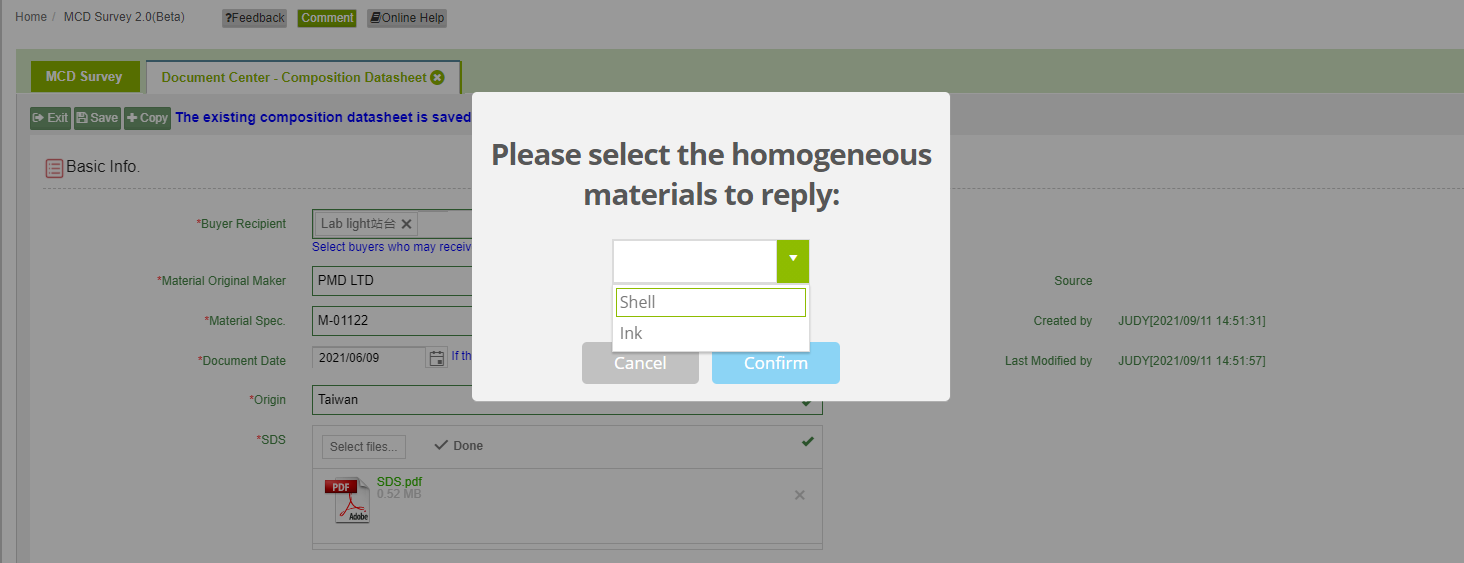
- [Upload ICP Report]
(1) If the Test Report is already created in the Document Center, please select the existing file from the drop-down menu, or insert keywords such as the report number to search.
The selected document will be displayed in the column below. To cancel referencing the document, please click ![]() .
.

Enter keywords such as the Report Number (full or last few digits) to find the report.
- Click the [ICP Report No.] to go to the editing page of the Document Center - ICP Report: [Basic info.]
- Click the [Test Part] name to go to the editing page of the Document Center - ICP Report: [Test Part]
(2) If the Test Report has not been created in the Document Center, please click ![]() to create one. When completed, click
to create one. When completed, click  and
and ![]() .
.
Please note that the [Test Part] must be completed (All substances and test results are entered and saved) to be able to be referenced.
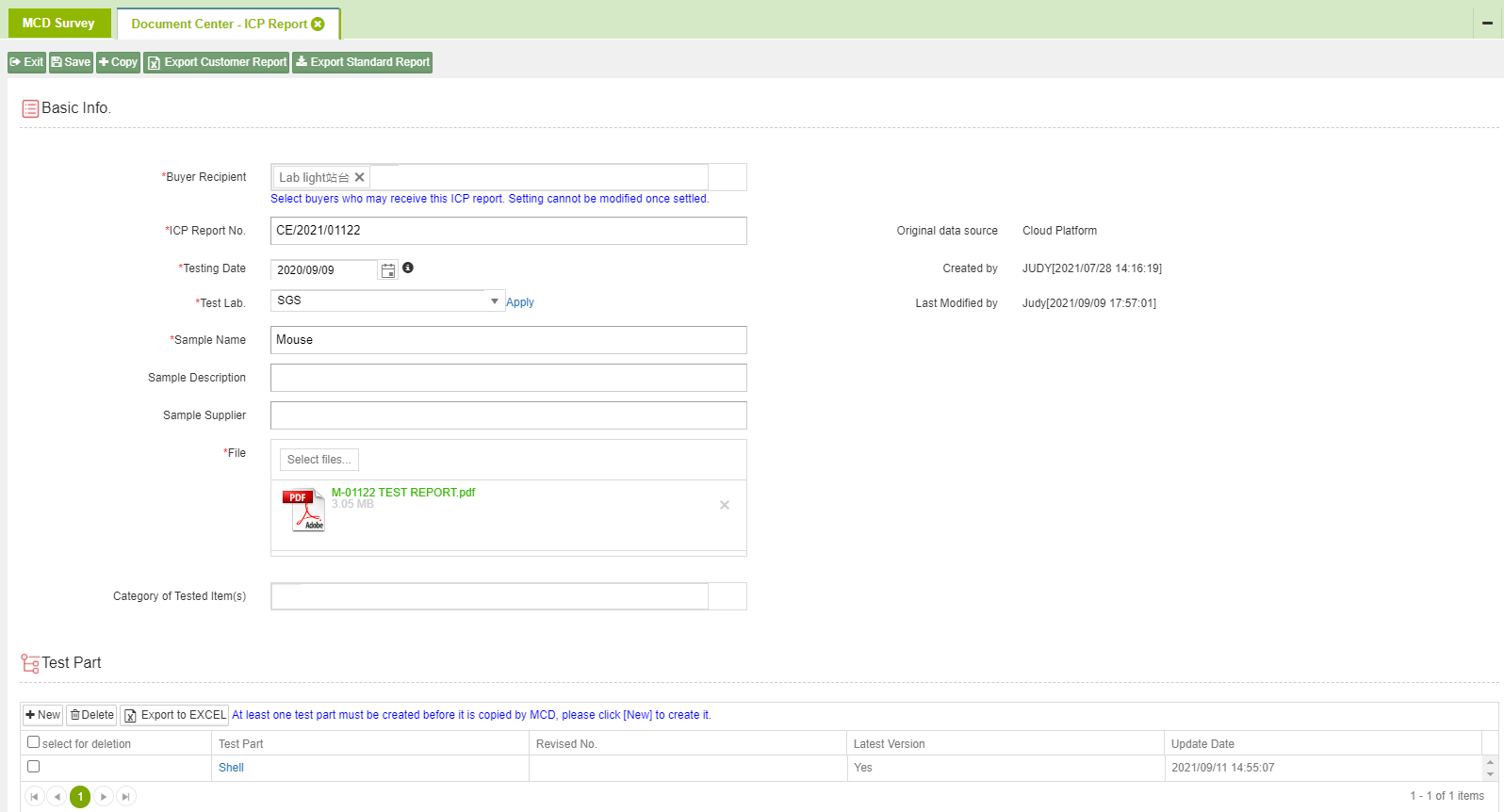
You may click the ![]() button to view all of the substances that are required to be tested in your Test Report.
button to view all of the substances that are required to be tested in your Test Report.
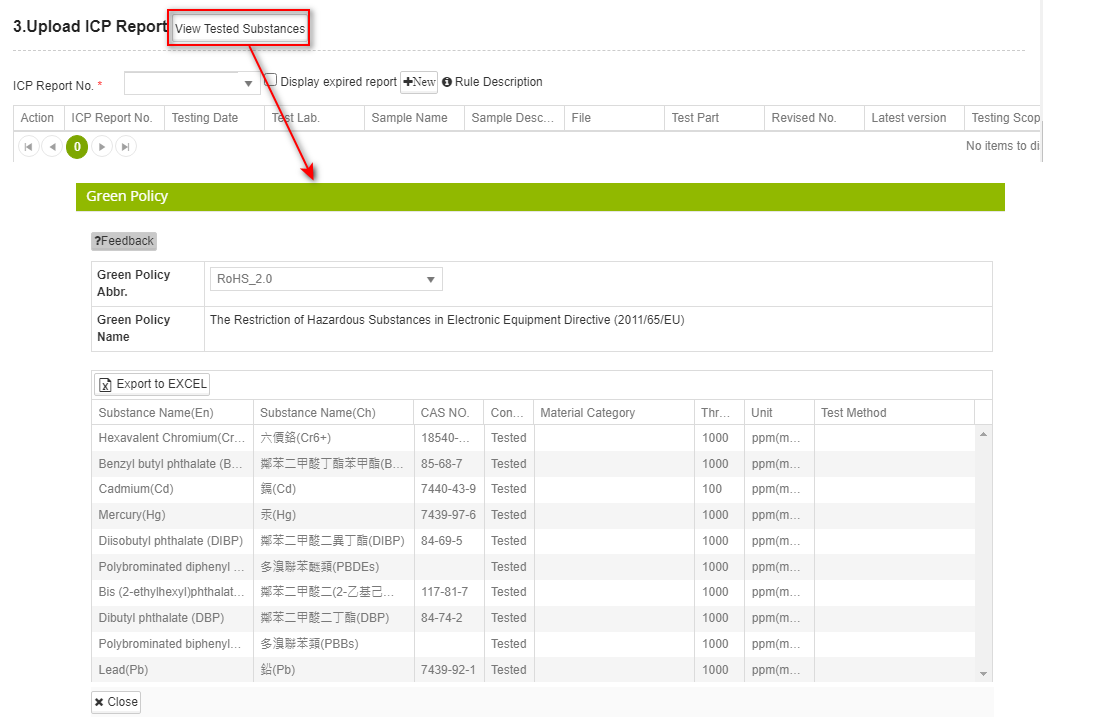
[Declare Guaranteed Substances]
Click the
 button to view all of the substances guaranteed that are not contained in the part, then check the box to guarantee that the part does not contained the substances listed.
button to view all of the substances guaranteed that are not contained in the part, then check the box to guarantee that the part does not contained the substances listed.If you do not see this section, please skip this step.
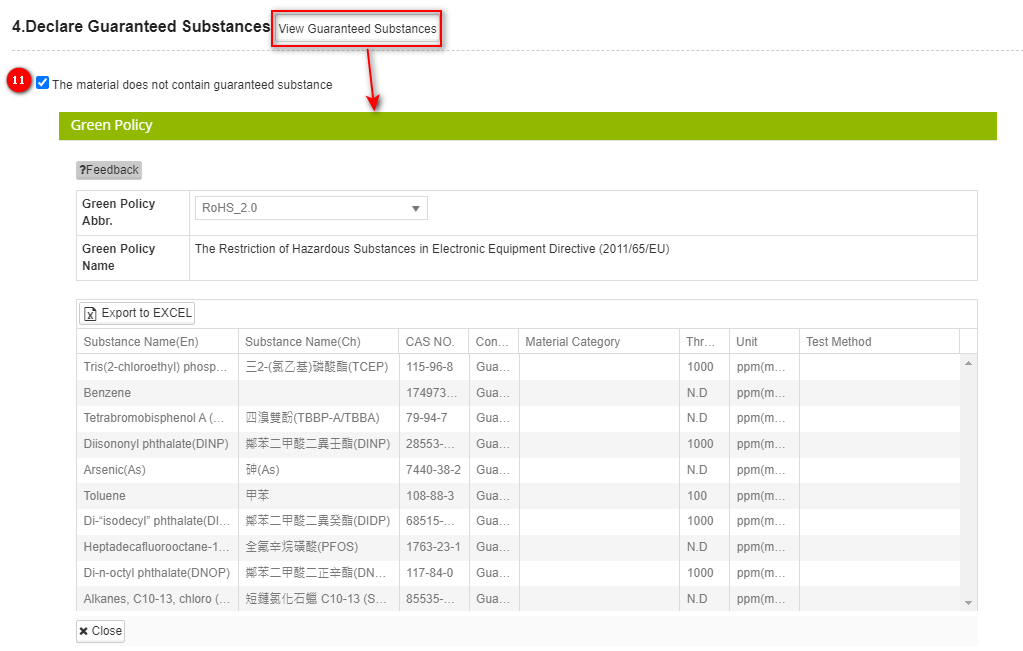
Guaranteed Substances
You do not need to provide Test Report with Guaranteed substances tested.
- Once the four sections above are filled, click
 to go to the Compliance Analysis page.
to go to the Compliance Analysis page. - If everything is compliant (no red note shown), click
 to go back to the MCD Survey page.
to go back to the MCD Survey page.
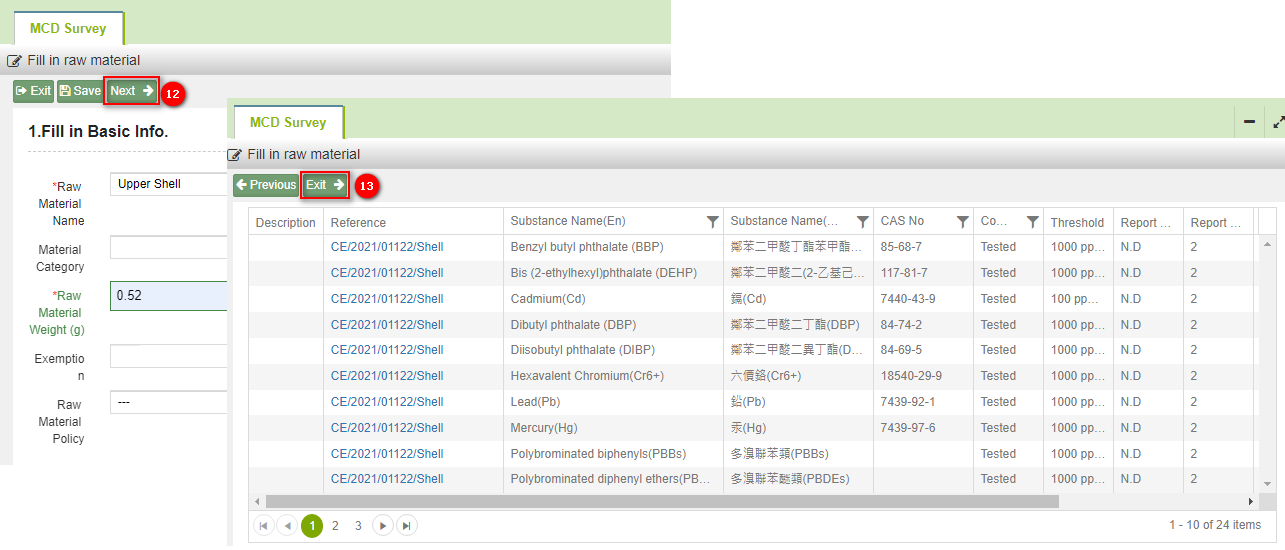
Compliance Analysis Description
- If the subpart is not compliant with the Green Policy, there will be red note shown; if no red note is shown, the subpart is compliant with the Green Policy
- For how to solve the non-compliant situation, please check [Non-Compliant Status and Solutions] below.
- If there are more raw materials, please repeat the Steps 6 to 13 above to create more.
- When the [Compliance Status] for every [Sub Part] shows [Compliant], please click
 to complete the MCD Survey.
to complete the MCD Survey.
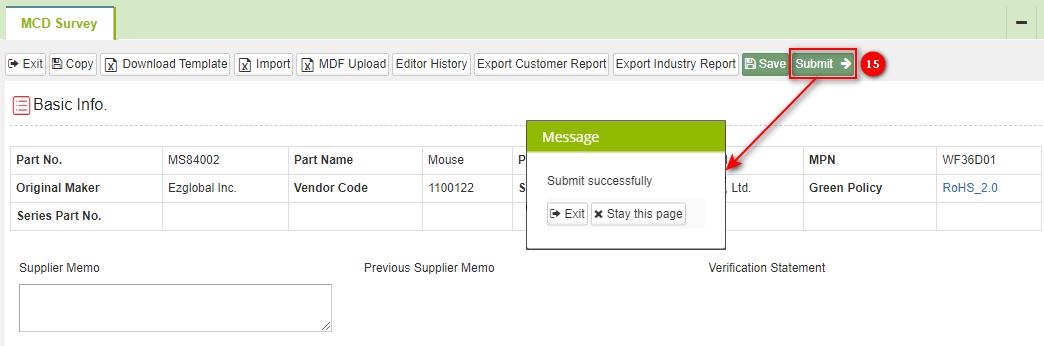
Solution for Non-compliant Raw Materials
1. No test result for test-required substance.
When the test result of the substance(s) required to be tested is not provided.
.png)
Solution:
Please check if the substance is tested on your report. If it is tested, please fill in the substance to the ICP Report- [Test Part].
- Click the report number in blue font to enter the Test Part page of report.
.png)
If the substance is tested on the report but is not filled in, please fill in the substance.
Click
 to add the substance.
to add the substance.Fill in the required information in the column.
Click
 .
..png)
Click
 .
.Close the tab and go back to MCD Survey.
.png)
The red note is gone, as the raw material is currently compliant with the Green Policy, please click
 .
..png)
If the substance required to be tested is not tested on your report, please have the item tested and provide the new report. Should you have any questions, please contact your buyer.
2. Not Replied for Guaranteed substances
When you have not replied for substance(s) guaranteed.
.png)
Solution:
Check if the substance that are to be guaranteed are actually contained and within threshold limit, or not contained. Click
 to go back to the raw material information page.
to go back to the raw material information page..png)
If the substances guaranteed are contained within threshold or not contained, please check the [The material does not contain guaranteed substance] box under [4.Declare Guaranteed Substances ]
Click
 to go back to the compliance analysis page.
to go back to the compliance analysis page..png)
The red note is gone. As the raw material is currently compliant with the Green Policy, please click
 .
..png)
3. Cannot match different units in ICP report and Green Policy.
When the unit you entered for the substance is not compliant with the unit set for the Green Policy, it will be marked in red.
.png)
Solution:
Please check if the unit of the substance in your report is entered correctly; if not, please correct it.
Click the report number in blue font to enter the Test Part page of report.
If the unit is entered incorrectly, please modify it.
- Click the Substance name in English to edit.
.png)
Correct the unit.
Click

.png)
Click
 .
.Close the tab and go back to MCD Survey.
.png)
- The red note is gone. As the raw material is currently compliant with the Green Policy, please click
 .
.
.png)
4. Raw Material Policy Application
As only substance Lead, Cadmium, Mercury and Hexavalent Chromium are tested for metal part, you will need to select Raw Material Policy for the raw material to be compliant with the Green Policy.
.png)
Solution:
Click
 to go back to the raw material information page.
to go back to the raw material information page..png)
In the [1.Fill in Basic Info.] section, select [RoHS_2.0_Metal] for Raw Material Policy. The policy name could be different according to buyer's settings.
.png)
Select [Metal] or [Metal Plating] for Material Category according to the raw material.
Click
 to go to the compliance analysis page.
to go to the compliance analysis page..png)
Only four substances are required to be tested for [Metal] raw material, and it is currently compliant with the raw material policy. Please click
 .
..png)
5. Contains substances exceeding the standard
When the ICP report or the composition datasheet contains harmful substances exceeding the permissible limit, it will show a non-compliant status in the diagram below.
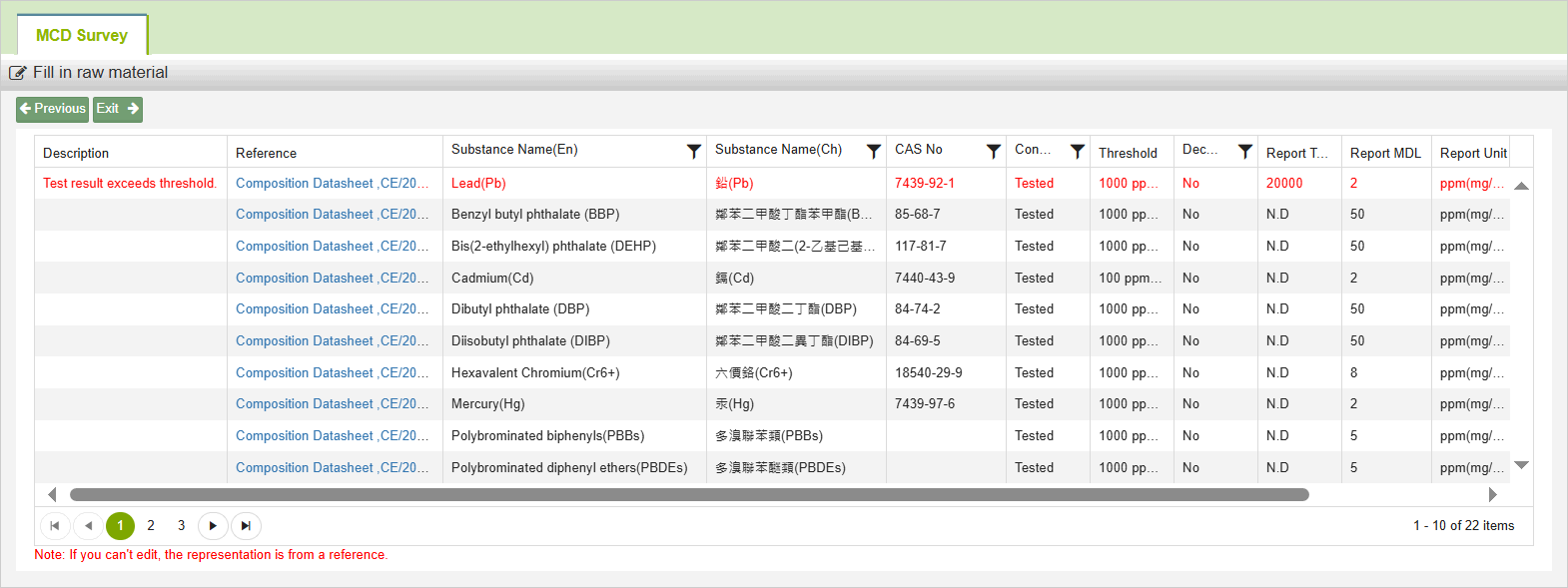
Solution:
If the exemption criteria are met, you can select the applicable exemption on the [Edit Disassembly] page.
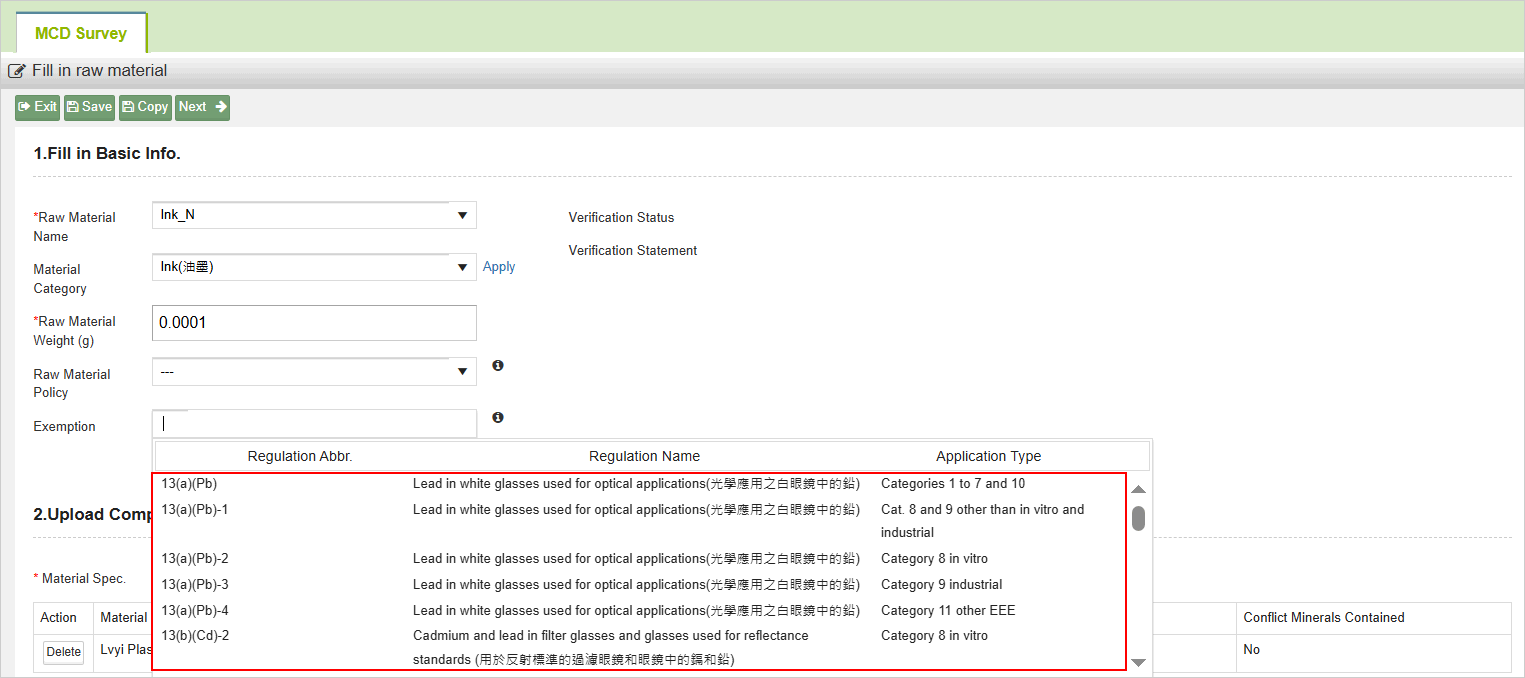
Click [Next] to enter the Disassembly Compliance Analysis page, where the red text will disappear.

Exemption Supplementary Explanation:
Exemption Clauses Support Substance Group Types. For example, in the MCD Specifications, "Lead and lead compounds" are categorized as [Testing]. When the MCD Test Report or Composition Table contains substances under the "Lead and lead compounds" group and exceeds the limit, you can select the exemption clause for "Lead and lead compounds" for exemption.
除外條款適用複合物質
(1) 若規範中有管制複合物質(例:溴+氯),[溴]含量超標,連帶複合物質[溴+氯]含量超標時,會呈現以下紅字不符合狀態。
(2) 選擇溴的除外條款可進行豁免。
(3) 點擊[下一步]進入拆解符合分析頁面,則[溴]及[溴+氯]的紅字消失。
MCD Filling Guidelines for the Full Material Declaration Module
When the System Provider Initiates a Full Material Disclosure (FMD) Module Investigation, the Process for Filling Out and Verifying the MCD Differs Slightly from the Usual Method. The Following Explanations Provide Details.
1. The Composition Datasheet Can Verify the Standard [Tested] Level Substances
Buyers can configure the system so that when a raw material includes an uploaded composition table, the composition table can be used to substitute for testing reports for undeclared testing substances. as shown in the yellow section of the diagram below, the composition table can be used to verify [tested] substances and [guaranteed] substances according to specifications.
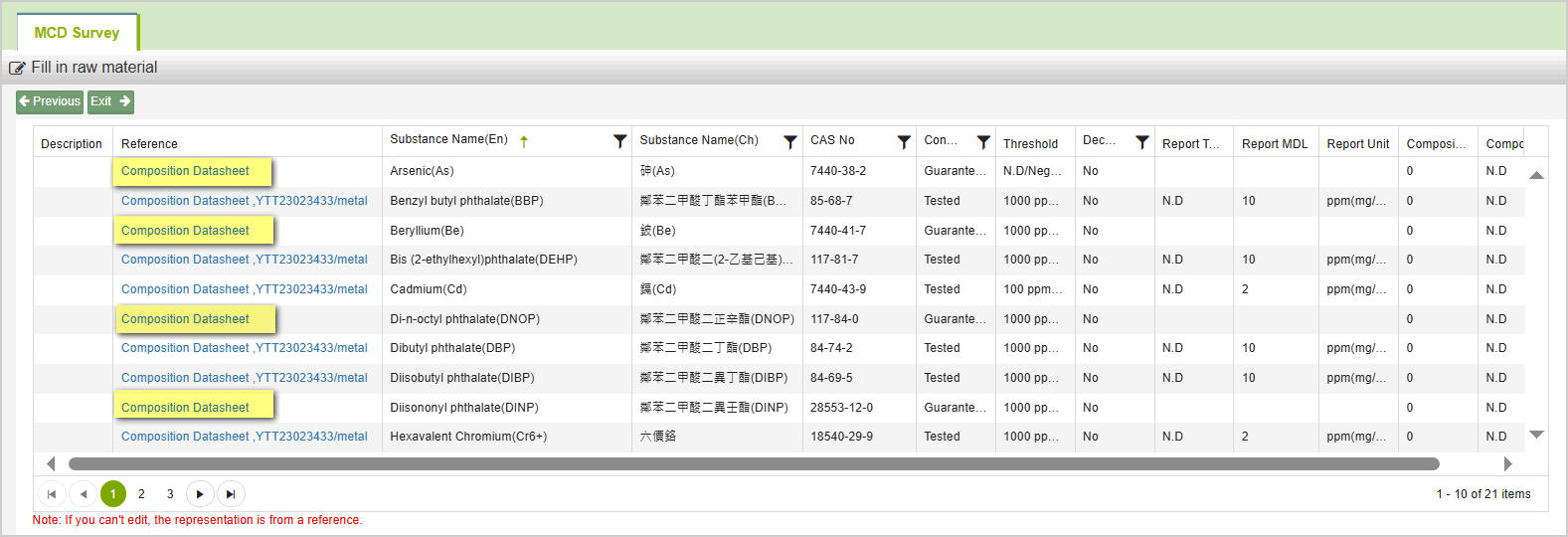
2. Include Composition Datasheet in the Scope of Compliance Analysis
When the composition datasheet declares regulated substances that exceed the specified threshold limits, the compliance analysis interface will conduct verification and control. As shown in the figure below, if the composition datasheet declares lead as exceeding the limit, the compliance analysis interface will perform checks and highlight it in red. By clicking the "Details" column, you can view the specific substances that exceed the limits.
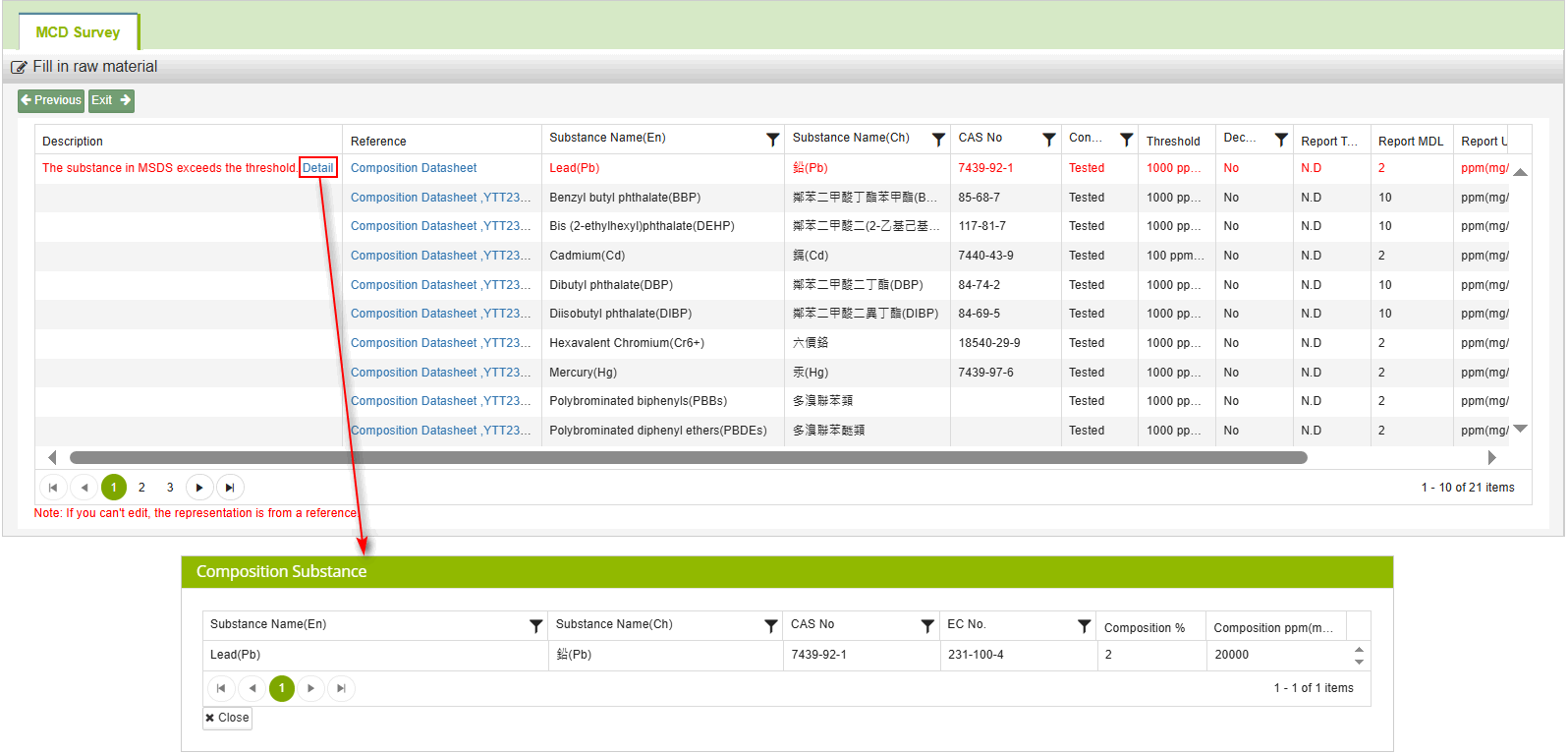
3. After uploading the international manufacturer's declaration, you can still set the verification composition datasheet.
When the supplier uploads the international manufacturer's declaration, they do not need to upload the ICP report. The system will determine whether to verify the compliance of the composition datasheet based on the buyer's settings.
4. The system control level is refined to elements and substance groups.
After enabling the setting, the system's control verification for regulated substances can be refined down to elements and substance groups.
Elements: If an element, such as lead, is regulated, the system will calculate the lead content in the declared substances within the composition datasheet during verification. The total lead content will then be compared with the regulation limits. By clicking the "Details" column, you can view the specific substances that exceed the limits.
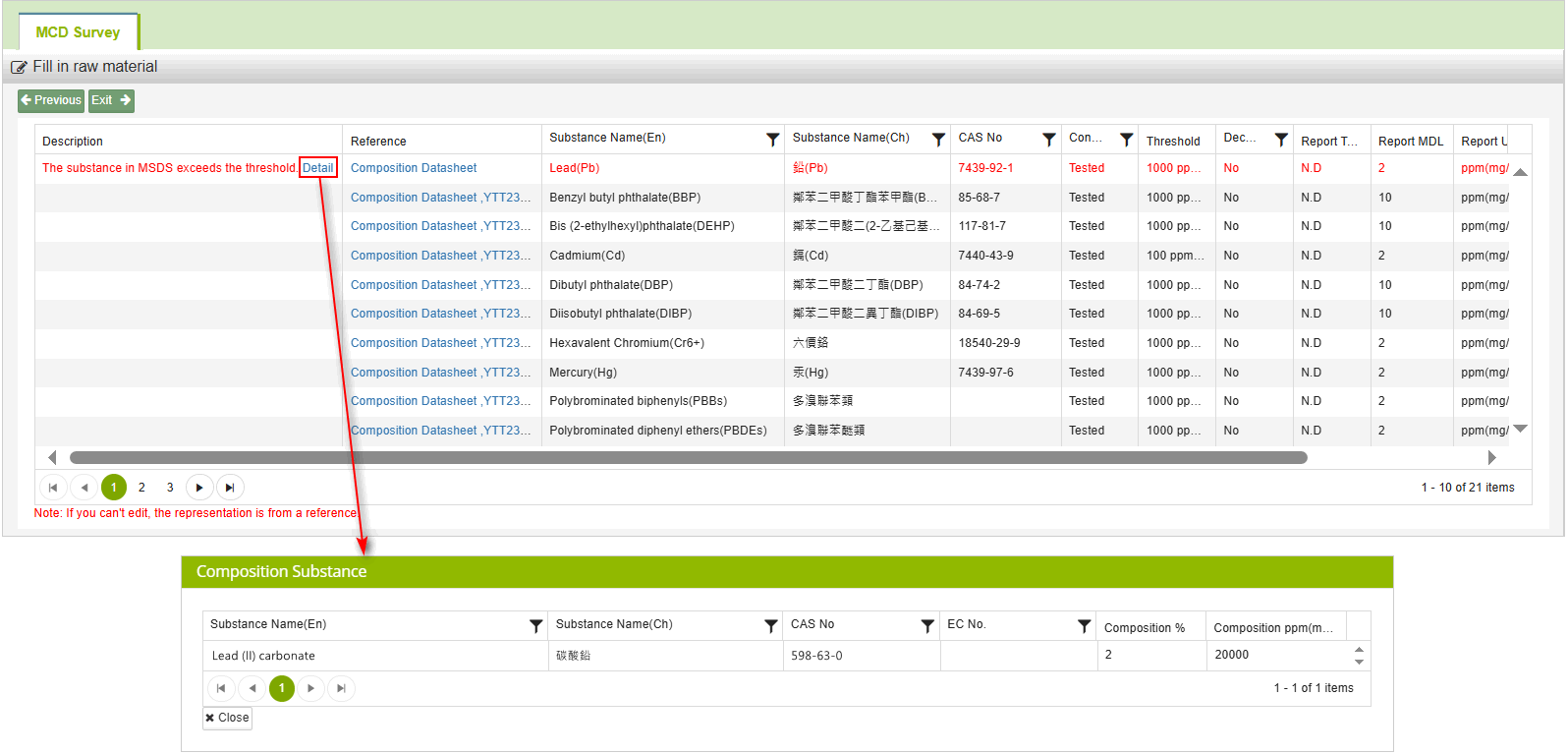
Substance Groups: If a substance group, such as lead and lead compounds, is regulated, the system will calculate the total content of substances belonging to the lead and lead compounds group in the declared substances within the composition datasheet during verification. This total content will then be compared with the regulatory limits. By clicking the "Details" column, you can view the specific substances that exceed the limits.
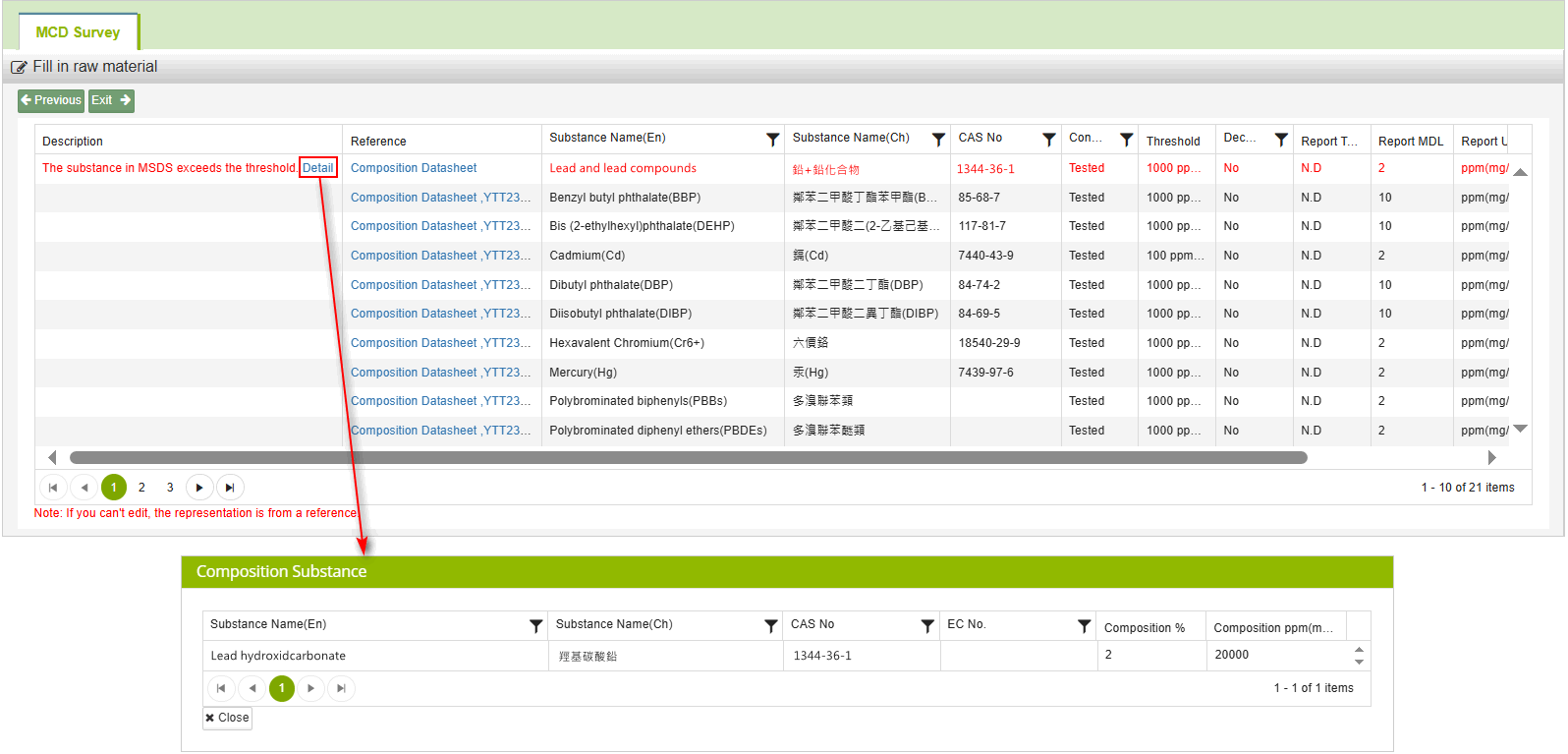
5. Verify the consistency between the test report and the declared substances in the composition datasheet.
開啟設定後,當測報與成分表宣告管制物質含有情況存在差異時,會根據系統廠設定進行放行/警示/卡控。
如下圖所示,成分表有宣告管制物質鉛,而測報宣告不含有鉛,若系統廠設定為【警示】,系統會顯示藍字提示。
After enabling the setting, when there is a discrepancy between the ICP report and the declared regulated substances in the composition datasheet, the system will allow, alert, or block based on the buyer's settings.
As shown in the figure below, the composition datasheet declares the regulated substance lead, while the ICP report declares no lead. If the buyer's setting is "Alert," the system will display a blue warning.
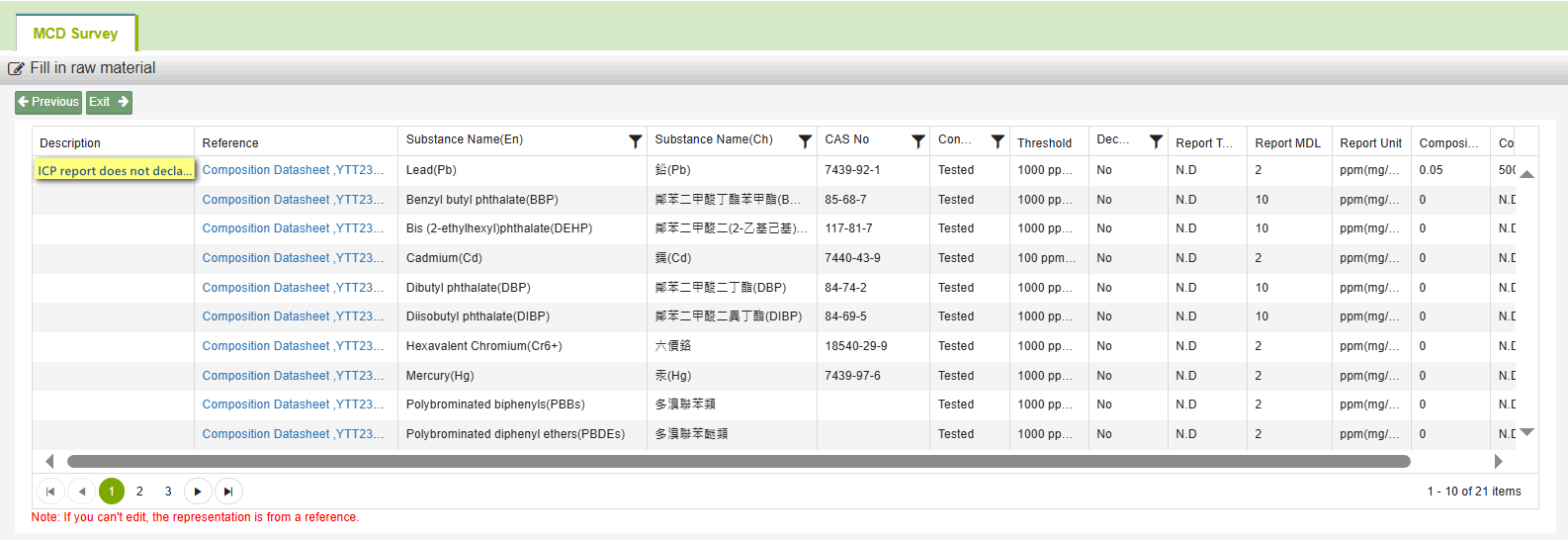
If the buyer's setting is "Control," the system will display a red warning and will not allow submission for review.
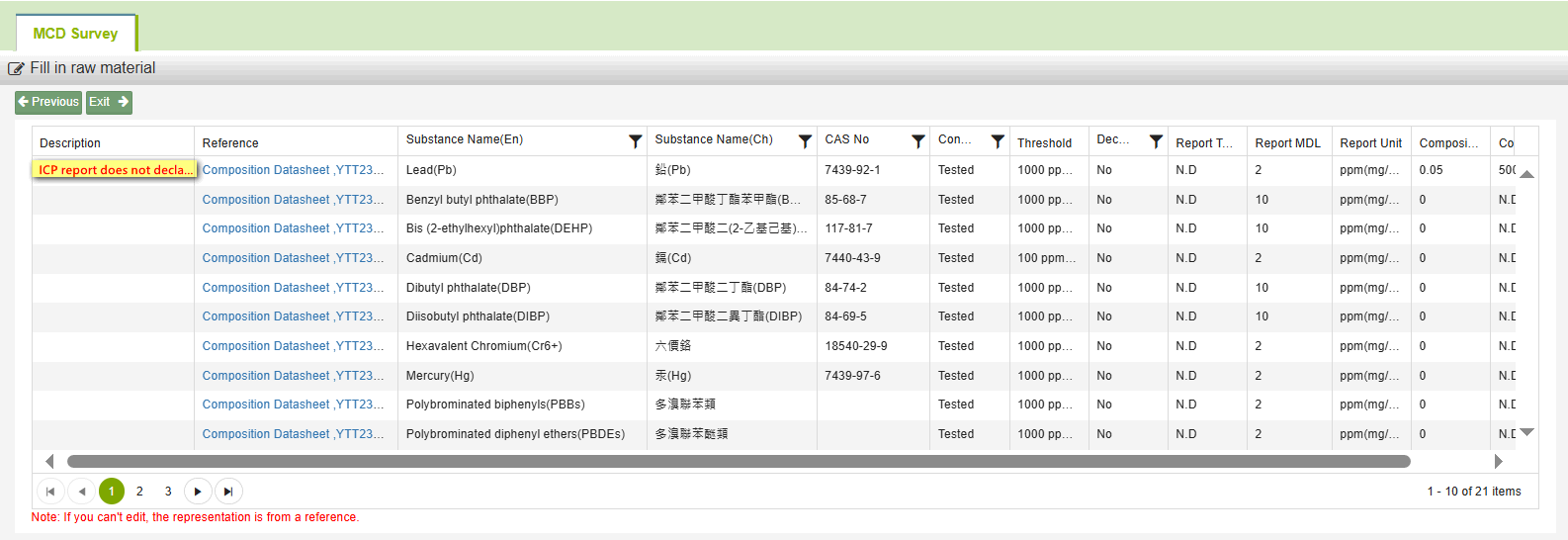
Copy MCD Survey
Copy all Raw Materials
Use the [Copy] function if the Raw Material information of the new MCD Survey is similar to the others.
- Click [MCD Survey] from the sidebar menu.
- Set the searching conditions for the MCD Survey you are working on.
- Click the Part No. to enter the editing page.
.png)
- Click the
.png) button.
button.
.png)
- Set the searching conditions for the MCD you'd like to copy. The default setting is set for [Approved] MCD.
- Click
 .
. - Select the Part No.
- Click
 .
.
.png)
We recommend that you copy the MCD which has been approved by buyer.
- Click
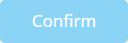 . The Raw Material Information of the MCD survey will be copied and the Raw Material Information already filled of the current MCD Survey will be replaced.
. The Raw Material Information of the MCD survey will be copied and the Raw Material Information already filled of the current MCD Survey will be replaced.
.png)
Copy Multiple Raw Materials
- in the [Raw Material Information] section, click
 .
.
.png)
- Set the searching conditions for the Raw Material Information you'd like to copy. The default setting is set for raw materials for [Approved] MCD.
- Click
 . All Raw Materials will be listed below.
. All Raw Materials will be listed below. - Select the Raw Material you'd like to copy.
- Click
 .
.
.png)
- Once copied successfully, [Success] note will be shown.
.png)
- Should there be more Raw Materials you'd like to copy, please follow the same steps to search for the Raw Material and copy it.
Rule for Copying Multiple Raw Material:
The Raw Material Information already filled will not be replaced by the copied Raw Material. Therefore, the [Sub Part Name+Raw Material Name] cannot be repeated. You may edit the Sub Part Name or Raw Material Name of the current MCD Survey before copying Raw Material from others.
If the Raw Material is failed being copied, there will be note shown in the result column (as shown below).
Copy Single Raw Material
- In the [Raw Material Information] section, click the
 to enter the editing page of the Raw Material.
to enter the editing page of the Raw Material.
.png)
- Click the
 button.
button. - The Raw Material will be copied and you'll be transfered to a new page. The [Composition Datasheet] and [ICP Report] referenced will be copied, while the [Sub Part Name], [Raw Material] and [Raw Material Weight (g)] won't.
(1).png)
- Modify the information as needed.
- Click
 . The Raw Material is copied successfully.
. The Raw Material is copied successfully.
(1).png)
Rule for Copying Single Raw Material:
The [Sup Part Name+Raw Material Name] cannot be duplicated. You may edit the Sub Part Name or Raw Material Name of the current MCD Survey before copying Raw Material from others.
If the Raw Material is failed being copied, there will be note shown in the result column (as shown below).
Other Functions
Import Composition Datasheet
This function allows you to import the [Raw Material] created in the [Composition Datasheet] into the MCD Survey directly, as the system automatically fills in the [Raw Material Name] and references the [Composition Datasheet] information into the list.
Please first create a Composition Datasheet in the Document Center, then follow the instructions below:
- Go to MCD Survey and click the
 button.
button.
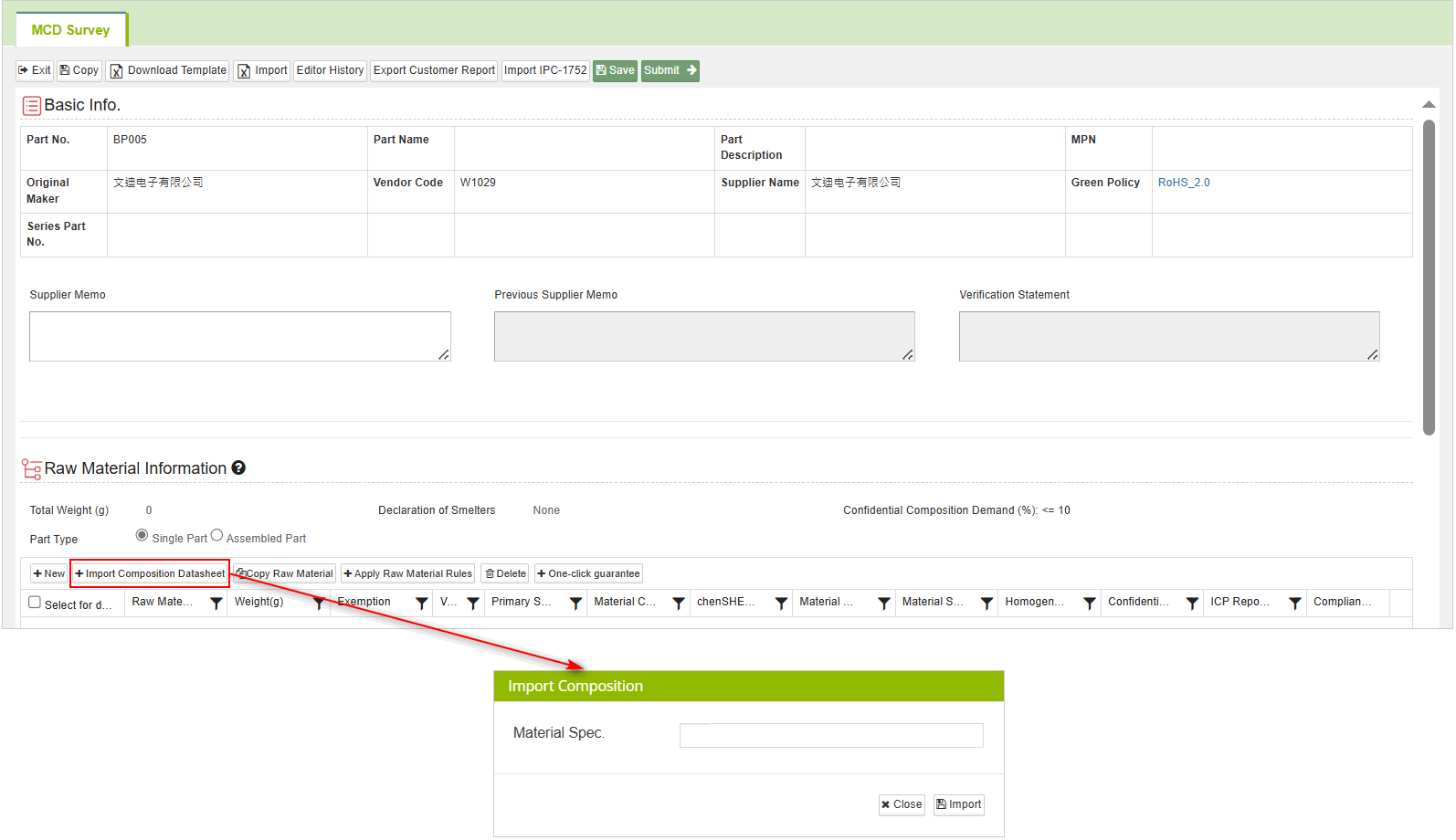
- Insert keywords such as [Material Original Maker] or [Material Spec.] to search.
- Select the Composition Datasheet, multiple selections are allowed.
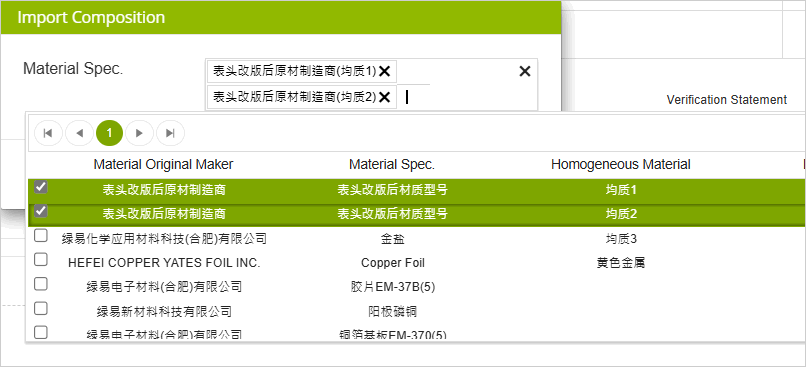
- Once selected, the [Homogeneous Material] created in this Composition Datasheet will be displayed in the list. Please select the once you want to reference, then click [Import].
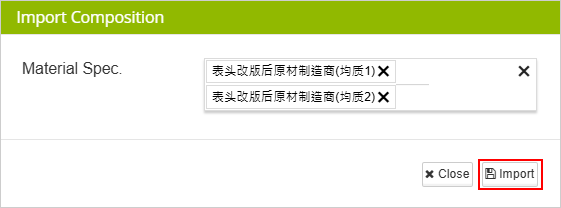
- After importing, you can see that the raw material information list has been created with raw material data, raw material name, and composition datasheet data all being populated.

Note
- For [Single Part], the [Homogeneous Material] name of the Composition Datasheet will be displayed as [Raw Material Name].
- For [Assembled Part], the [Material Spec.] of the Composition Datasheet will be displayed as [Sub Part Name], and the [Homogeneous Material] name will be displayed as the [Raw Material Name]
- If there are duplicate sub-part names or raw material names, a suffix '+1' will be added to the name.
Apply Raw Material Rules
When the buyer applied the 'Apply Raw Material Rules' to the MCD,
Suppliers can automatically create a raw material list by using the
 feature.
feature.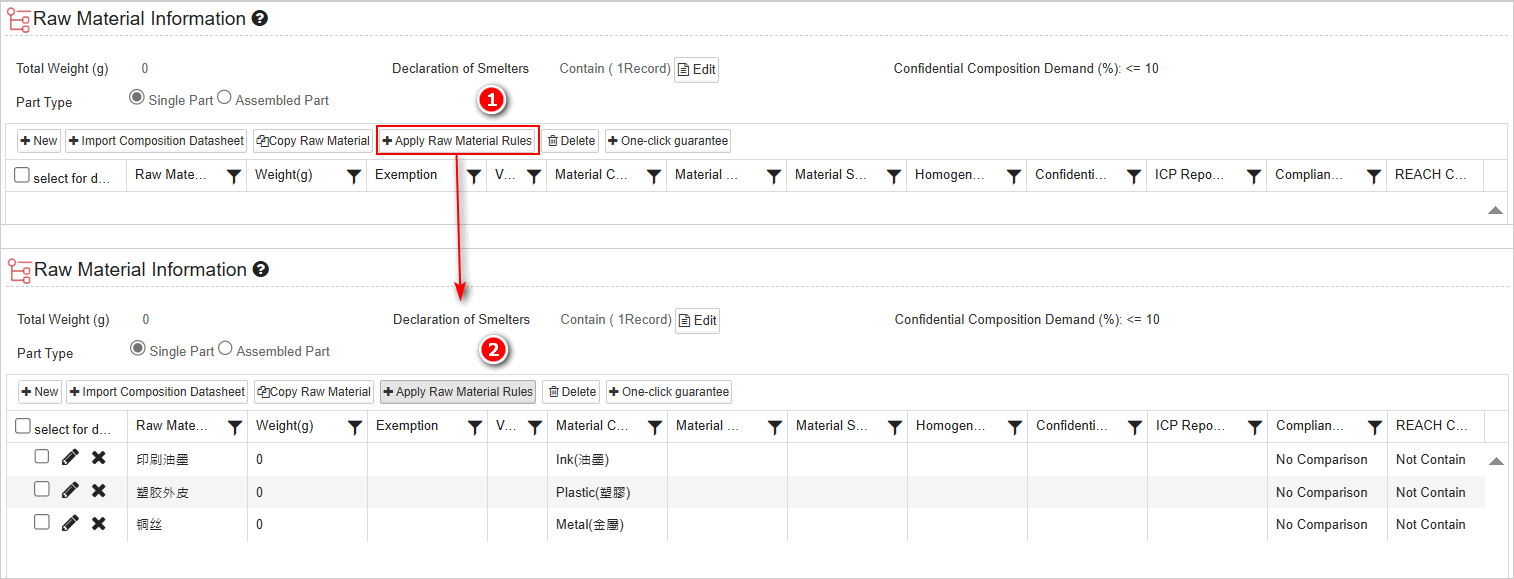
During the submission process, the system will check whether all required raw materials are filled in. If any information are missing, it will provide relevant prompt information.
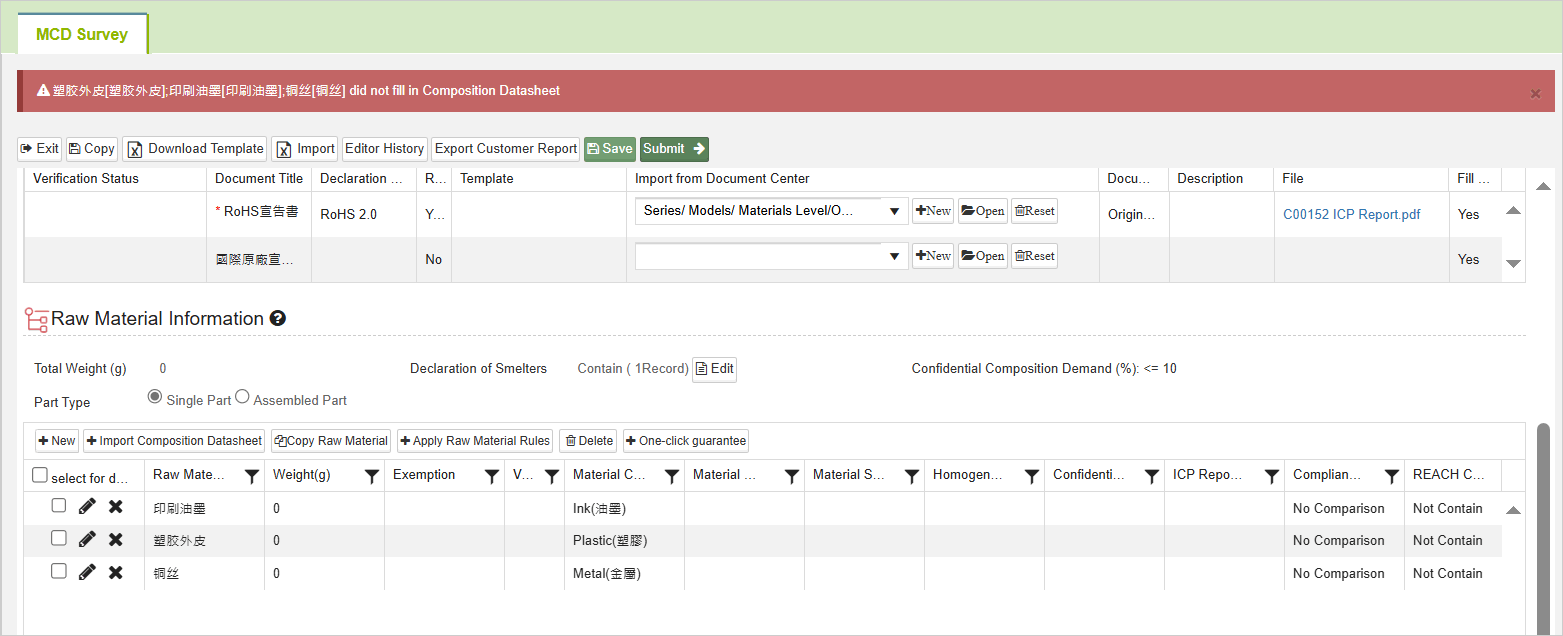
If the current MCD has not applied the 'Recommended Disassembly Rules', clicking on ![]() will display a pop-up message indicating that no raw material rules are applied.
will display a pop-up message indicating that no raw material rules are applied.
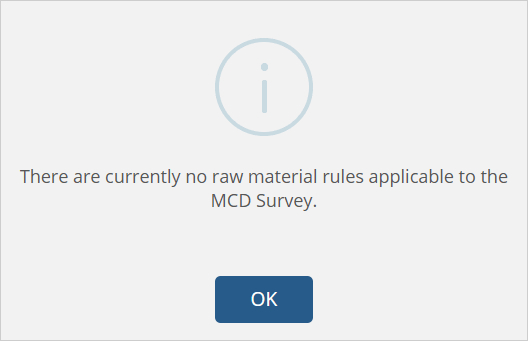
Switching Part Type
Before creating Raw Materials, the Part Type can be switched as needed. Once the Raw Materials are created, you will need to make modifications should you need to switch the Part Type.
Switch from [Single Part] to [Assembled Part]: You will need to add the [Sub Part Name].
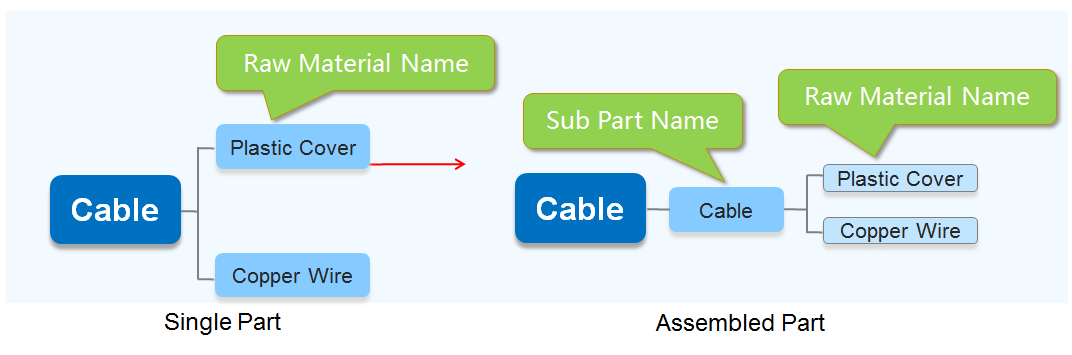
Instructions:
- Select [Assembled Part].
- Insert the [Sub Part Name], click [Confirm].
- The new column will be added in the system with the [Sub Part Name] you inserted.
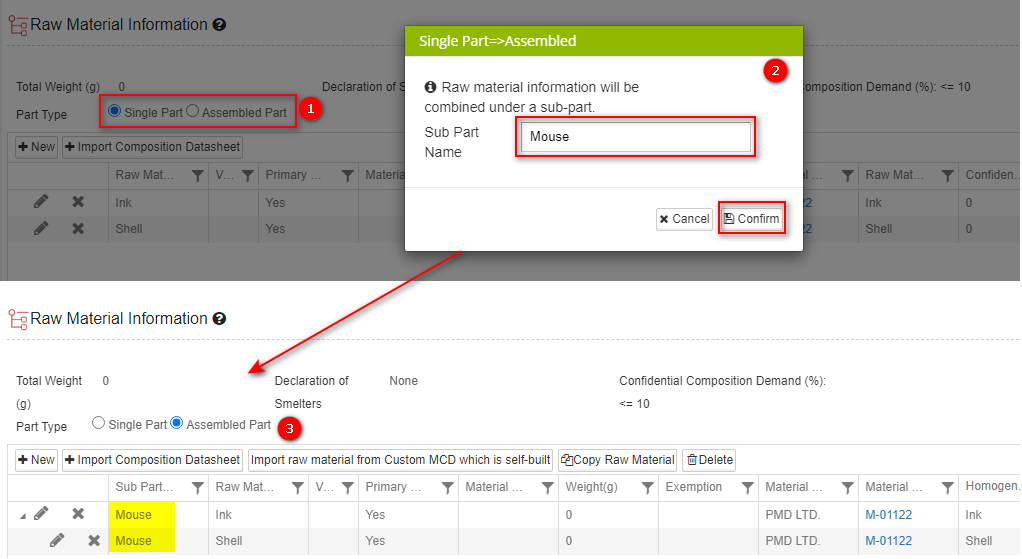
Switch from [Assembled Part] to [Single Part]: You can only keep one of the Sub Parts created. The rest will be deleted.

Instructions:
- Select [Single Part].
- Select the Sub Part you'd like to keep, click [Confirm].
- The [Sub Part Name] column will be deleted along with the Sub Part Name selected.
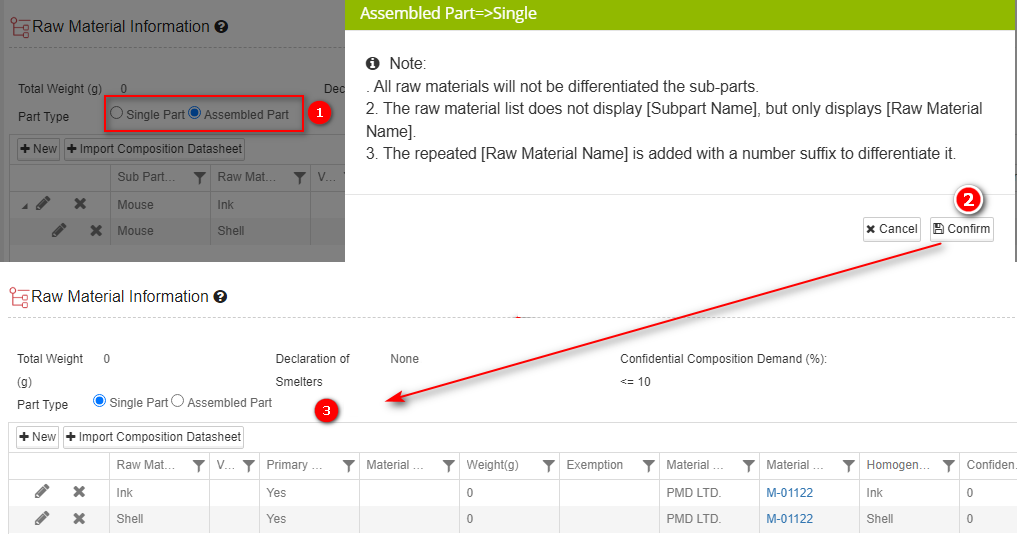
One-click guarantee
After creating the raw material through methods such as copying raw material, copying MCD, importing MCD from Excel, or upstream/downstream integration, you can use the![]() feature to declare that no assurance substances are present in all raw materials. This is equivalent to checking the “4. Declare Guaranteed Substances - The material does not contain guaranteed substance” option in the Edit raw material interface.
feature to declare that no assurance substances are present in all raw materials. This is equivalent to checking the “4. Declare Guaranteed Substances - The material does not contain guaranteed substance” option in the Edit raw material interface.

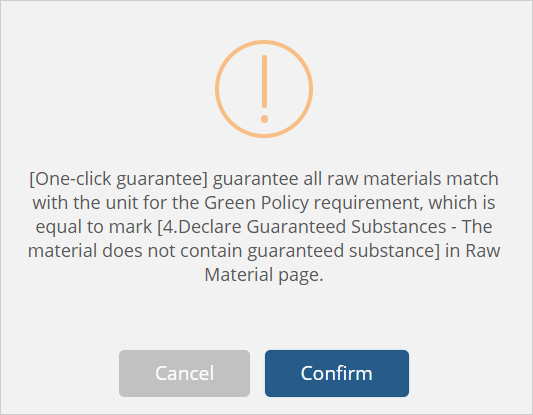
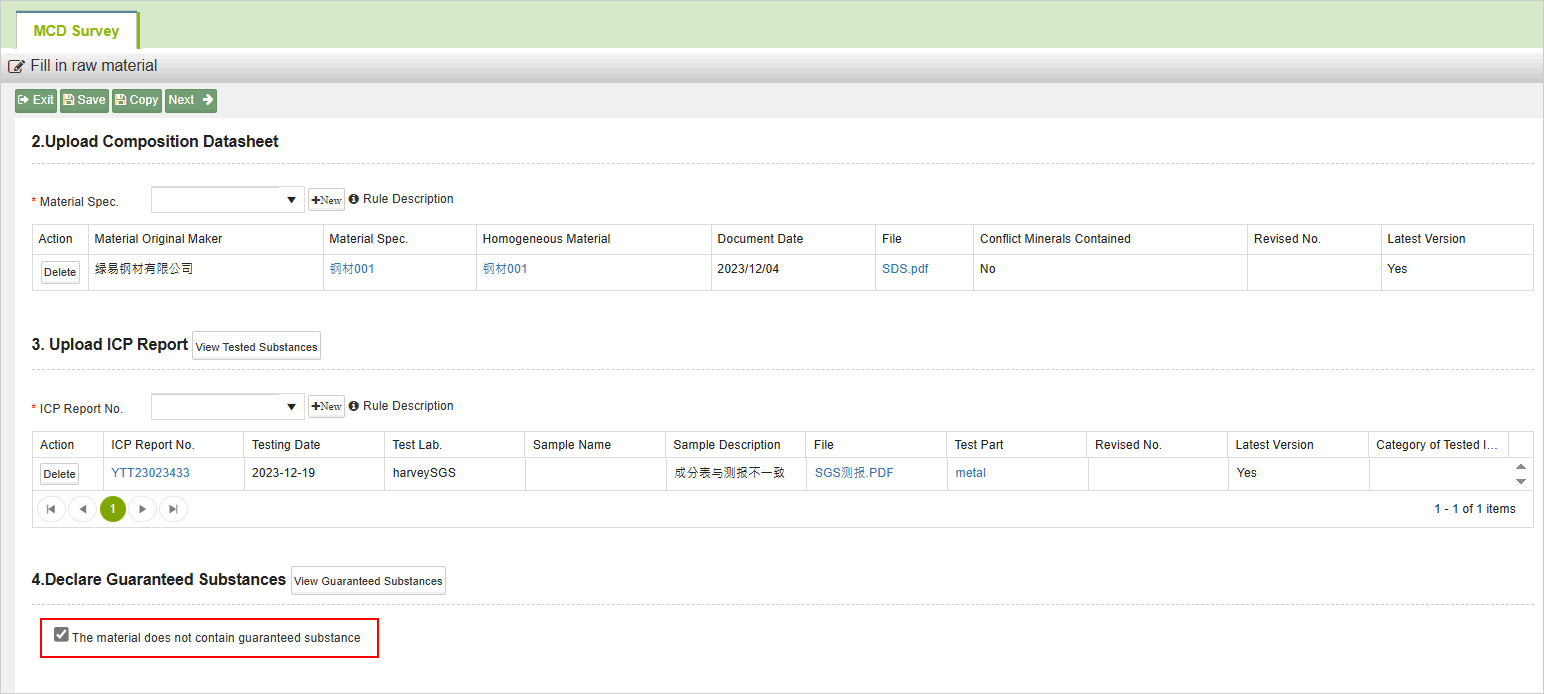
Delete Multiple Raw Materials
Should you need to delete multiple Raw Materials, please follow the instructions below:
- Select Raw Materials in the [Raw Material Information] section you'd like to delete.
- Click the
 button.
button.
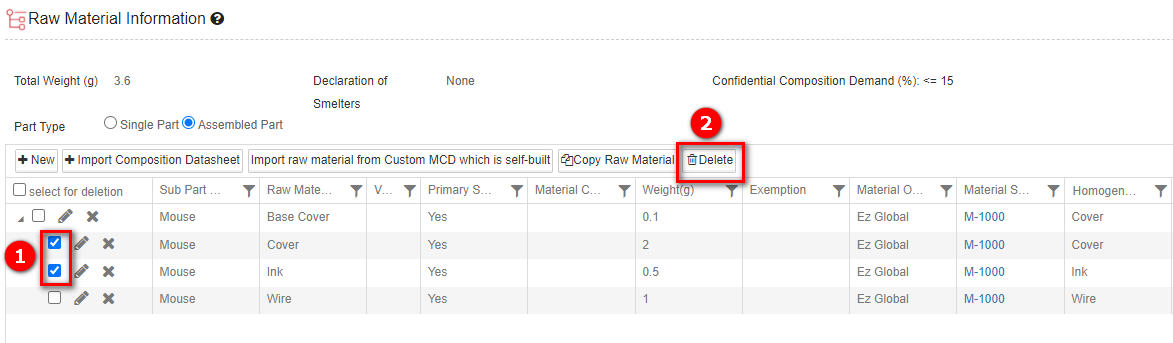
Click
.png) .
..png)
Check associated Composition Datasheet, ICP Report and Test Part
For the ICP Report referenced in the Raw Material, both [Report No.] and [Test Part] will be displayed under the [ICP Report No.] column.
You may click the Report No. to link to the ICP Report [Basic Info.] page, or click the Test Part name to link to the [Test Part] page.
Click the Material Spec. to go to the Composition Datasheet [Raw Material] page.
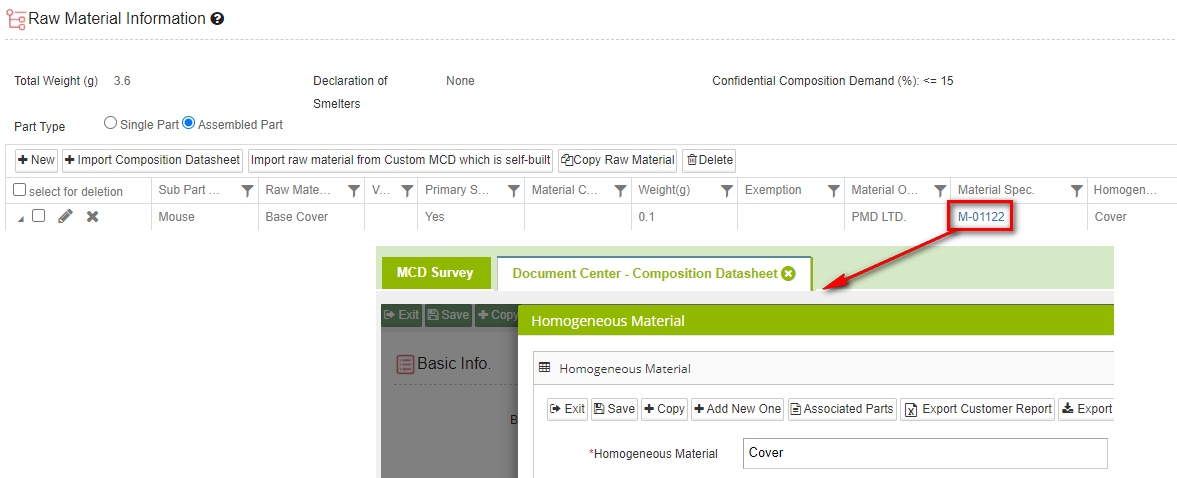
Click the Report No. to go to the ICP Report [Basic Info.] page.
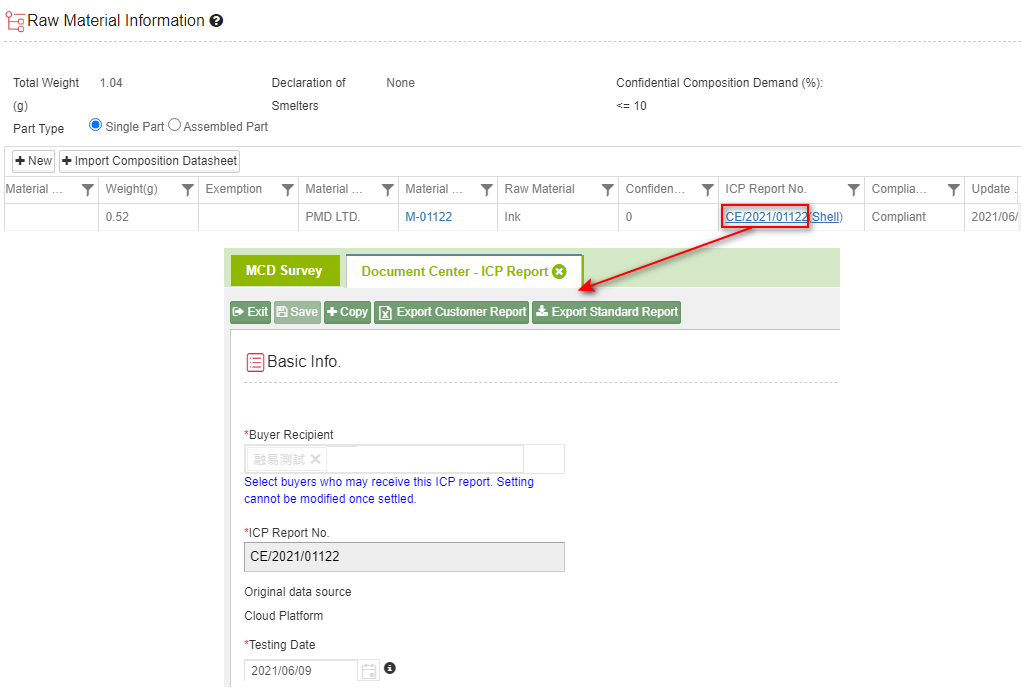
Click the Test Part name to go to the [Test Part] page.
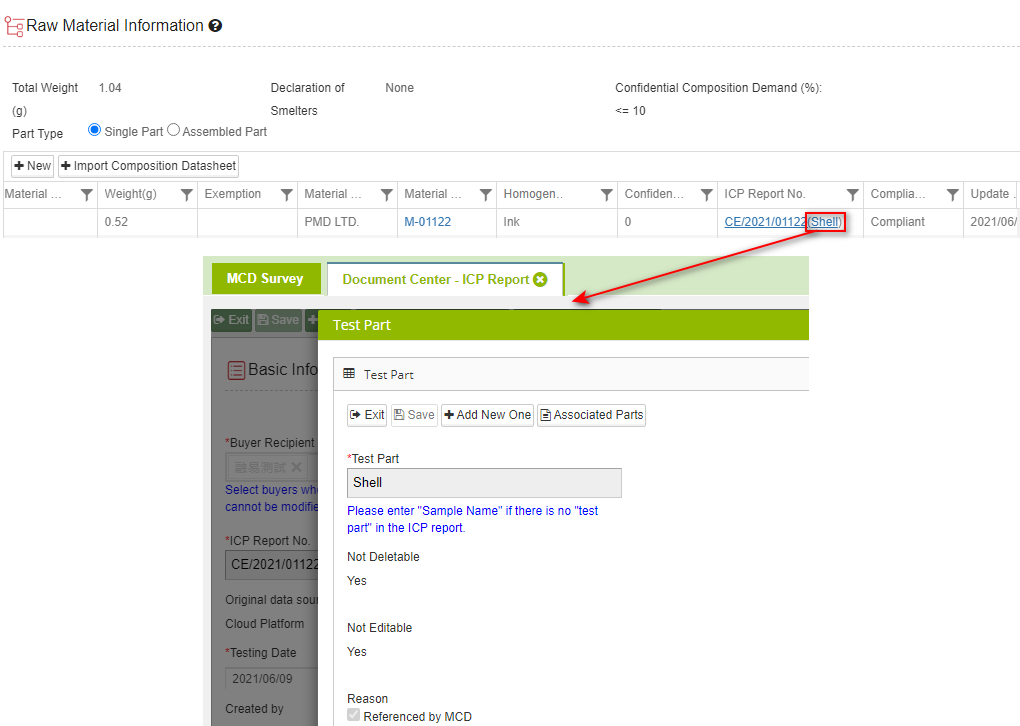
Fill in Smelter Information
When the Composition Datasheet you referenced in the MCD Survey contained Responsible Minerals and the Smelters have not been declared in the Composition Datasheet-[Smelter] tab, you may declare them in the MCD Survey. Please follow the instructions below:
- In the [Raw Material Information] section, click
 .
.
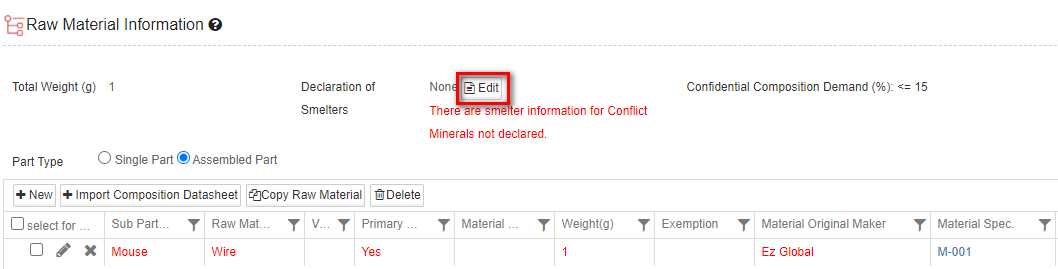
- Click
 in the window to declare smelters. You may see the Composition Datasheet and Homogeneous Material below with Responsible Minerals contained.
in the window to declare smelters. You may see the Composition Datasheet and Homogeneous Material below with Responsible Minerals contained.
.png)
Select the Metal for the Responsible Minerals, then select the Smelter. You may insert Smelter ID to search. The rest of the information will be filled in automatically. For how to declare Responsible Minerals in the Composition Datasheet, please click here
Once filled, please click
 and
and  to go back to the main page.
to go back to the main page..png)
You may not edit the Smelters declared in the Composition Datasheet from here. To do so, please go to Composition Datasheet -[Smelters] tab to edit.
Reissue MCD Survey
If the buyer allows suppliers to reissue the MCD Survey, suppliers will be able to revise the content of the MCD Survey and resubmit. Please follow the instructions below:
- Click [MCD Survey] from the sidebar menu.
- Select the MCD Survey you'd like to reissue.
- Click the Part No. to enter the editing page.
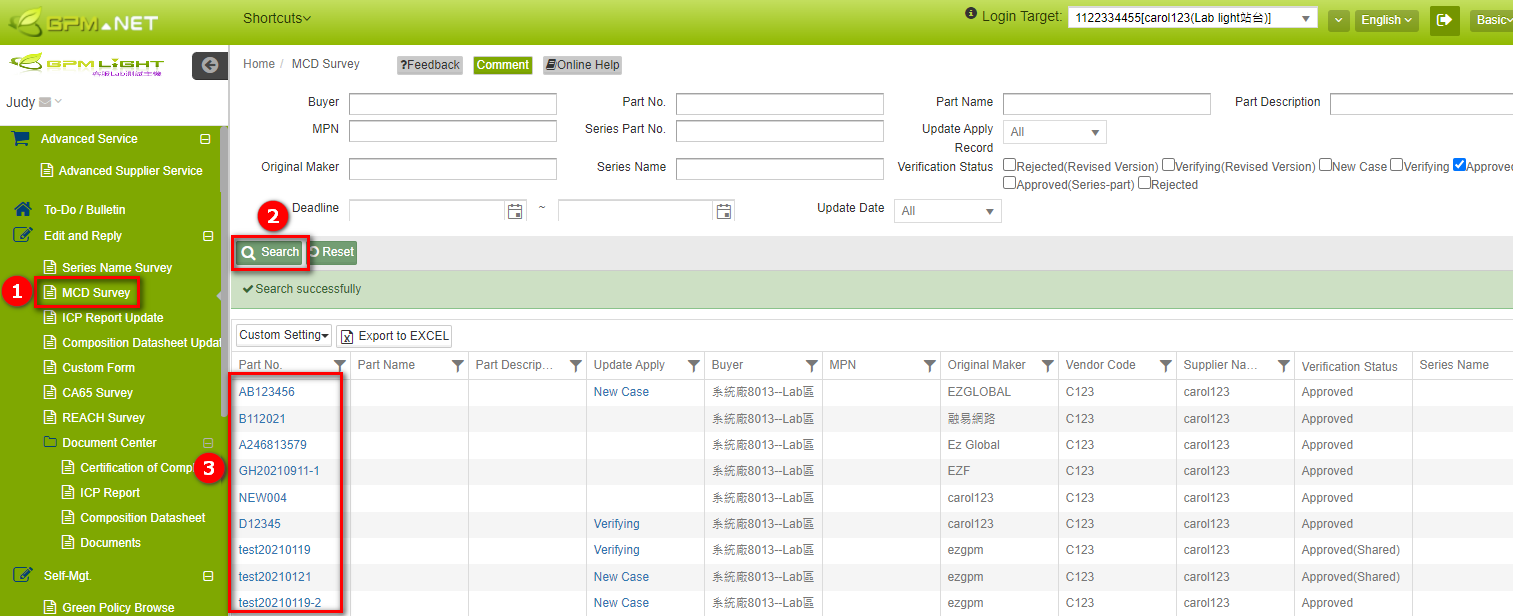
- Click
 .
.
.png)
- Fill in the [reason of update], then click
 .
.
.png)
- The [reason of update] will be displayed in the [Supplier Memo] section. The content of the MCD Survey is now editable. When you enter the survey for the second time, please click the [Date] under the [Update Apply Record] section to be able to edit.
.png)
- Please fill in the content of the survey, then submit it again.
.png)
- Once the MCD Survey is approved by buyer, the Verification Status will show [Approved].
.png)
Rule for reissuing MCD Survey
- [Certification of Compliance] section is not editable.
- For Raw Material that has been approved previously, you will need to click the
icon to enter, then click
to be able to edit the raw material information.
REACH Module Function
If the buyer turned on the REACH Module, there will be more functions displayed for MCD Survey as follows:
MCD Survey Rule
If the [MCD Survey Rule] is applied to the MCD Survey, there will be [Declaration level] column shown in the [Basic Info.] section (buyer can set if the declaration level is editable). There will also be a [REACH Compliance Status] column shown in the [Raw Material Information] section, displaying whether there are substances within REACH Survey contained in this raw material.
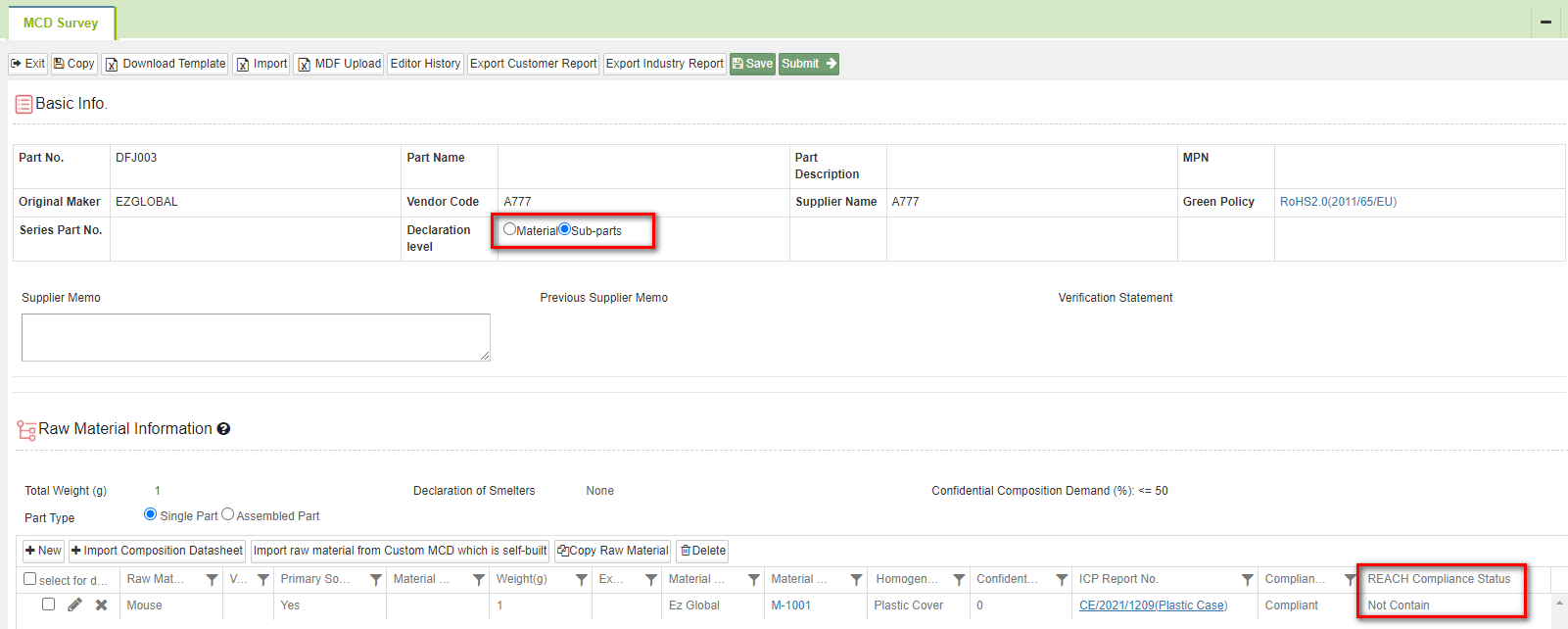
When the [MCD Survey Rule] is applied to the MCD Survey and there are substances within REACH Survey contained in the raw material, the compliant status for each substance will be shown in the [Description] column.
.png)
Composition Compliance Display
If the buy has set the [Composition Compliance Display] for [MCD Survey Rule] and applied to the MCD Survey, there will be different color shown for the REACH substances contained in the raw material in the [REACH Compliance Status] section. The compliant status for each substance will also be shown in the [Description] column. The color displayed is set by buyer.
.png)
Fill in/Submit REACH Survey Simultaneously
If the buyer set the MCD Survey and REACH Survey to be submitted simultaneously, you will be guided to fill in the REACH Survey once the MCD Survey is submitted. Please follow the instructions below:
Once the MCD Survey is completed, click
 to open the drop-down menu and select whether you'd like the system to perform compliance analysis check.
to open the drop-down menu and select whether you'd like the system to perform compliance analysis check.- [Next-Fill in REACH Survey] : The system will not perform compliance analysis check (based on Green Policy), you will be guided to fill in the REACH Survey directly.
- [Next-Fill in REACH Survey(MCD Survey checked)] : The system will perform compliance analysis check (based on Green Policy). If it is not compliant, there will be note shown; you will need to modify it till it is compliant to be able to click this button again, then be guided to fill in the REACH Survey.
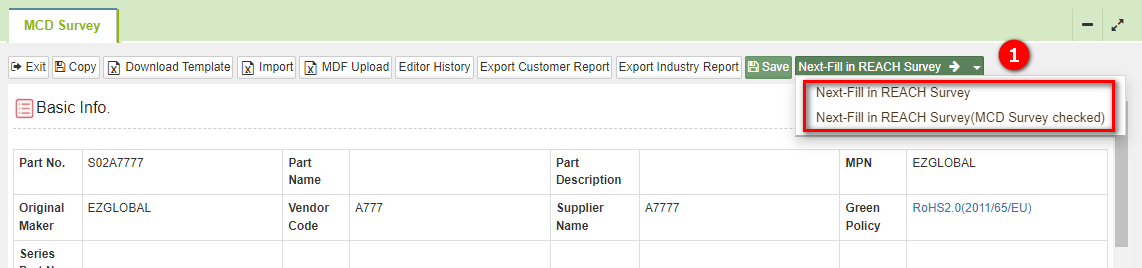
Once guided to fill in the REACH Survey for the Part No, please fill in the survey.
When completed, please click
 .
.
.png)
If the system did not perform compliance analysis check for MCD Survey:
If the system did not perform compliance analysis check for MCD Survey and you have completed the REACH Survey, please click
to be guided to MCD Survey. Once completed, you will see the submit button and be able to submit.
More Information
Instruction > Document Center - Certification of Compliance

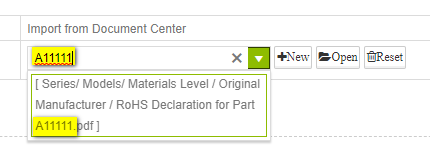

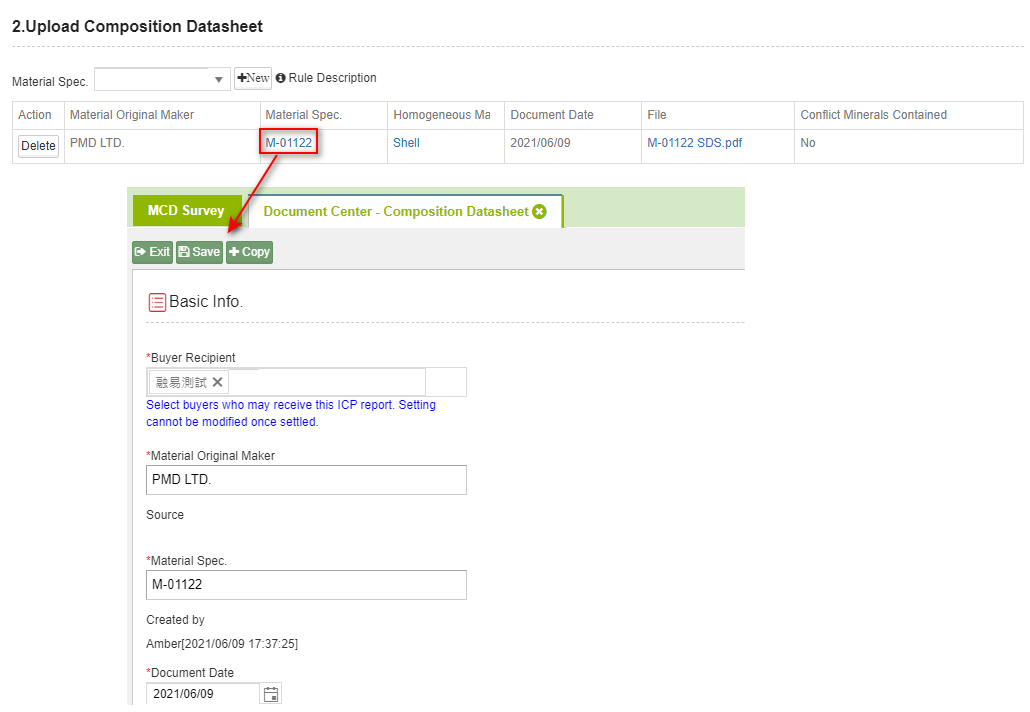
.png)

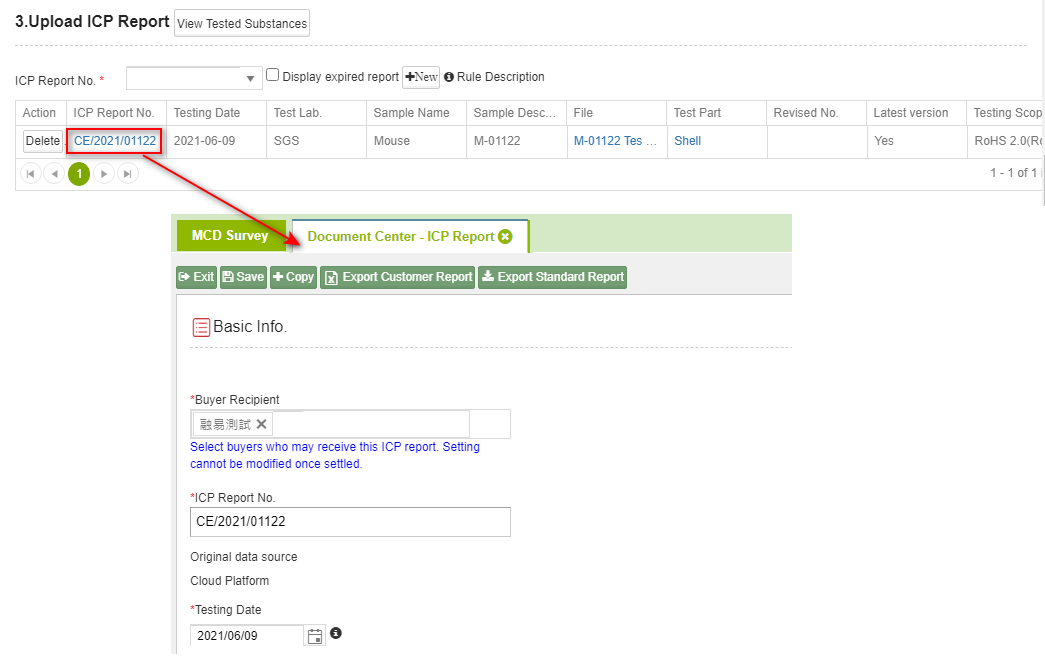
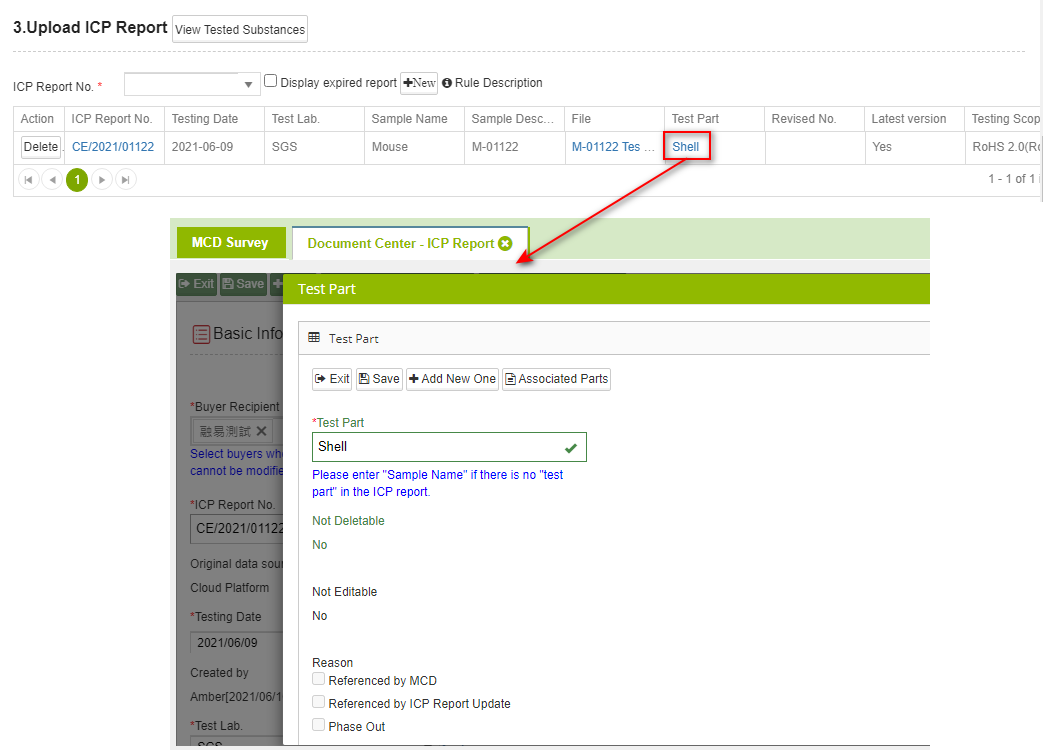
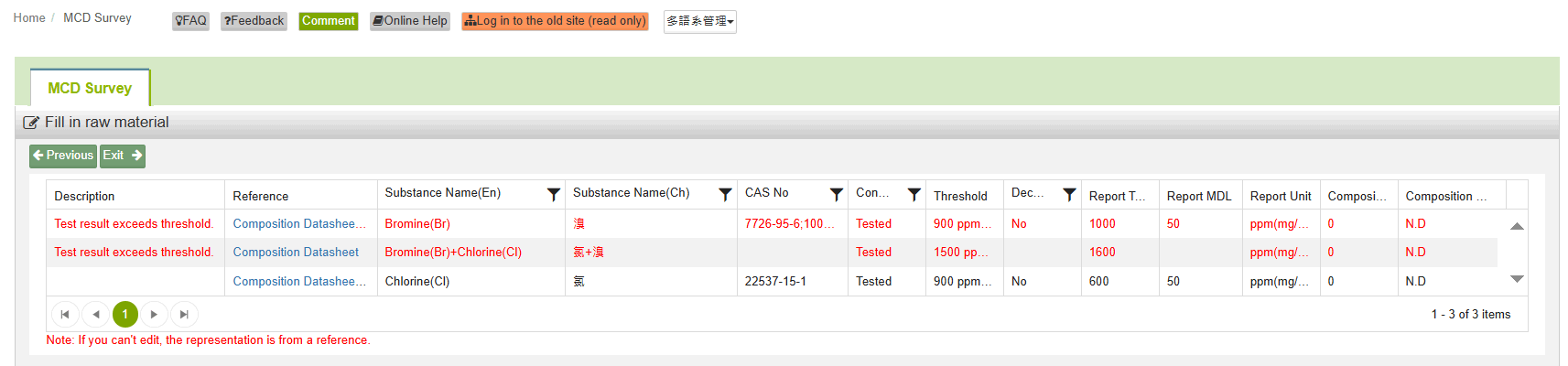
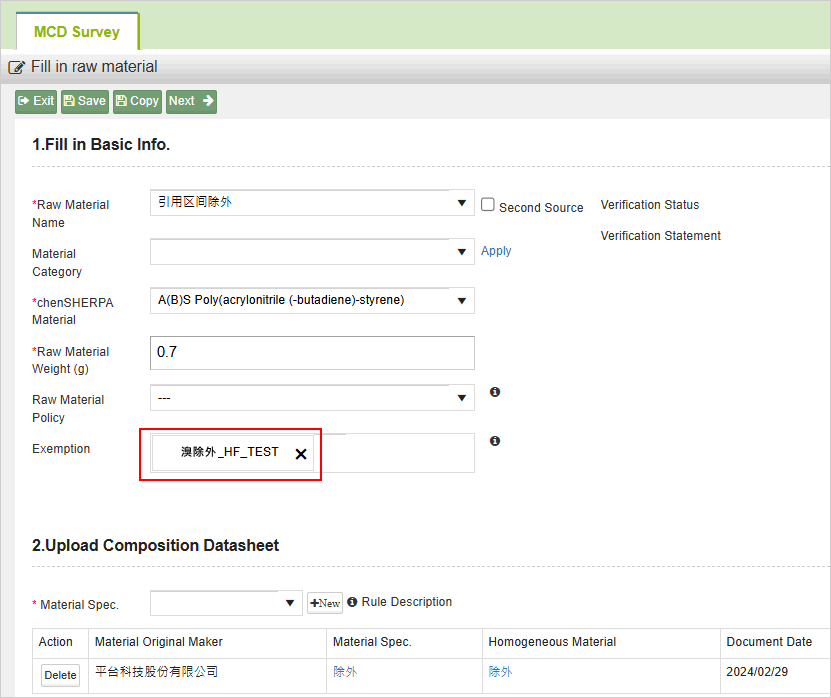
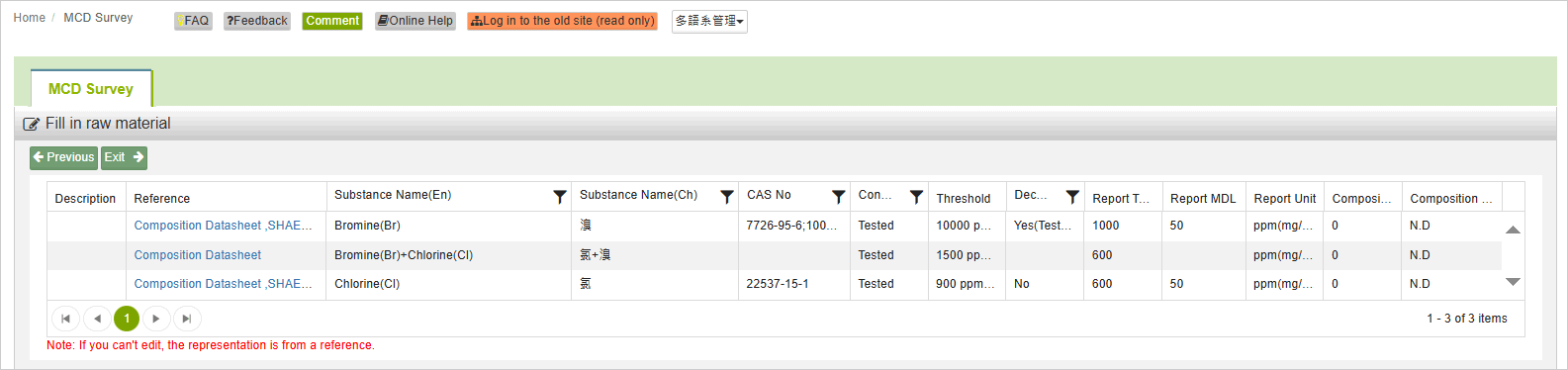
.png)
(1).png)