Fill in CA65 Survey Instructions
![]() Basic > Fill in CA65 Survey
Basic > Fill in CA65 Survey
Edition: Supply Chain Platform – Lite; Supply Chain Platform – Basic; Central Site.
Introduction
Fill in CA65 Survey issued by buyer.
Fill in Process
.png)
Instructions
- Click [CA65 Survey] from the sidebar menu.
- Search for the CA65 Survey you are working on using the searching columns on top.
- Click the Part No. to enter the editing page.
.png)
- If the part does not contain the restricted substances listed below, click
 as needed, then click
as needed, then click  to complete.
to complete.
.png)
- If the part contains restricted substances, find the substance and select [Y] under [Skin Contact] column.
- Fill in the [Content(mg)], [Exposure(µg/day)], [Contained Part] and [Raw Material Name].
- Click
 as needed, then click
as needed, then click  to complete the survey.
to complete the survey.
.png)
Data Consistency
If the substance data you filled in for CA65 Survey is inconsistent with the substance data filled in MCD Survey, once clicked  a note will be shown.
a note will be shown.
- You may still click
.png) to submit.
to submit. - Or click
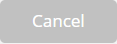 and modify as needed.
and modify as needed. - Click [Click to view the reason] to check the inconsistent data.
.png)
Other Filling Options
You may also fill in the CA65 Survey using 2 ways below:
Copy other CA65 Survey
- Click the
 button to open the window.
button to open the window. - All CA65 Survey received will be displayed. Please search for the survey you'd like to copy.
- Select the Part you'd like to copy.
.png)
- Click
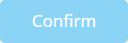
.png)
- The information of the survey will be copied. Please modify as needed.
- Click
 when completed.
when completed.
.png)
Should you repeat it several times, following situations will occur:
- Should substances contained from the survey being copied are different, information of all substances contained will be added up instead of being cleared.
- Should substances contained from the survey being copied are the same, contained information of the same substance will be covered, while the rest of the contained substances will be added up, instead of being cleared.
- To restart filling the survey, please reenter the survey from the task list by clicking the Part No.
Data matching
When the MCD Survey is approved, you may compare the Composition Datasheet and ICP Report referenced in the MCD Survey to check if substances for CA 65 are contained; confidential composition may also be compared. Please follow the instructions below:
- Click the
 button.
button. - Click

.png)
- Note [Are you sure to add the data to the CA65 form] will show up. Please click
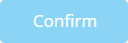
.png)
- The substance data of the copied CA65 Survey will be filled in. Please modify it as needed.
- Click
 to complete submission.
to complete submission.
.png)
Note
Some substances in the CA65 substances list might be listed twice, as their Type Of Toxicity might be different. Substances listed in the Composition Datasheet and ICP Report will all be listed, please check the Type Of Toxicity while filling in.
If the MCD Survey has not been approved, note [Not Match] will be shown once clicked
.
If you select both
and
, situations below might happen:
Substances filled in from [Data matching] will not be cleared, new substances from the [copy] function will be added.
You may distinguished them by color:
(1) Orange highlight for substances filled in from [Data matching].
(2) Green highlight for substances filled in from the [Copy] function.
To refresh all data, please go back to the task list and re-enter the survey by clicking the Part No.
Excel Import
- Click
 to export the substance list.
to export the substance list.
.png)
- Fill in the Excel.
.png)
- Click
 to import the excel you filled.
to import the excel you filled.
.png)
- An Import Success note will be shown, please click [OK].
.png)
Other Notes
Upload Proof file
If you have more than one proof file to upload, as only one file is accepted, please merge it in a zip file.
.png)
Search for Substances
Please enter the CAS No. of the substance in the searching column, then click the search button.
.png)
Search for CA65 Survey
- Click the [CA65 Survey] from the sidebar menu.
- Set the searching condition for the CA65 survey you are working on in the searching columns, and click
 .
.
.png)
Search for Version History
Click the  to check the version history of the survey.
to check the version history of the survey.
.png)

.png)
.png)