Central Site Fill in Instructions
![]() Basic > Central Site Fill in Instructions
Basic > Central Site Fill in Instructions
Edition: Supply Chain Platform – Lite ; Supply Chain Platform – Basic ; Central Site.
Introduction
When users from central site has basic permission, the Light users can login to ezGPM.NET supplier platform to view/edit data .
Setup Platform Permission Instructions
The administrator has to setup the permission for the Light users to access ezGPN.NET directly from Light platform.
Instructions:
- Have the administrator log into the Light platform and click [Control Panel] > [User Mgt.].
- Search for the user you need to setup permissions.
- Select the user and click
 .
.
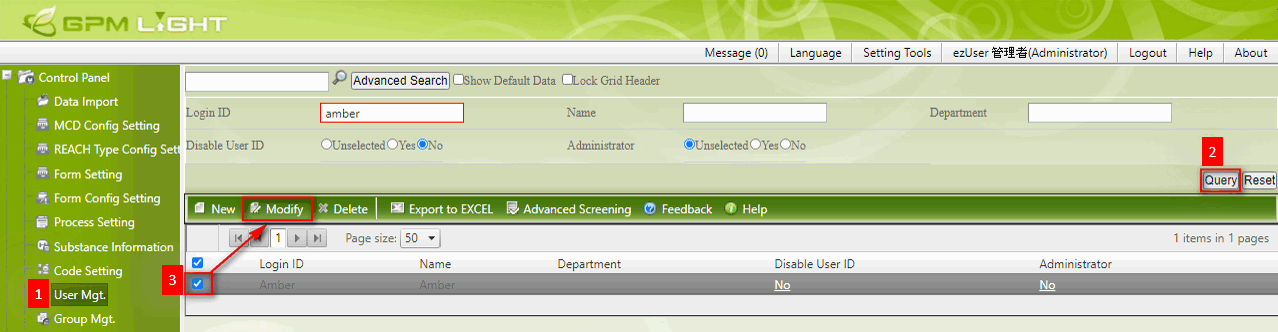
- Select [Basic Permission] from the [Setup Permission] and click
 .
. - Click
 once it is set up.
once it is set up. - Save the setting.
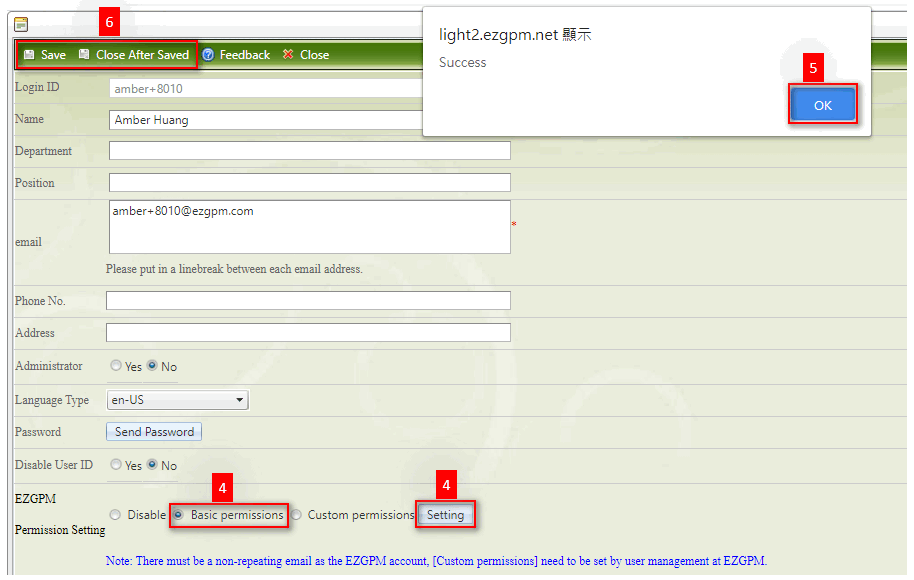
- When the Light user logs in, the
 button will be displayed on the upper right corner.
button will be displayed on the upper right corner.

Central Site Fill in Instructions
Instruction:
- Click
 from Light platform to go to ezGPM.NET and log in directly.
from Light platform to go to ezGPM.NET and log in directly.
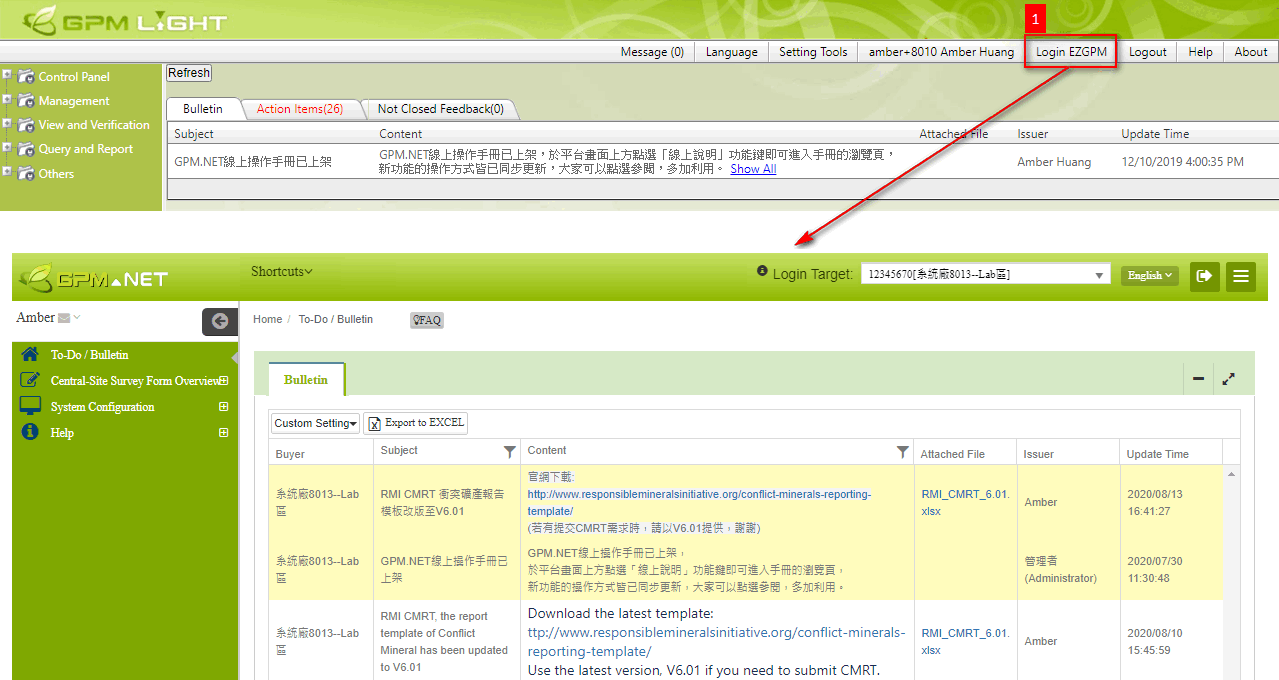
- Click the Surveys/Forms from the sidebar menu to view the task list.
- Set the searching conditions.
- Click the Part No. to enter the editing page.
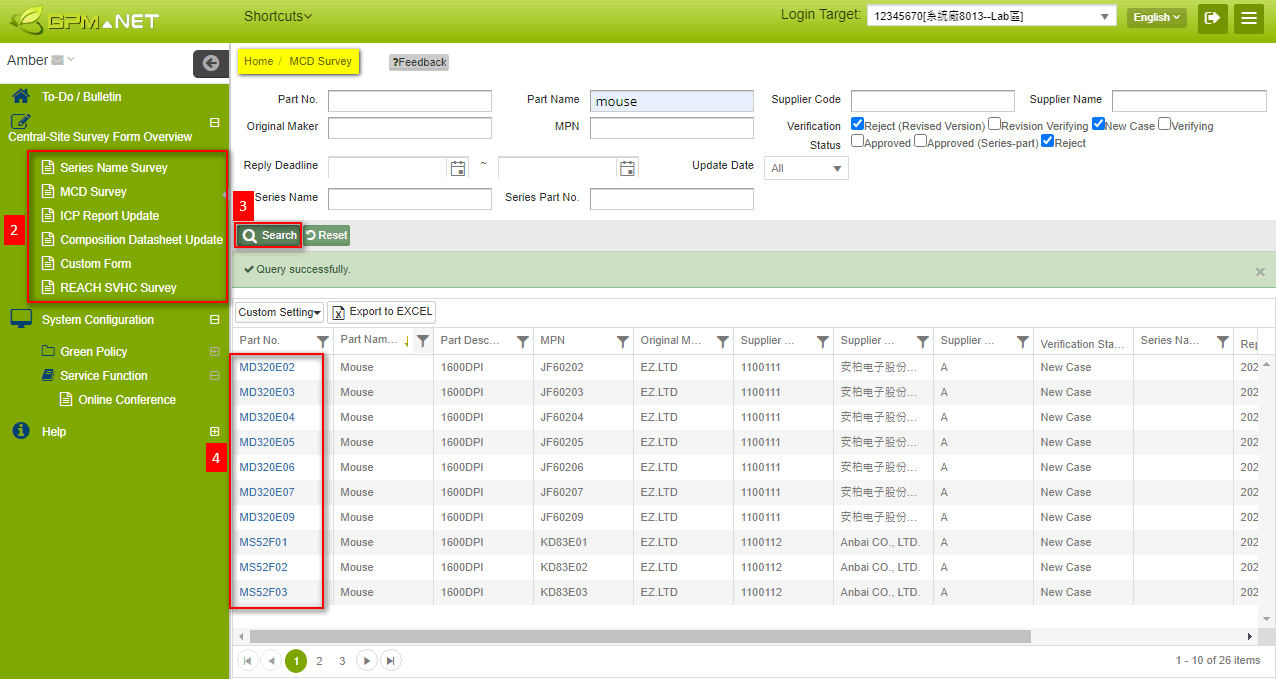
- Please check the instructions for further details.
The central site users can only fill in for Class B, C and D suppliers. The data of Class A supplier can only be viewed. For more information please check Platform Operation Permissions.
Other Instructions
[Central-Site Survey Form] fields to click to enter the task
- Series Name Survey: Part No.
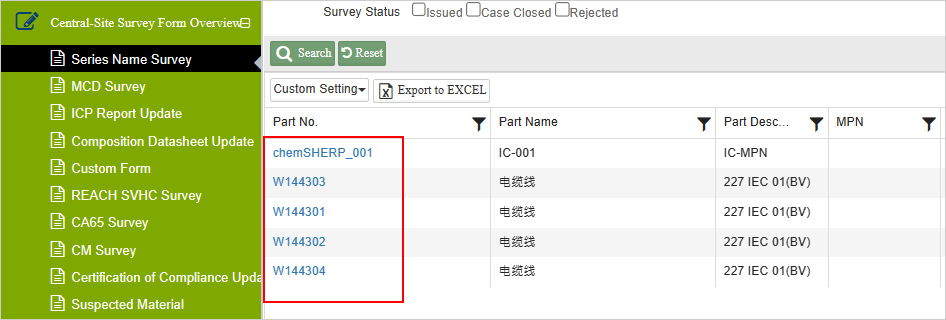
- MCD Survey: Part No.
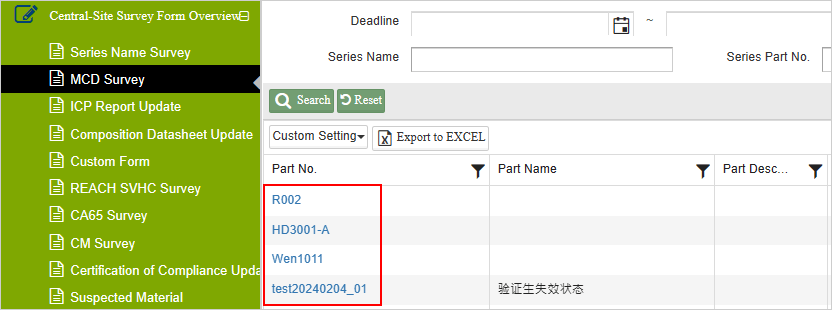
- ICP Report Update: ICP Report No.
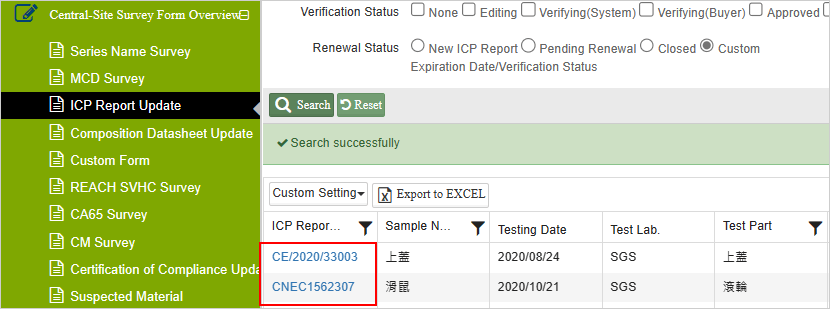
- Composition Datasheet Update: Material Spec.
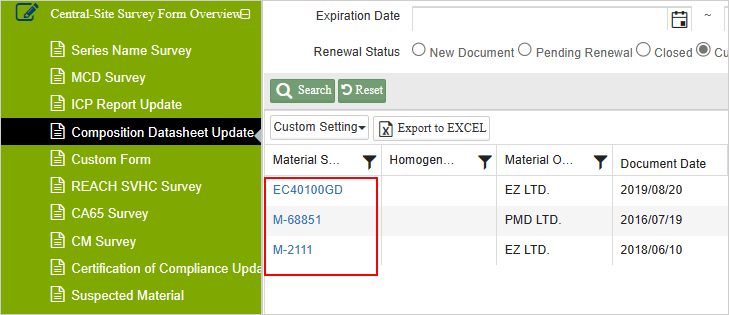
- Custom Form: Form Title.
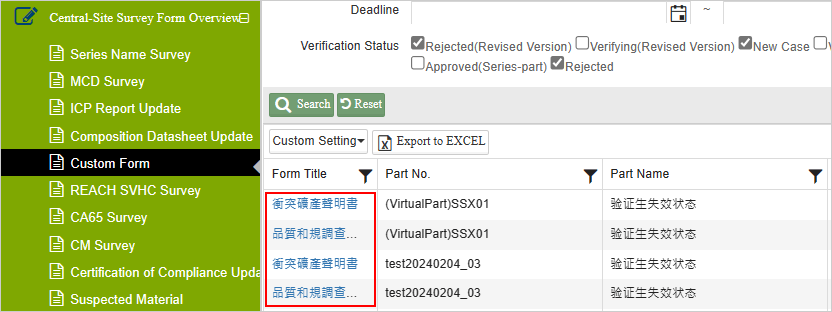
- REACH SVHC Survey: Part No.
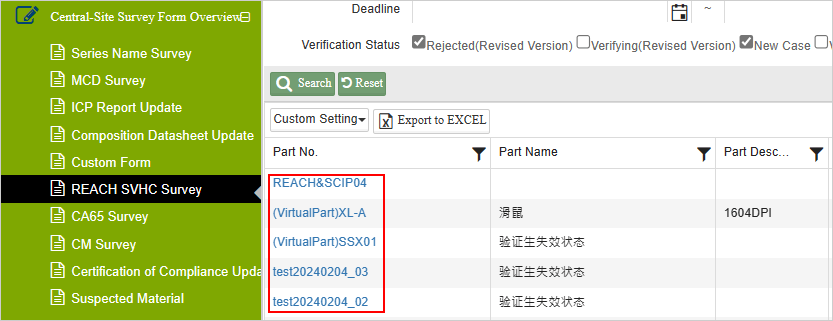
- CA65 Survey: Part No.
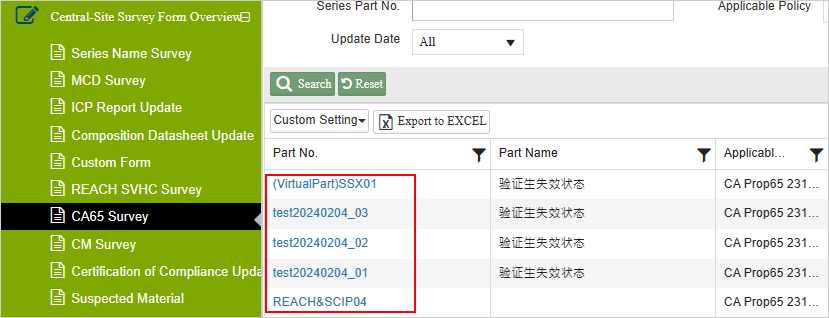
- CM Survey: Survey Type
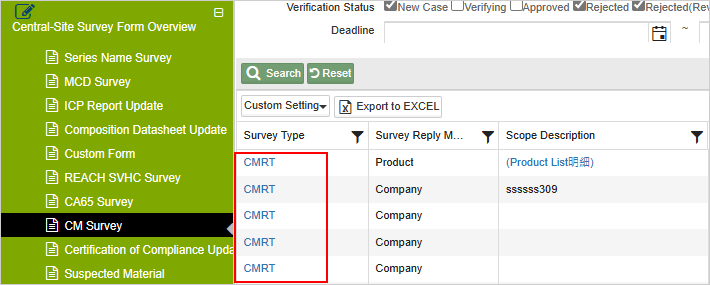
- Certification of Compliance Update: Document Title/Declaration Scope
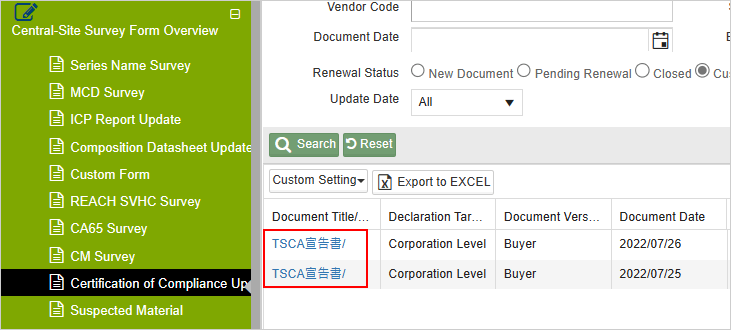
- Suspected Material: Part No.
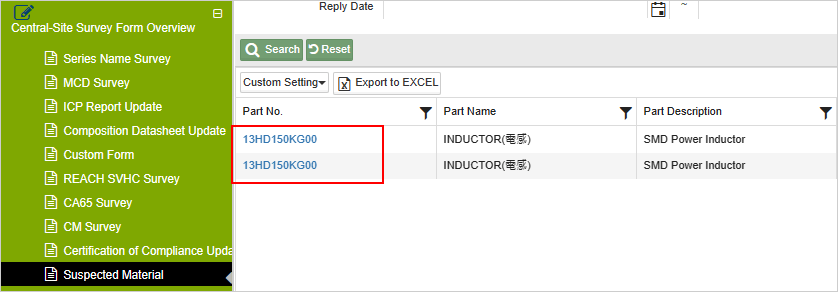
Search for all files from suppliers
After clicking into the "Central-Site Survey Form Overview," if no conditions are set and the ![]() button is clicked, all supplier data can be queried.
button is clicked, all supplier data can be queried.
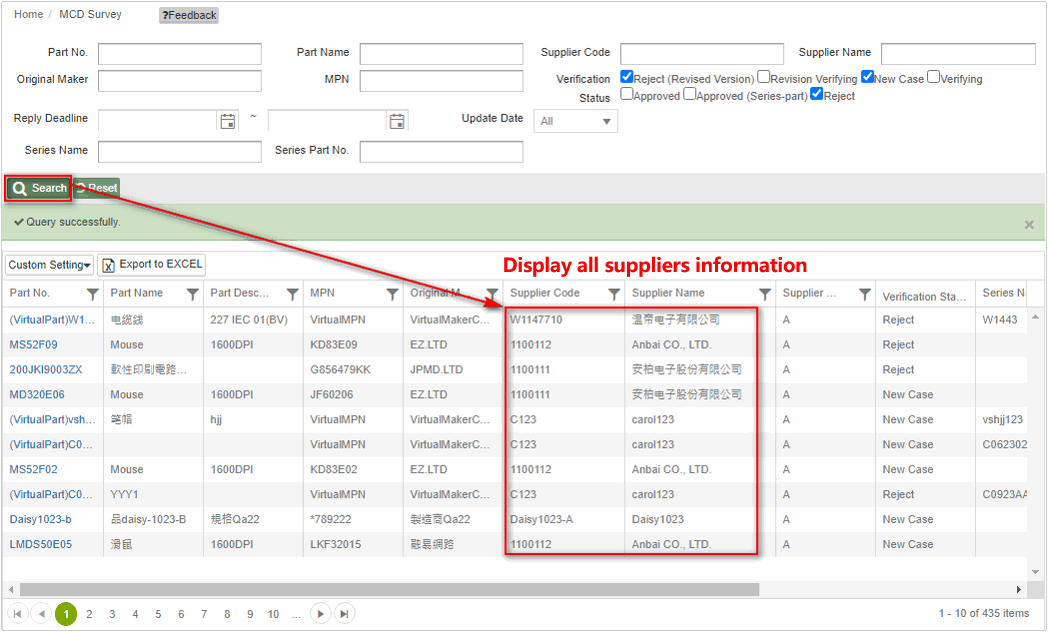
Bulletin View Record
If the "Bulletin View Record" is enabled, you can view the records of suppliers reading announcements or records of downloading attached file in the "To-Do / Bulletin > Download" field.
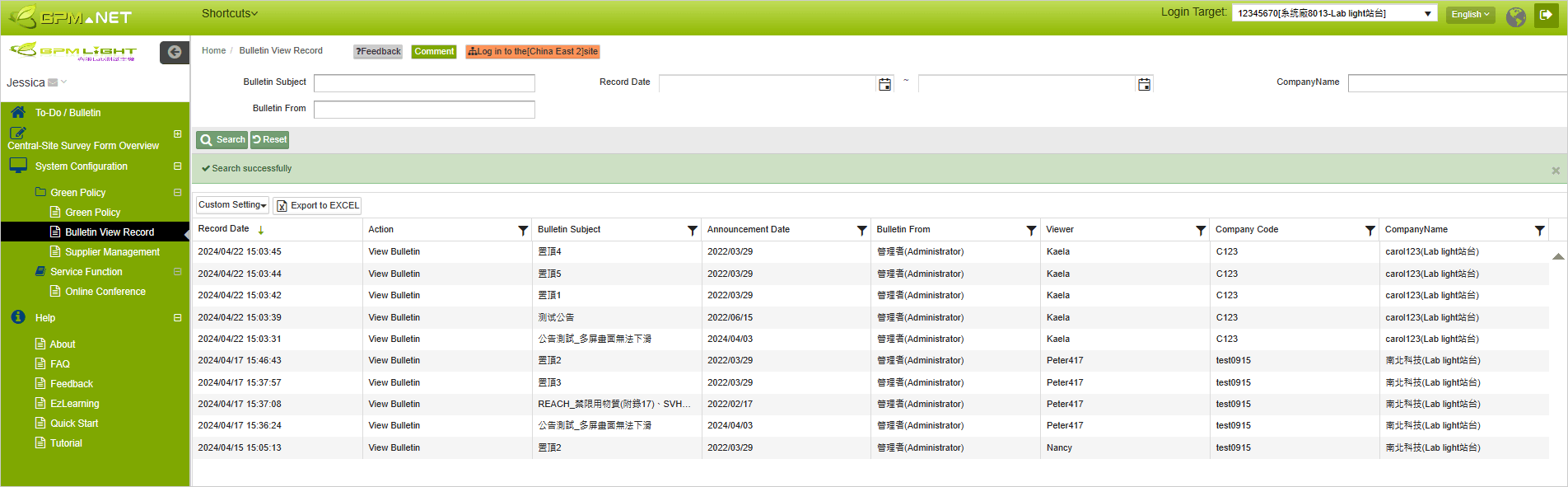
Supplier Management
You can view the filling status of the extended fields set by suppliers in the "Supplier Management" section.
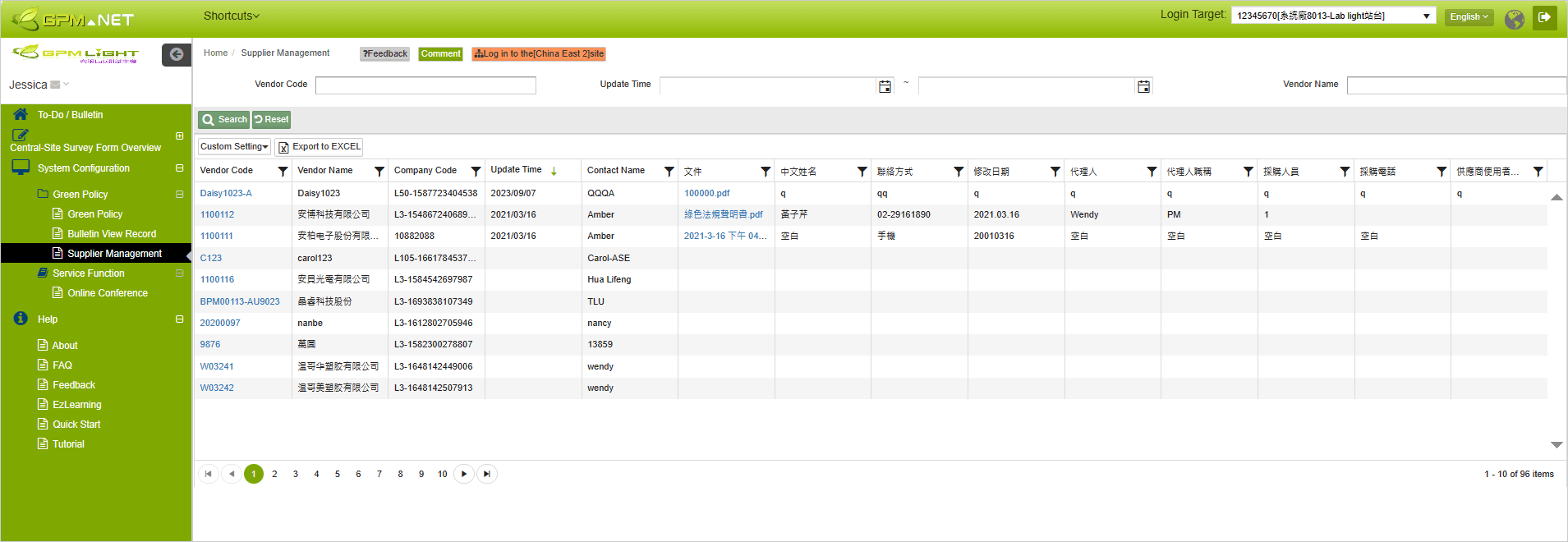
Check the Login Target
Check the ![]() on the upper right corner to identify the current platform.
on the upper right corner to identify the current platform.
- The image below shows that the current platform is central site (Light).
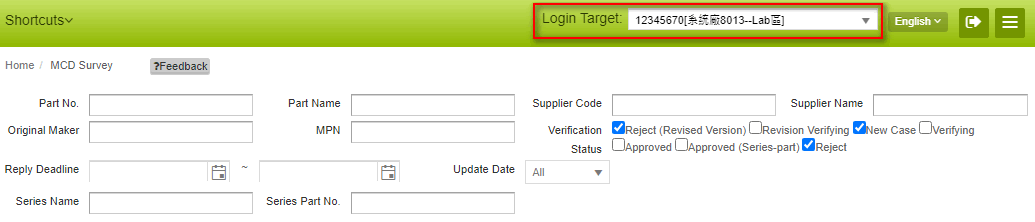
- The image below shows that the current platform is ezGPM.NET for supplier : Anbai CO., LTD., Complany ID : L3-1548672406898.
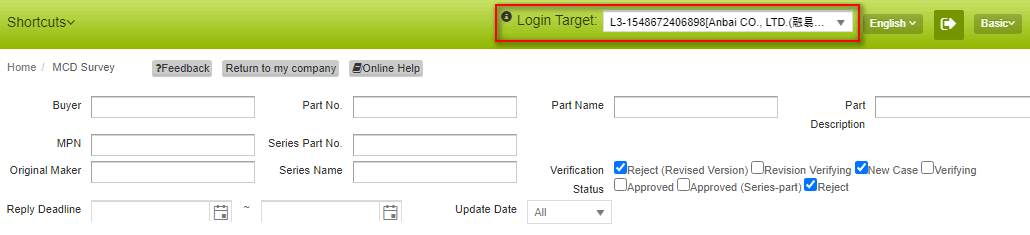
When log in ezGPM.NET, it only displays the data and files from the current supplier.
Return to central site
Click ![]() to return to central site platform.
to return to central site platform.
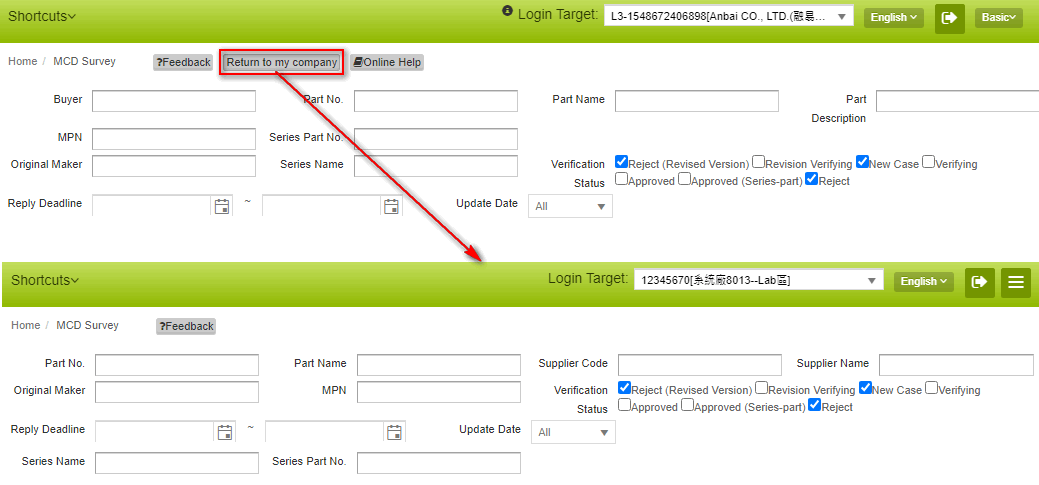
Modify Vendor Class
If you need to edit the data on supplier platform for Class A suppliers, please first modify the Class to Class B, C or D.
Instructions:
- Click [Management] > [Vendor Mgt.] from the sidebar menu of Light platform.
- Search for the supplier you need to modify the class.
- Select the supplier.
- Click
 .
.
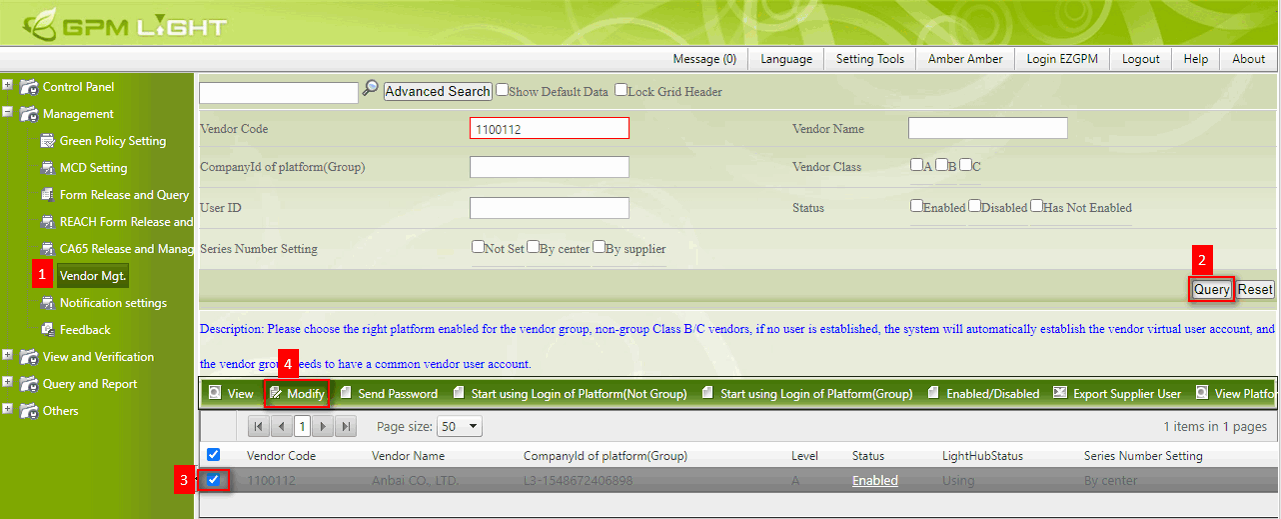
- Select the class.
- Click
 。
。
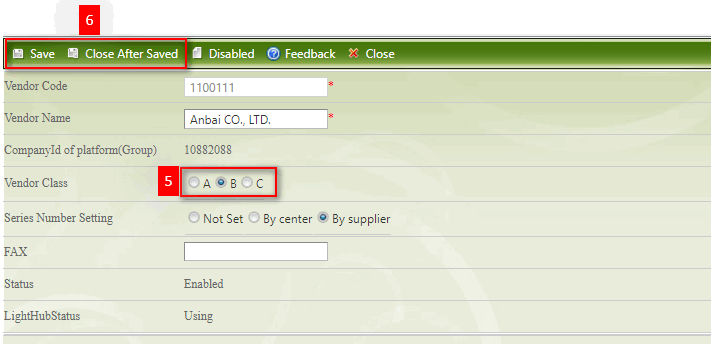
You may change the supplier Class back to Class A once you have done editing the data on the supplier platform.
Platform Operation Permissions
There are three classes for suppliers: A, B, C. The permissions for each class are as follows:
Suppliers
Class A suppliers are able to view and fill in\edit the data on the Supplier Platform.
Class B and C suppliers are not able to View and Fill in\Edit the data on the Supplier Platform.
| Vendor Class | View | Fill in/Edit |
|---|---|---|
| A | O | O |
| B | X | X |
| C | X | X |
| D | X | X |
Central Sites
Central Site users are able to View the data on the Supplier Platform for Class A suppliers, but are not able to fill in/edit.
Central Site users are able to view and fill in\edit the data on the Supplier Platform for Class B and C suppliers.
| Vendor Class | View | Fill in/Edit |
|---|---|---|
| A | O | X |
| B | O | O |
| C | O | O |
| D | O | O |
If a supplier is unable to complete pending tasks, they must be classified as B, C, or D level, and only buyers can assist with filling them in. In the event of special circumstances where an A-level supplier is unable to fill in tasks themselves, their classification can temporarily be changed to B level until the filling is completed, then changed back to A level.
More Information
Basic > Certification of Compliance
Basic > Reply Series Name Survey
