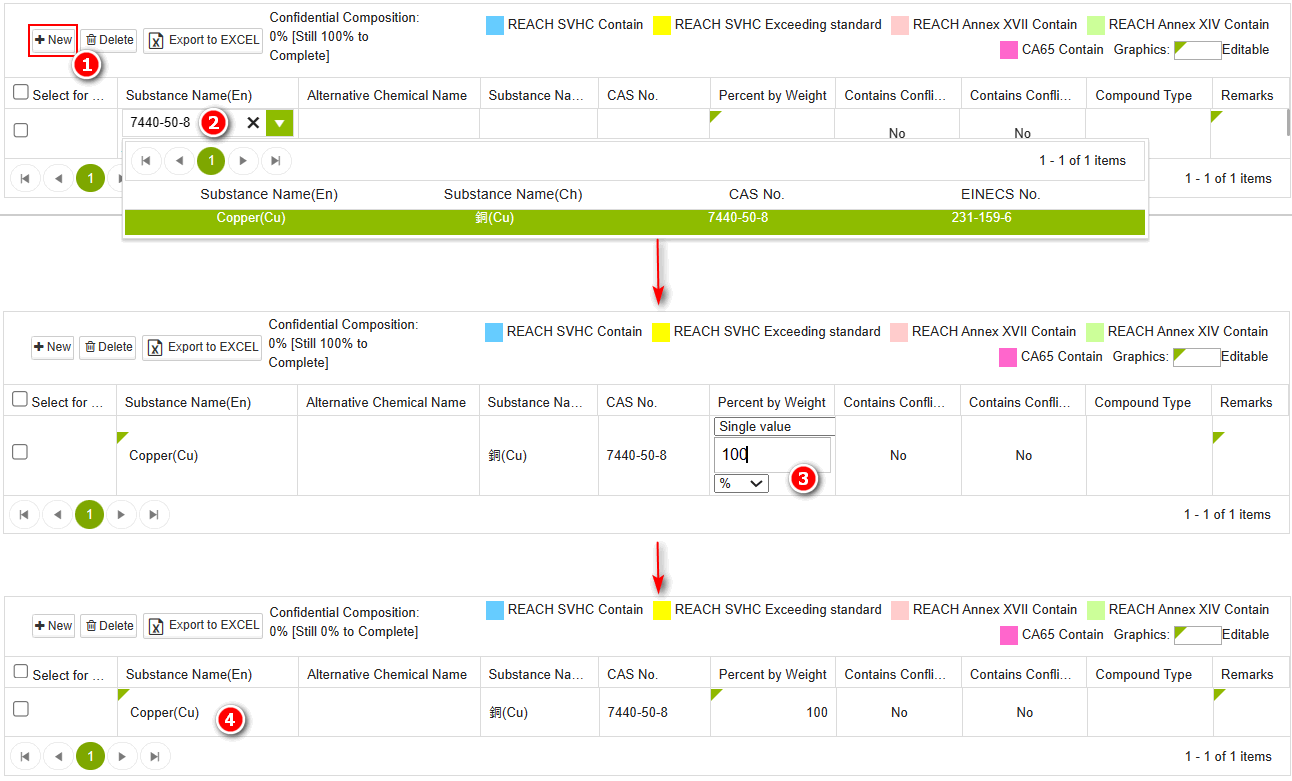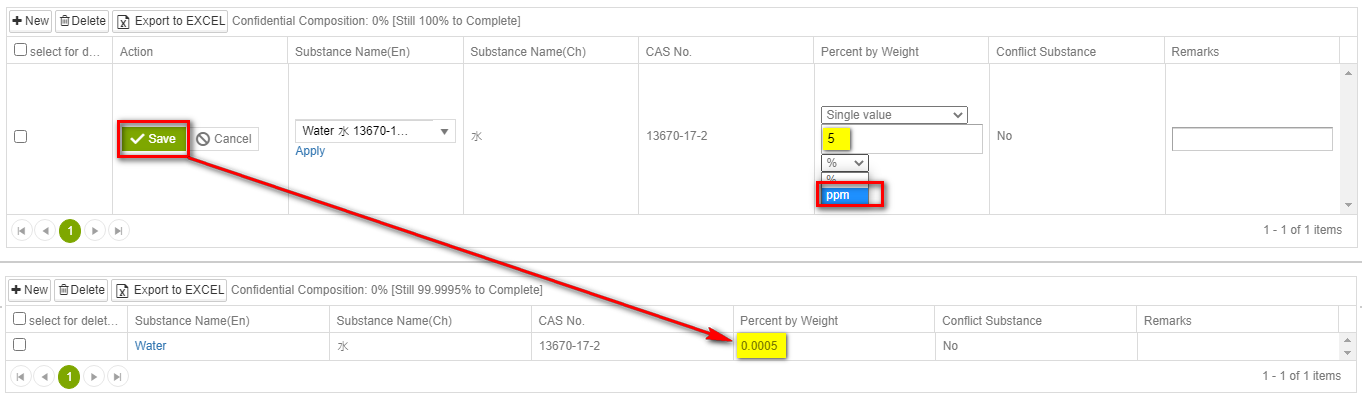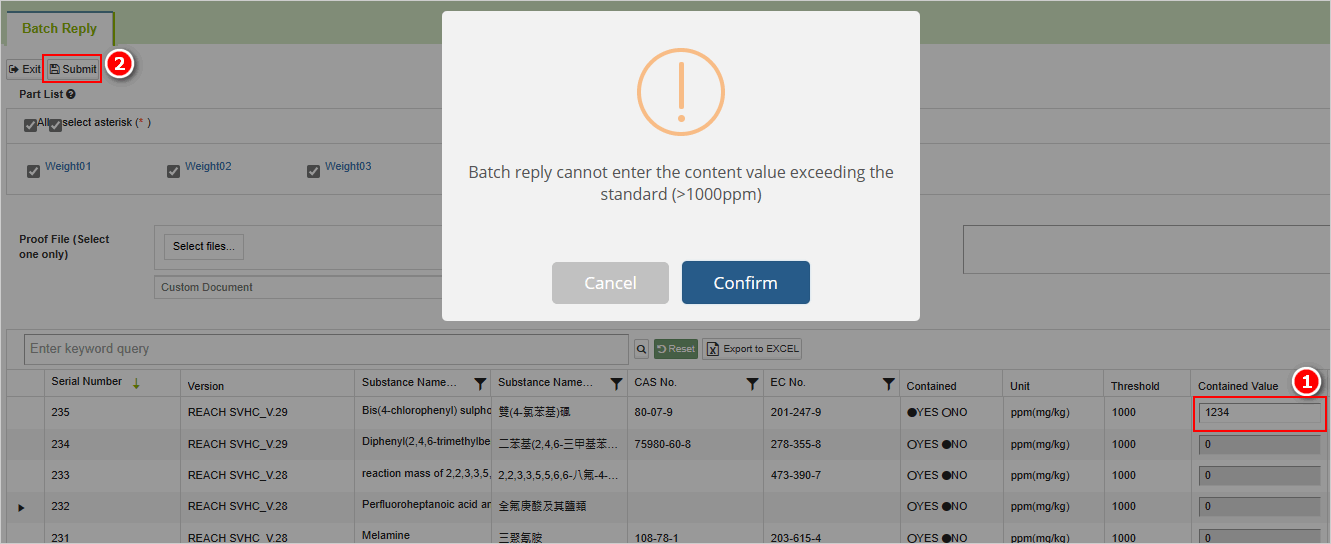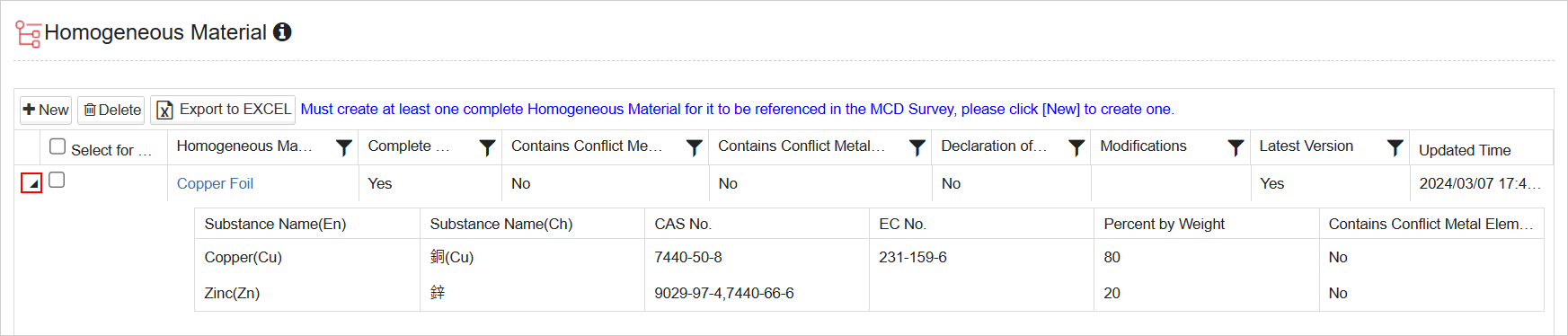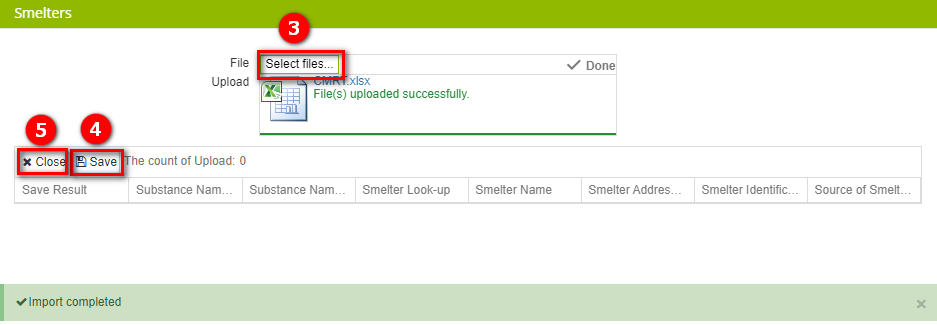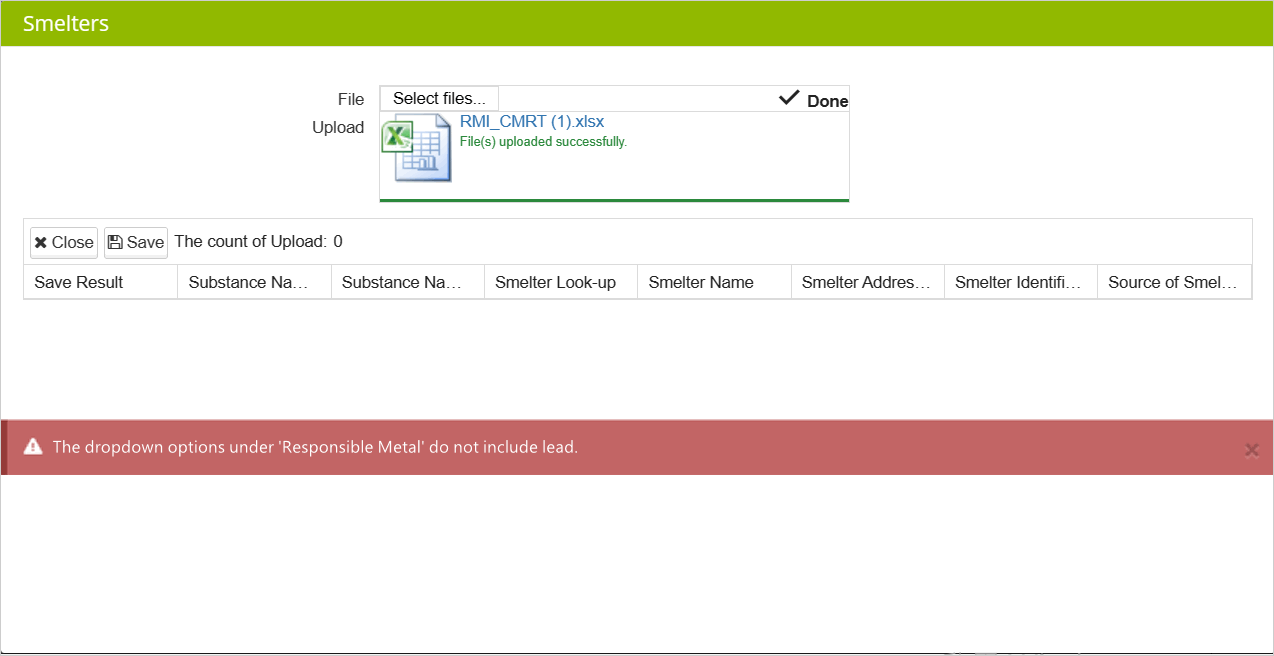Composition Datasheet
![]() Basic > Document Center - Composition Datasheet
Basic > Document Center - Composition Datasheet
Edition : Supply Chain Platform – Lite; Supply Chain Platform – Basic; Central Site.
Function
The 'Composition Datasheet' is used to record the component contents of a homogeneous material disassemble to its smallest unit.
Composition Datsheet Structure
| Basic Information | Homogeneous Material |
|---|---|
| Upload the file and fill in the basic information for the composition datasheet. | Including the following content: Material Data - Weight percentage of substances or confidential components. Smelter data - Smelter data for responsible metals (cobalt, gold, tantalum, tungsten, tin) |
Create Composition Datasheet
The operational steps are as follows:
Click on the menu bar [Edit and Reply] > [Composition Datasheet].
Click on the
 button to add a new composition datasheet.
button to add a new composition datasheet.
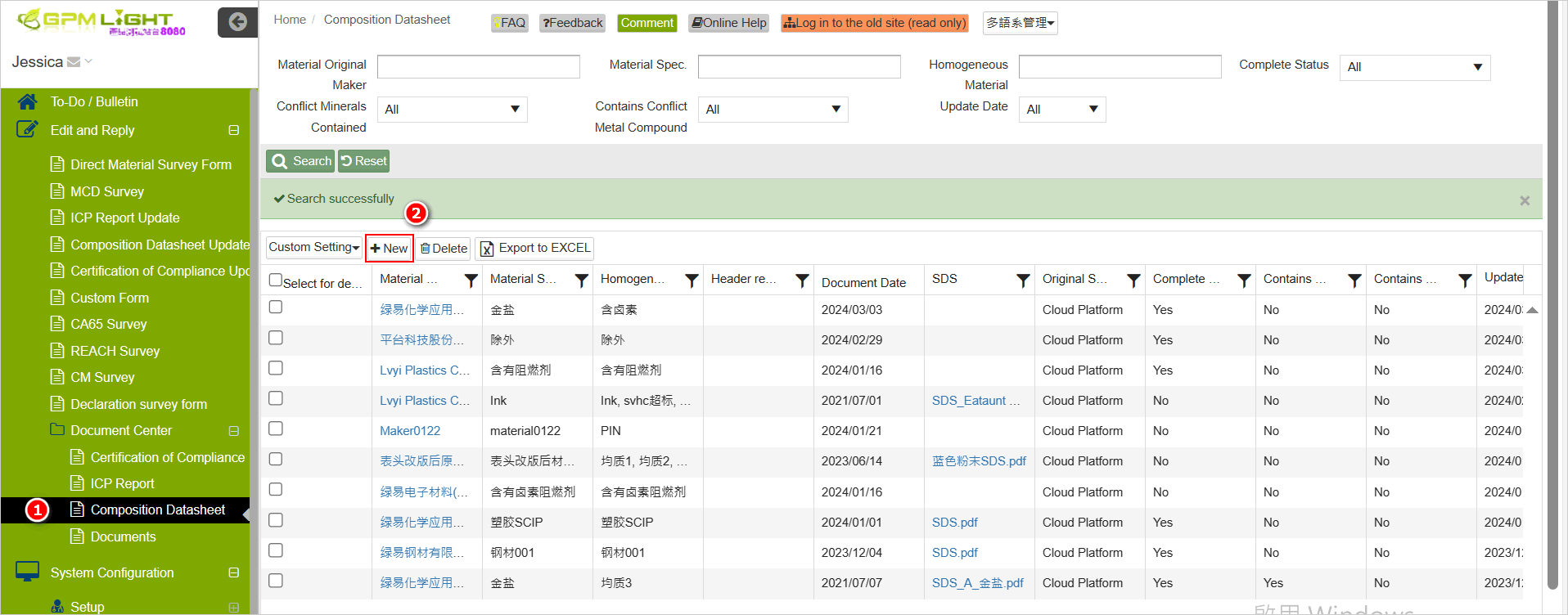
- Compare the composition datasheet files and fill in the basic information content.
- Upload the composition datasheet file.
- In the [Homogeneous Material] section, click on the
 icon to add a new homogeneous material.
icon to add a new homogeneous material.
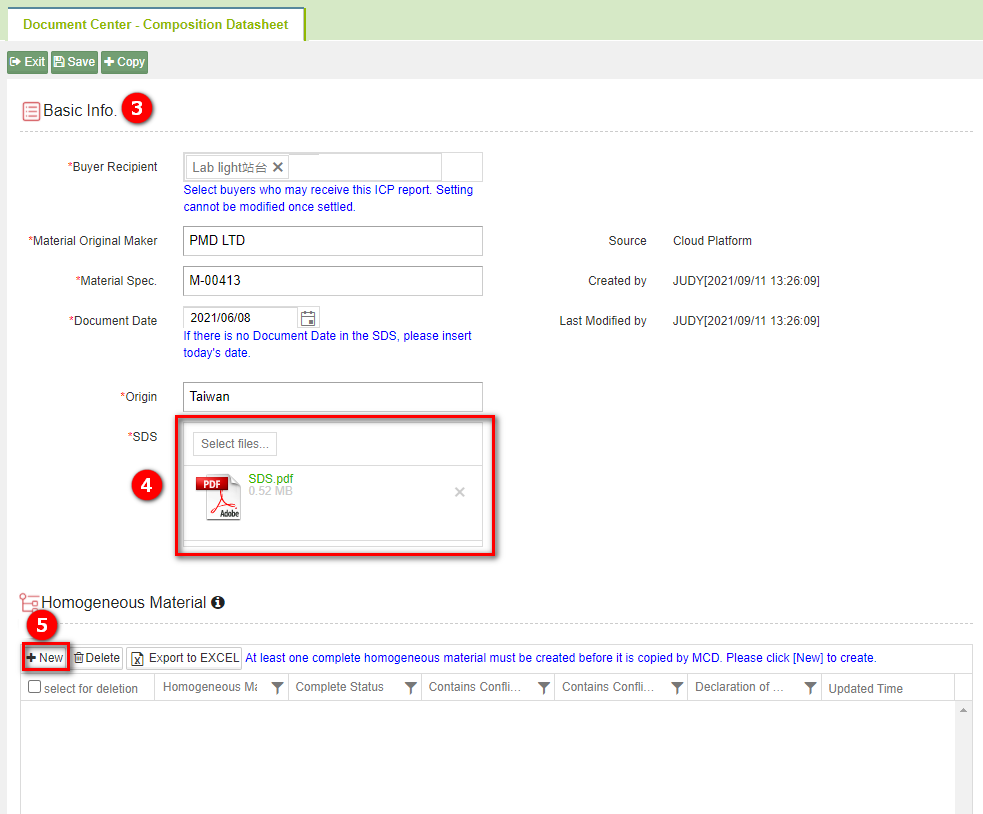
- Fill out the [Homogeneous Material] in the pop-up window.
- After completion, click on the
 icon to save.
icon to save. - Click on
 to create material data.
to create material data.
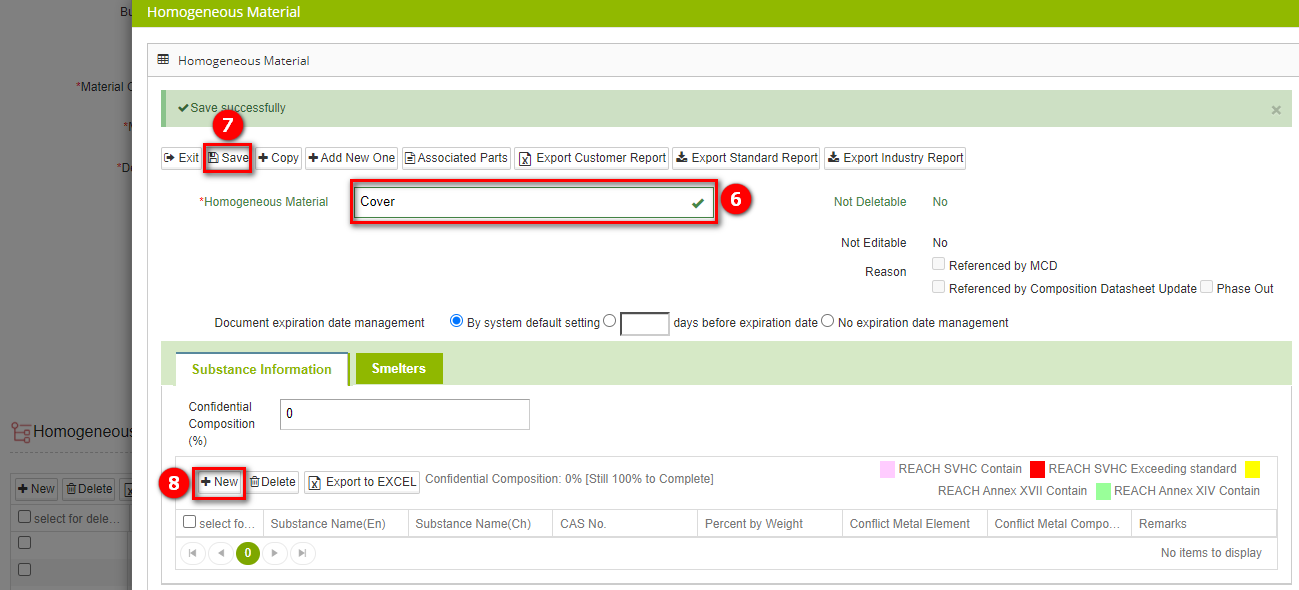
Homogeneous Material
- Homogeneous Material = Raw Material Name.
- Under the same basic information, multiple homogeneous materials (including material data and smelter data) can be created.
- If the [Homogeneous Material] field is left blank, it's not possible to add material data.
- If the [Homogeneous Material] field is filled, upon clicking the material data section below, the system will automatically save the content filled in the [Homogeneous Material] field.
- After completing the material data and weight percentages, the composition datasheet has been successfully created.
- If conflict minerals are present, click on the 'Smelters' tab to continue filling out the information or click on 'Yes' under 'Contains Conflict Metal Element' to fill out details in the pop-up window.
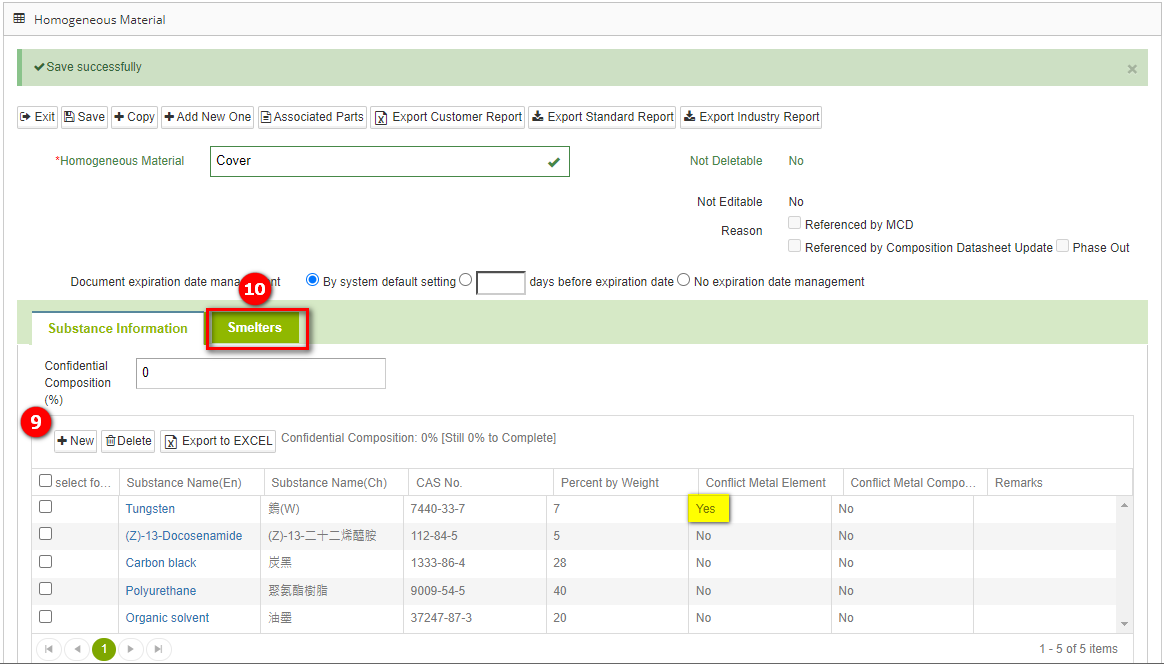
Material Data Tab Description
- To add a material, click on 'Add,' enter the material in the 'Material Name (English)' field, click on the 'Weight Percentage' column to enter the percentage, and click anywhere else to complete the editing of this row.
- [Percent by Weight]" can be selected ppm.
- After entering the value, select 'ppm' from the dropdown menu for units below.
- "Upon canceling the field's editing status, the entered value will automatically convert to percentage (%).
- REACH module - Ingredient Compliance Display
If the buyer has enabled the "REACH Module" for ingredient compliance display function, REACH regulatory substances will be displayed with background colors according to the settings of the buyer, facilitating identification (the red boxed area in the image below will indicate the colors corresponding to different REACH regulatory substances).
- Enter the [Smelters] page and click on
 to add smelter.
to add smelter.

- Click on the dropdown list under 'Metal' and select the responsible metal present.
- Click on the dropdown list under 'Smelter Name' and select the corresponding smelter (you can enter keywords to search).
- After completion, click
 to save.
to save. - If there are other smelter to declare, click
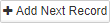 to continue filling in the information.
to continue filling in the information.  the window
the window
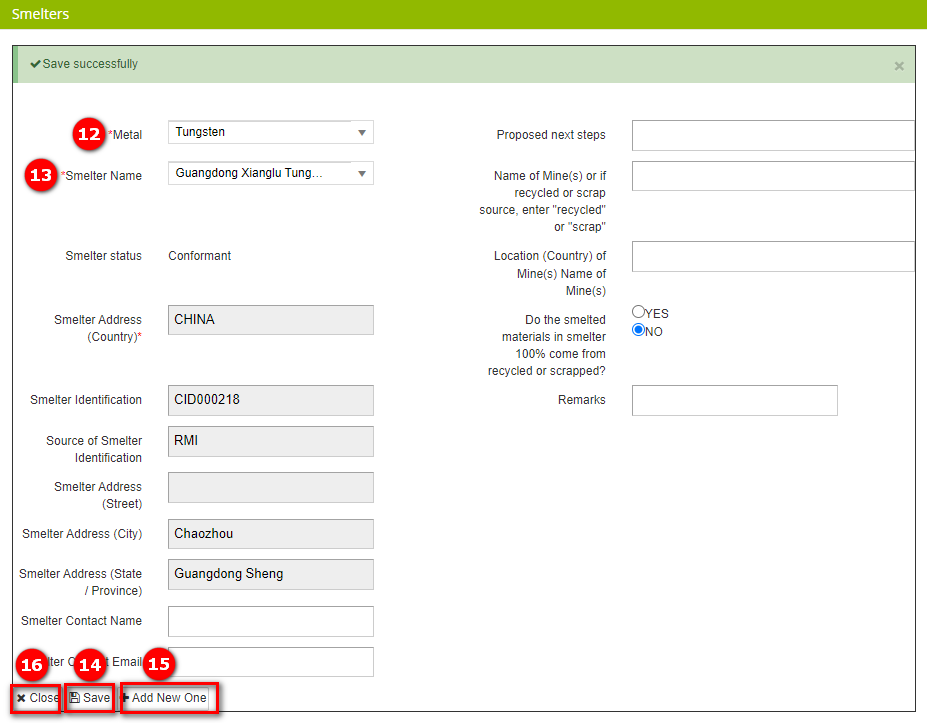
- Go back to the [Homogeneous Material] page and click
 to save.
to save. - Click
 to return to the main page of the composition datasheet.
to return to the main page of the composition datasheet.
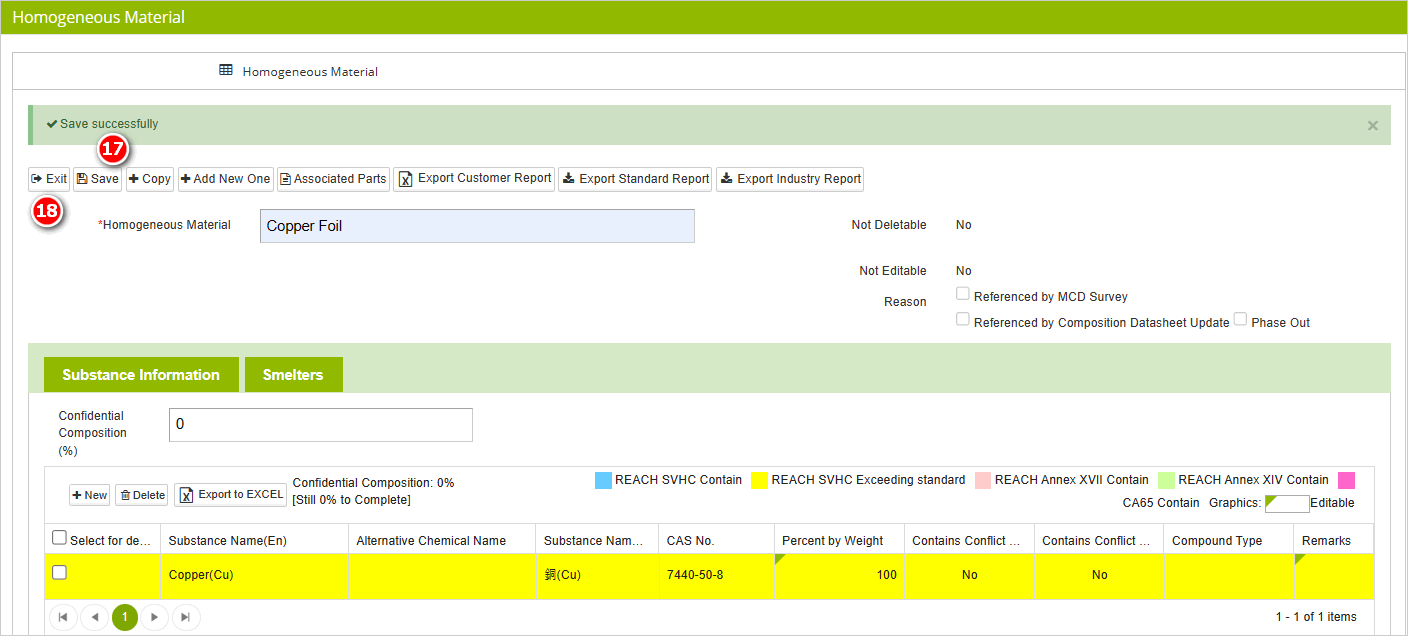
19."You can view the newly created homogeneous material data in the [Homogeneous Material] section below. The composition datasheet has been successfully created.
- If you need to create other homogeneous materials, repeat the steps 5 through 18 as mentioned earlier.
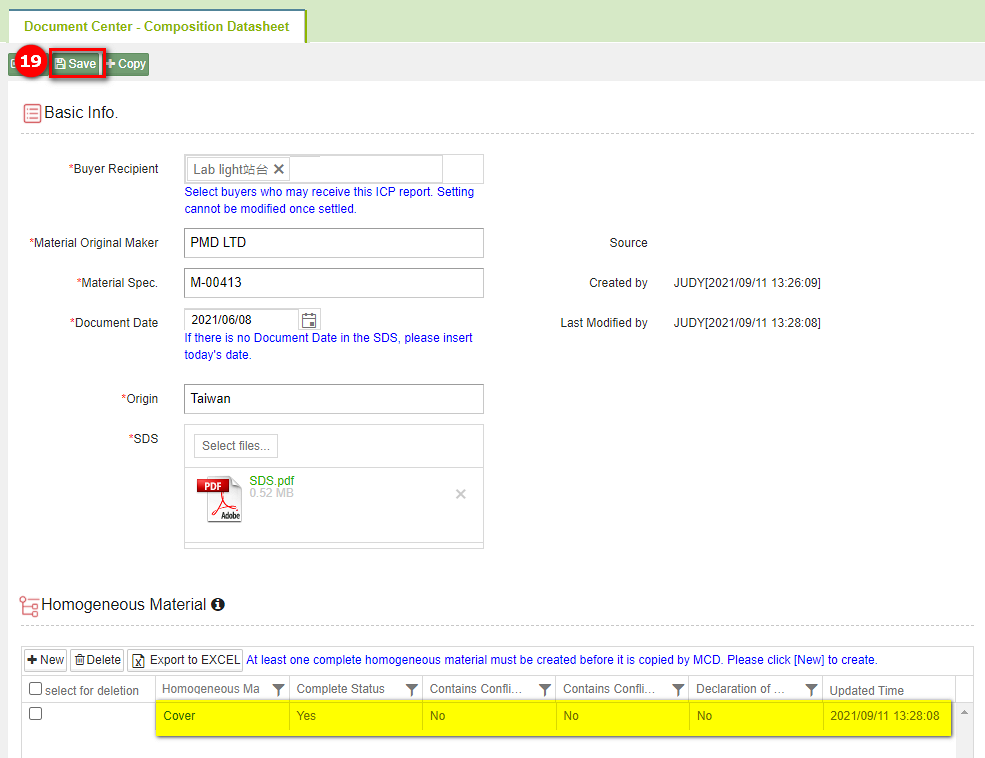
The homogeneous material list allows you to view substance details.
Click on the triangle icon to the left of the homogeneous material in the homogeneous material list to expand the substance details for that homogeneous material.
Importing data from Smelters
You can use the import method to fill in data for the smelters. The steps are as follows:
- Click
to download the template for responsible metals.
- After completing the template, click
to open the import window.
- Click
to choose the file and upload it.
- After Completion, click
.
- Close the window.
- Go back to the [Smelters] page to view the successfully imported data.
- The declared responsible metals need to match those specified in the Excel template to avoid system restrictions.
Instructions for filling out material data
The image below depicts an example of an SDS, providing explanations for six different scenarios:
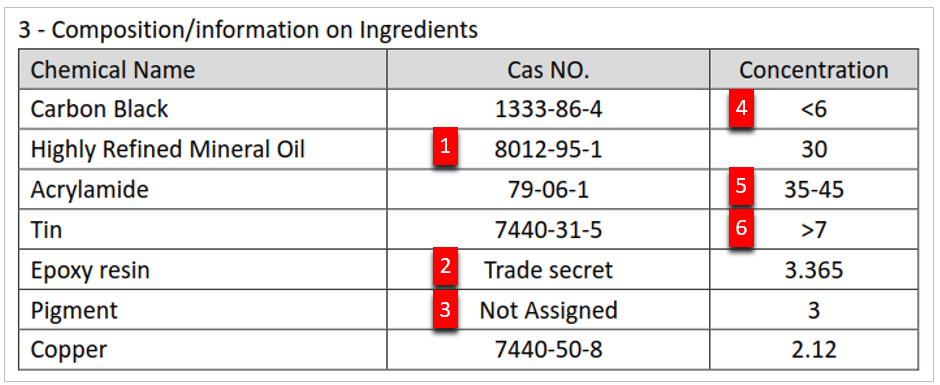
The following image displays the completed substance data.
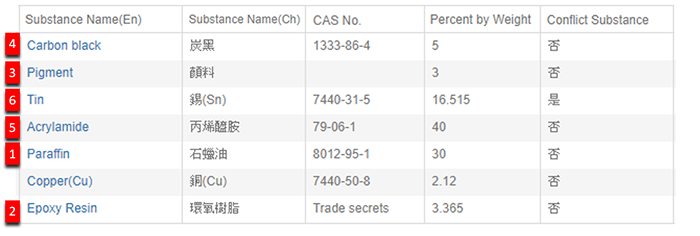
The substances, while named differently in English, are considered identical if they share the same CAS number.
Trade secret(Confidential Composition):
Epoxy Resin with CAS number designated as a trade secret.。
Or enter confidential composition (usually the sum cannot exceed 10% of the total, please fill in according to the limit specified by the buyer).

Select "Pigment" without a CAS number.
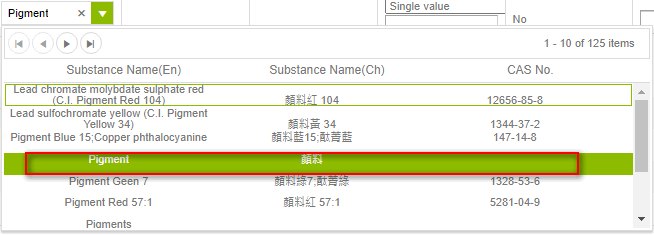
You may enter any value less than 2.
Selecting "[Fill in invertal]" and entering a value will automatically calculate the midpoint value by the system.
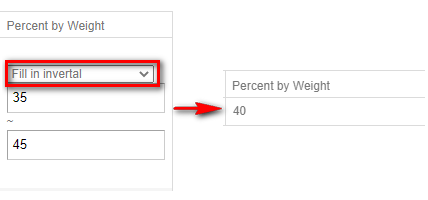
It typically refers to the percentage remaining after deducting the percentages of other components. You can select "[Remaining Percentage]" and the system will calculate the value automatically.
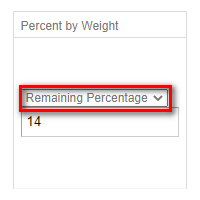
 The substance percentage must add up to 100% for completion. The system will automatically calculate the remaining value needed.
The substance percentage must add up to 100% for completion. The system will automatically calculate the remaining value needed.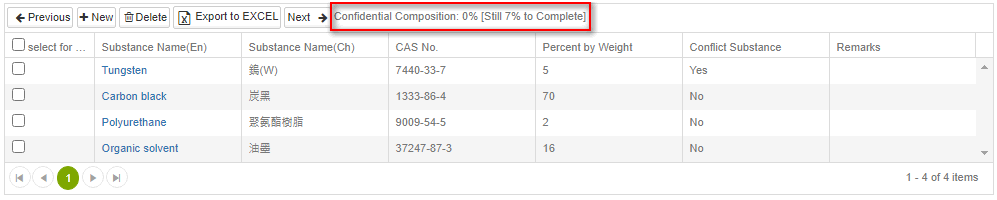
Fill in invertal Explanation If the system displays a "Fill in invertal" field and the SDS (Safety Data Sheet) contains declared ranges of substance content, the supplier needs to fill in the range of proportion. If the SDS does not declare this information, it is not necessary to fill it out. The weight percentage value must fall within the Range of Proportion in order to be saved.
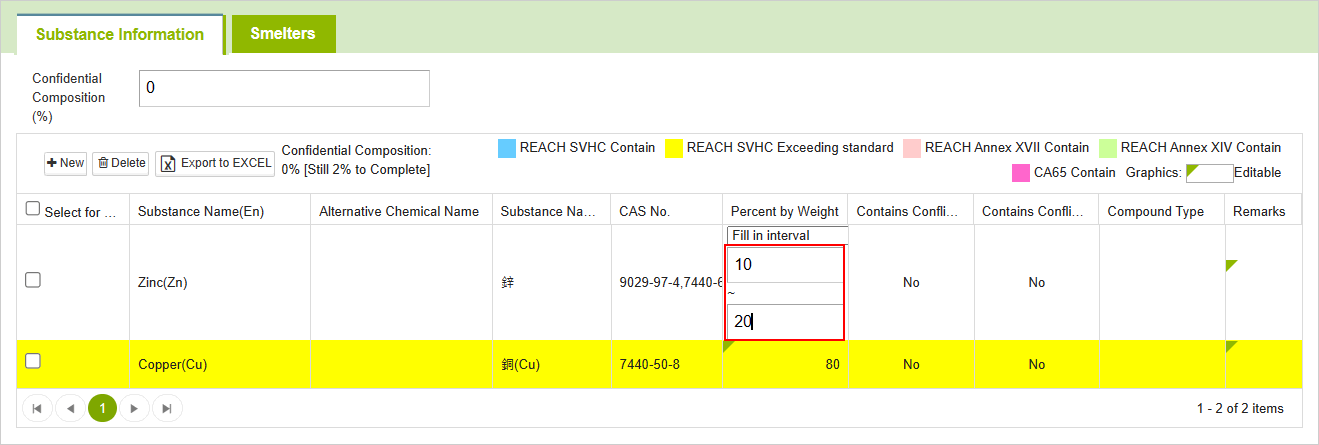
Query Composition datasheet
The operational steps are as follows:
Click on the menu bar [Edit and Reply] > [Composition Datasheet]
Set filter conditions.
Click on the
 icon, and the queried data will be displayed below.
icon, and the queried data will be displayed below.
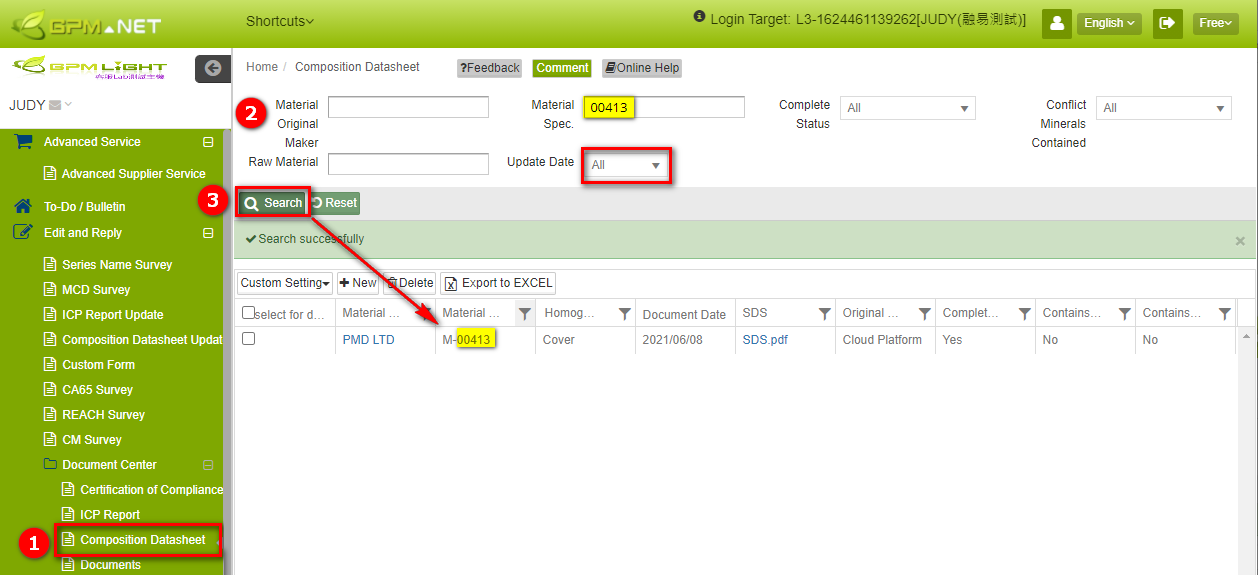
Edit Composition datasheet
The steps of operation are as follows:
Click on the left-side menu [Edit and Reply] > [Composition Datasheet]
Query the ingredient table to be modified.
Click on the blue text in the 'Material Original Maker' column to open the composition datasheet.
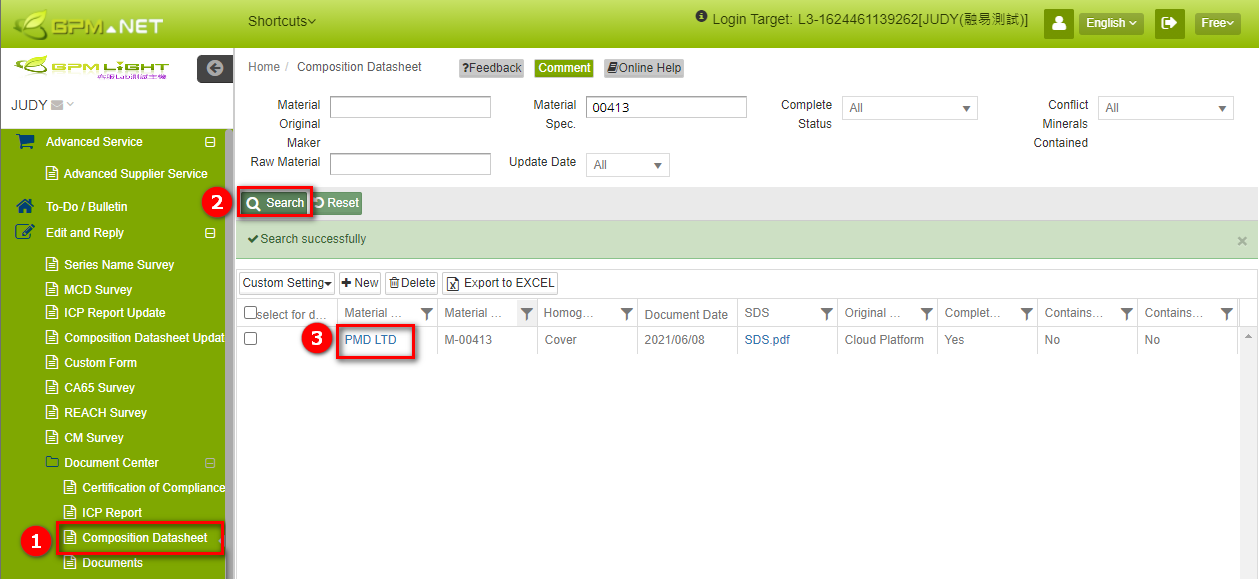
Modify the content in the [Basic Info.] according to the requirements.
If you want to modify homogeneous material, material data, or metal smelter, click on the blue text 'Homogeneous Material' in the [Homogeneous Material] section.
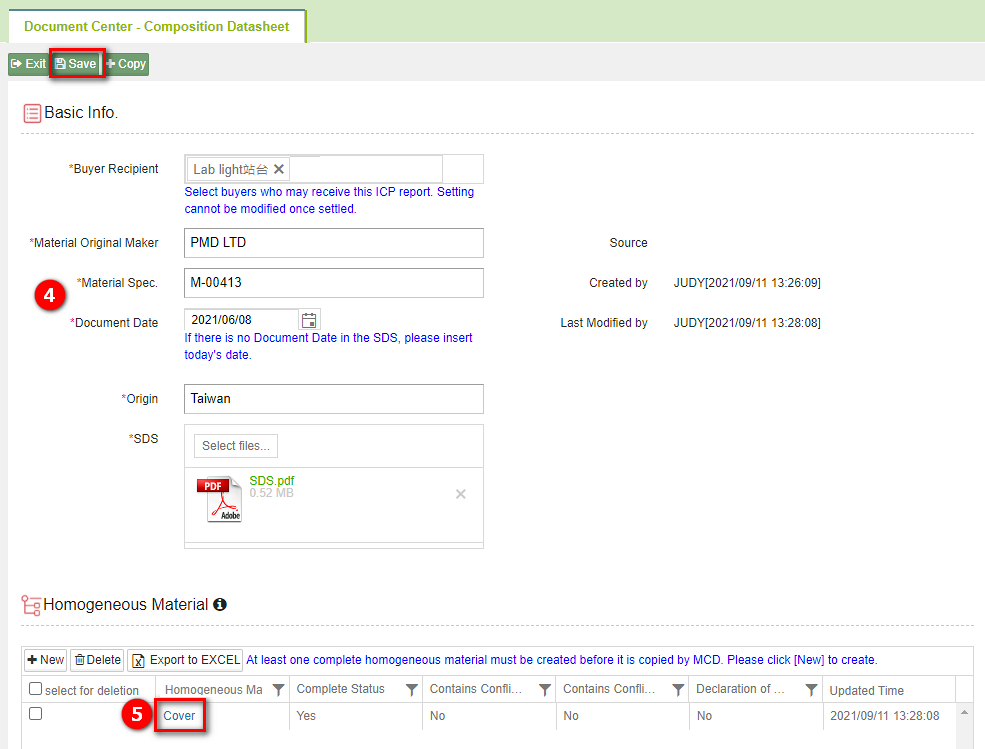
Modify the data content as needed.
- Method for modifying material data: Click on the field with a green corner label to edit it.
If you want to modify the previously created material, you need to delete the existing material and then add the correct material.
- If you need to modify the [Smelter Data], click on [Yes] below [Contains Responsible Metals], modify in the pop-up window, or enter the [Smelter] tab for modification.

- Modify the [Smelters] data.
- To modify smelter data, simply click on the [Substance Name(En)] to open the [Smelters] editing page. After making the necessary changes, click on the
 button to save, and then close the window by clicking on
button to save, and then close the window by clicking on  視窗。
視窗。
- To modify smelter data, simply click on the [Substance Name(En)] to open the [Smelters] editing page. After making the necessary changes, click on the
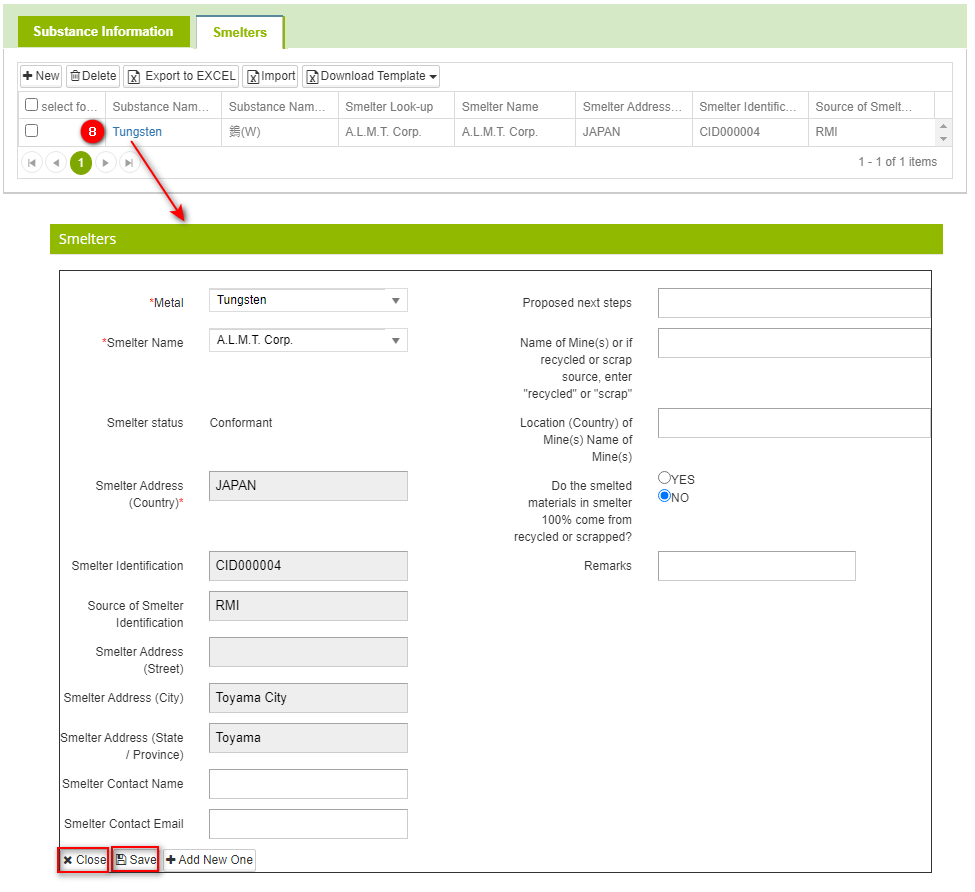
- After completing all data editing, return to the main page of the ingredient table and click on
 button。
button。
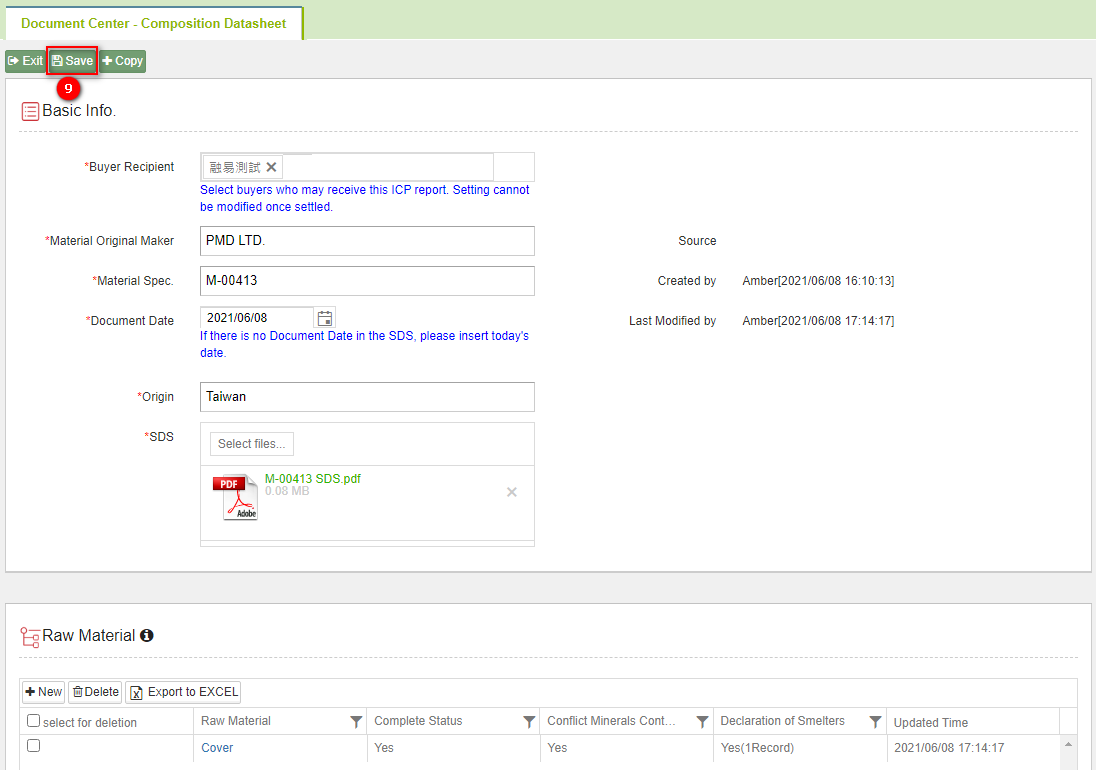
Please note that composition datasheet under review or already approved cannot be edited.
If the buyer allows modification of approved ingredient tables, please refer to the operating instructions. Basic > Instructions for modifying ICP Report 。
Copy Composition Datasheet
The steps of operation are as follows:
- Click on the left-hand side menu bar [Edit and Reply] > [Composition Datasheet].
- Search for the ingredient table to be copied.
- Click on the blue text in the 'Material Original Maker' column to open the composition datasheet.
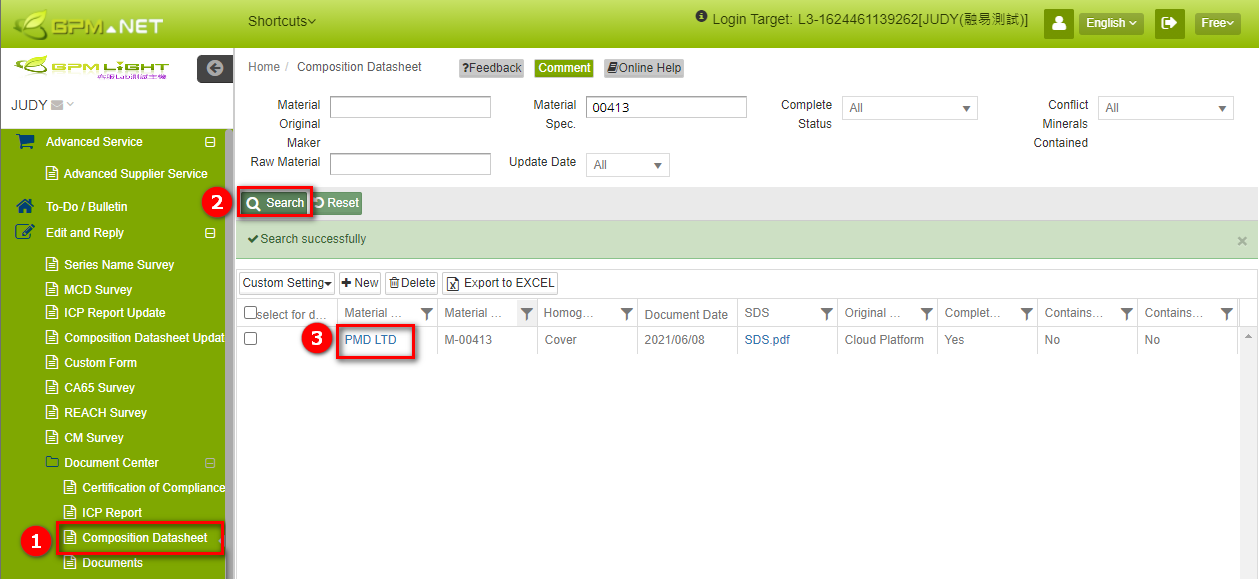
- Click
 button。
button。
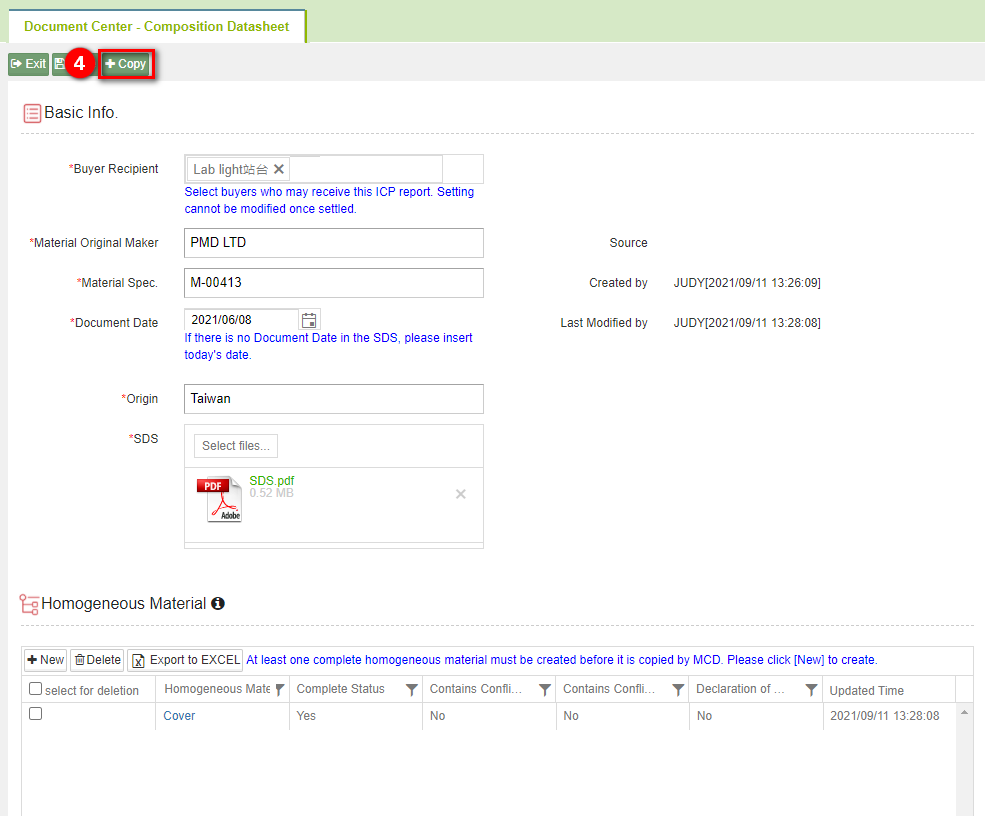
- After copying is completed, you will be redirected to the editing interface of the new composition datasheet. Modify as needed (the [Document Date] and [File(SDS)] will not be copied; all other data will be copied).
- After completion, click on the
 button.
button.
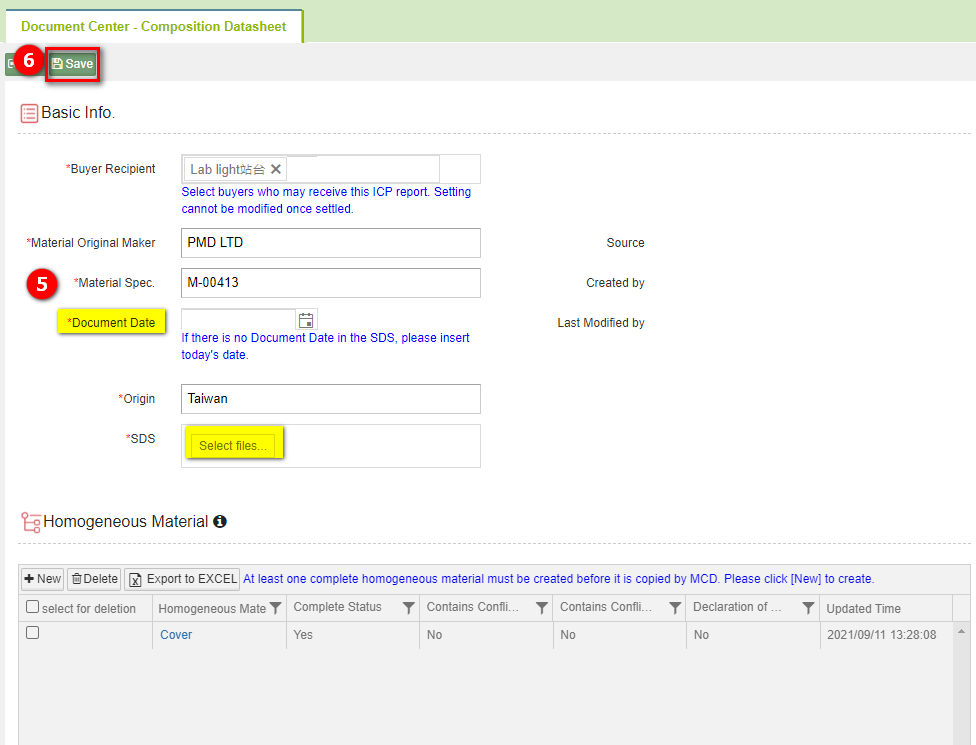
- Click on the blue text of the [Homogeneous Material] name to open the editing page.

- If the mandatory fields in the basic information are not filled out completely, the homogeneous material cannot be modified. Clicking on the gray area of the homogeneous material will display 'Cannot be blank' prompt text for the mandatory fields in the basic information.
- If all mandatory fields in the basic information are filled out, clicking on the gray area of the homogeneous material will automatically save the content in the [Basic Info].
- Modify material data or smelter data as needed. Once all content modifications are completed, click on the
 button to save the changes.
button to save the changes.
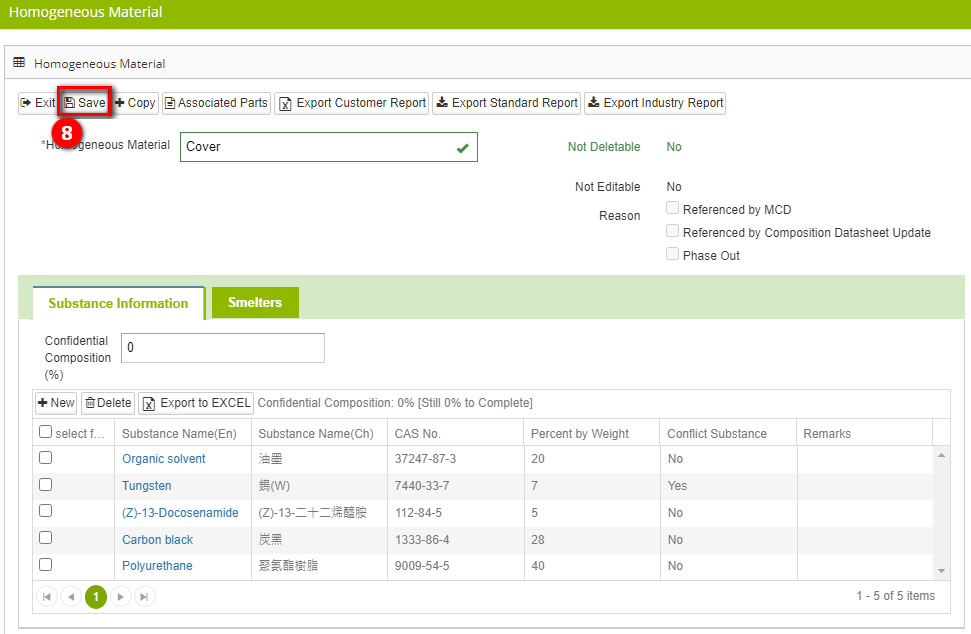
- After returning to the main page of the composition datasheet, you can see that the new composition datasheet has been completed.
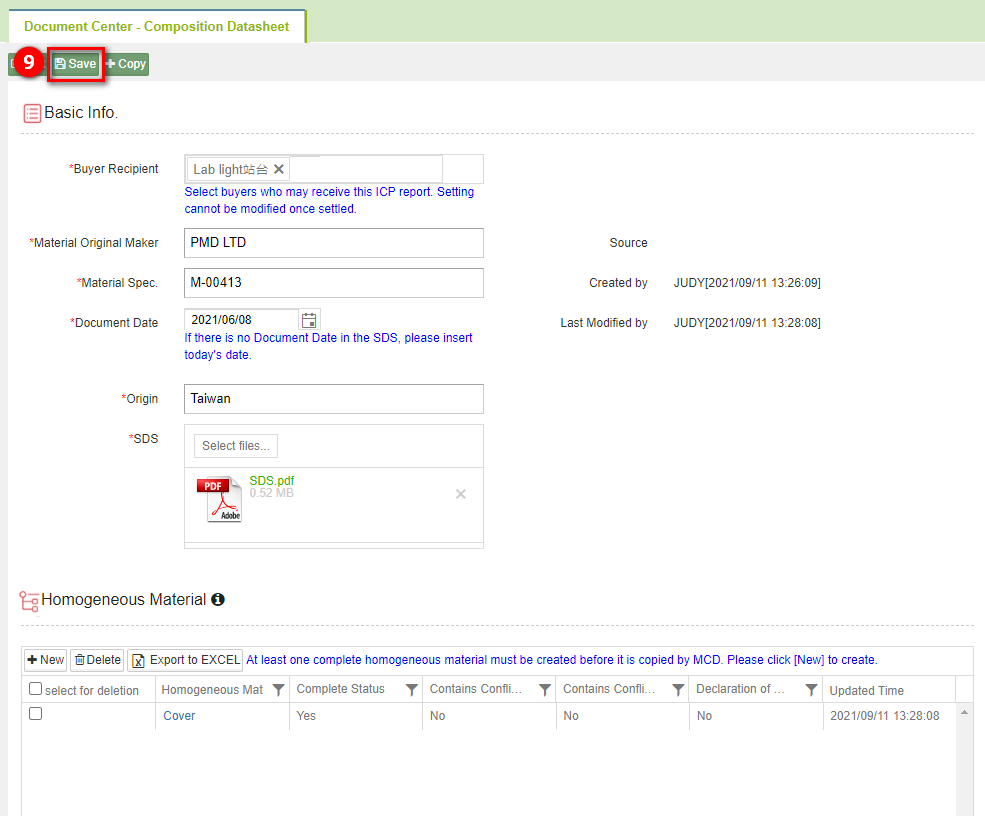
Copy Homogeneous Material
You can copy material data and metal smelting plant data without modifying basic information. The steps are as follows:
- click on the
 button on the homogeneous material page.
button on the homogeneous material page.
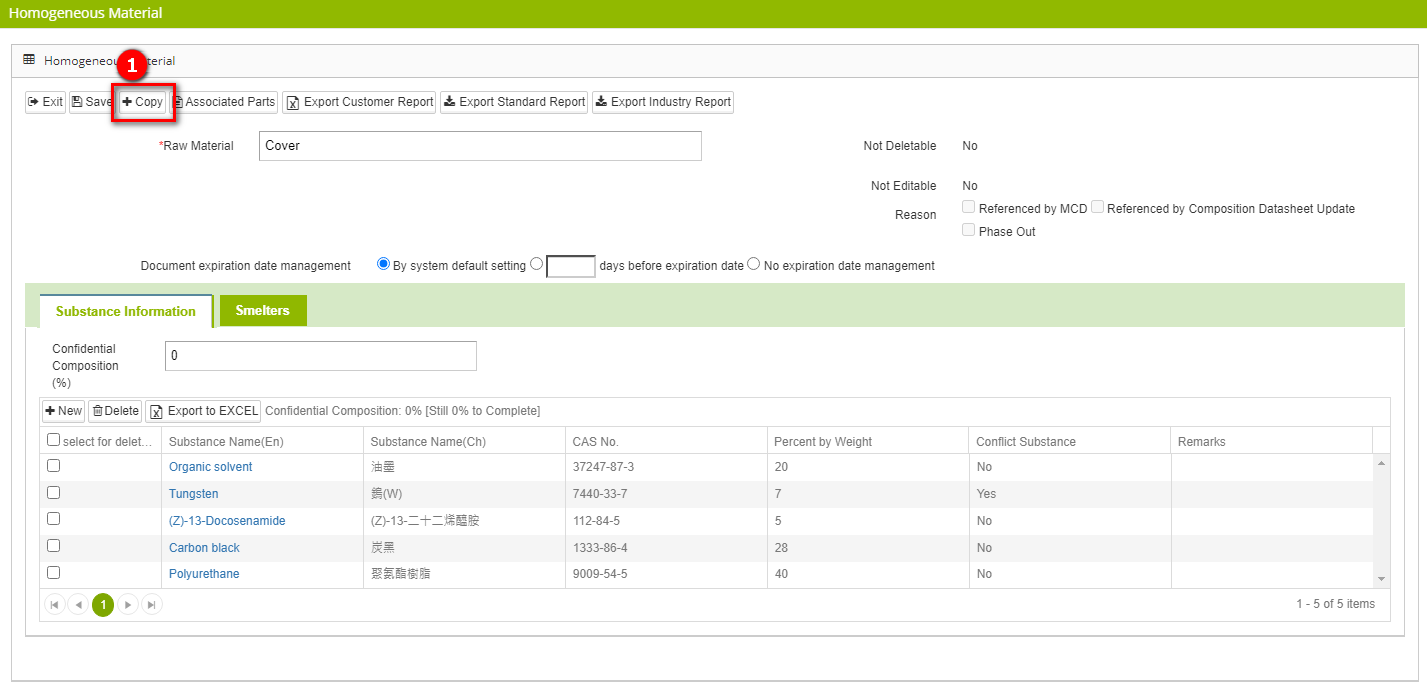
- After the copying is completed, you will be redirected to the editing page of the new homogeneous material.
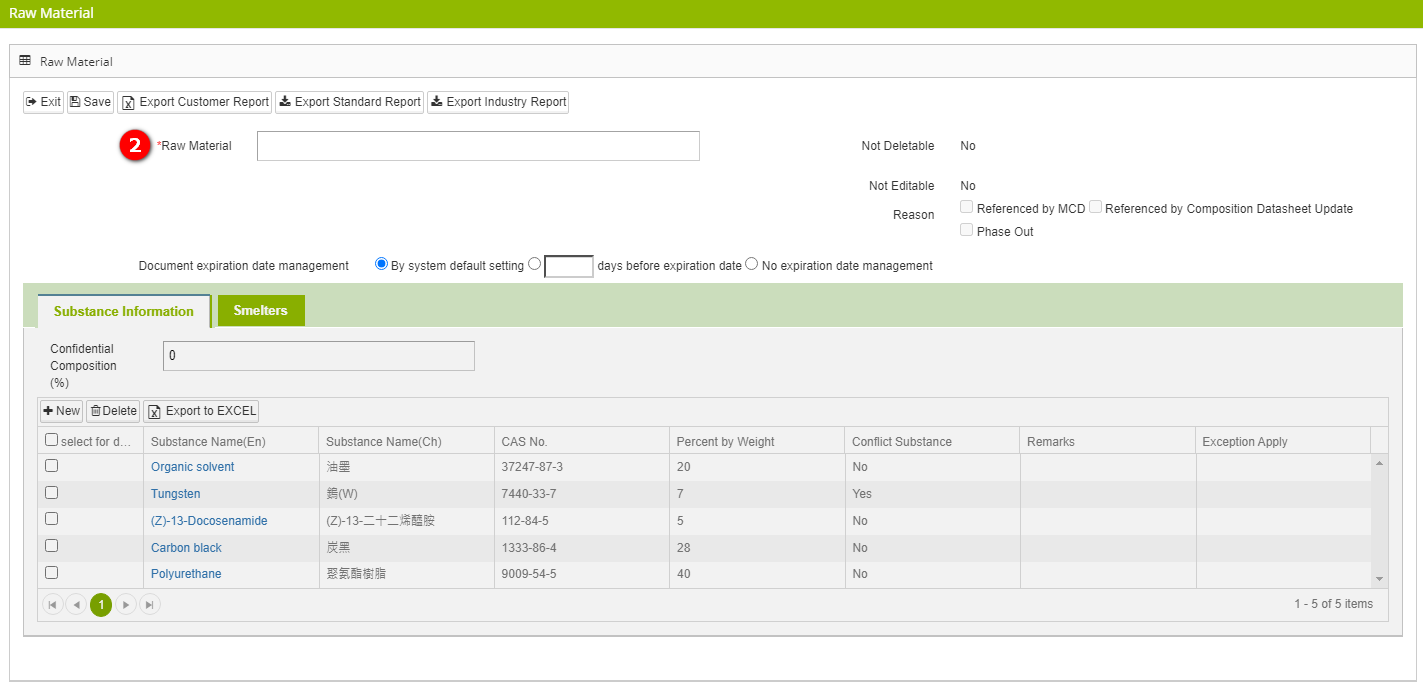
- Fill out the [Homogeneous Material] (the homogeneous material name must be unique).
- Modify the [Material Data] or [Smelter] as needed.
- Once all content modifications are completed, click on the
 button。
button。
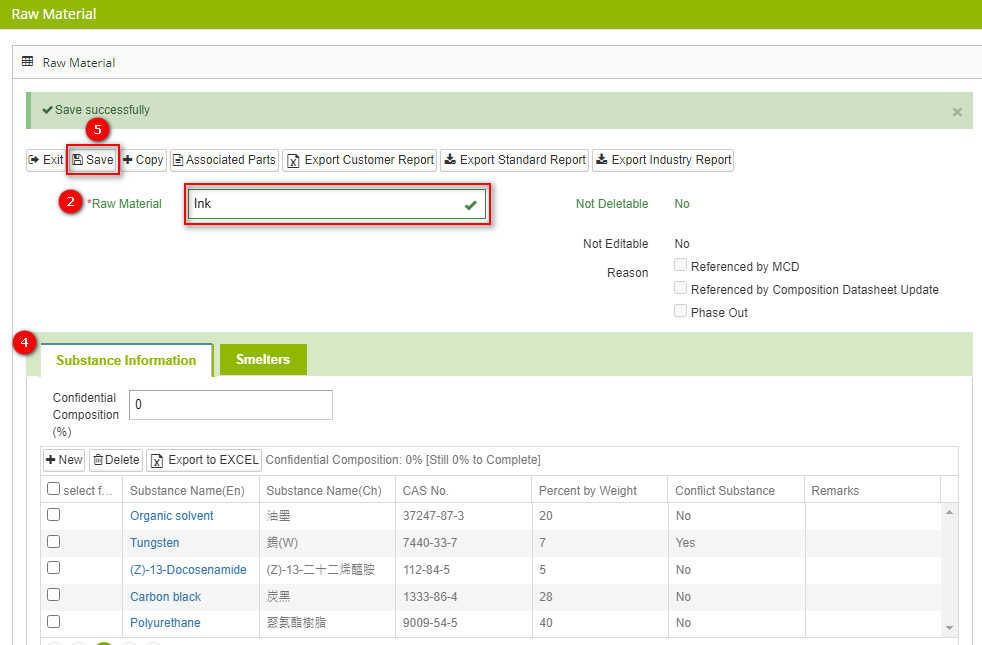
- After returning to the main page of the composition datasheet you will see the new homogeneous material. Click on the
 button to save, indicating that the material data and smelter data have been successfully copied.
button to save, indicating that the material data and smelter data have been successfully copied.
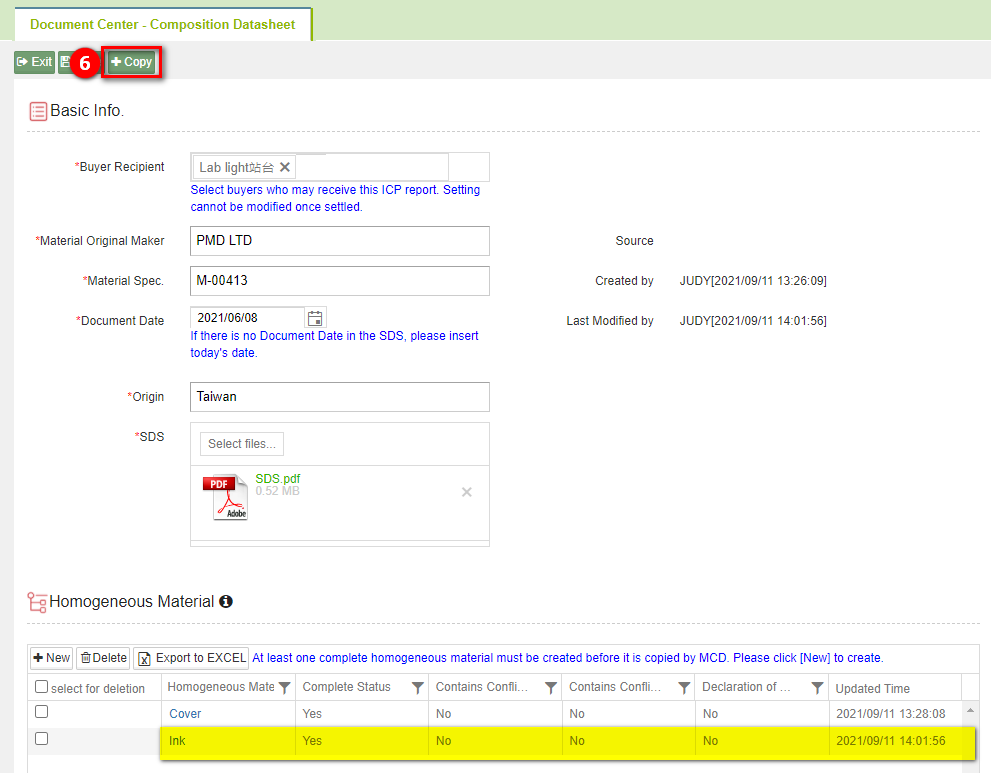
Delete Composition Datasheet
The steps of operation are as follows:
Click on the left-hand side menu bar [Edit and Reply] > [Composition Datasheet].
Search for the composition datasheet to be deleted.
Check the composition datasheet you want to delete.
Click on
 button.
button.
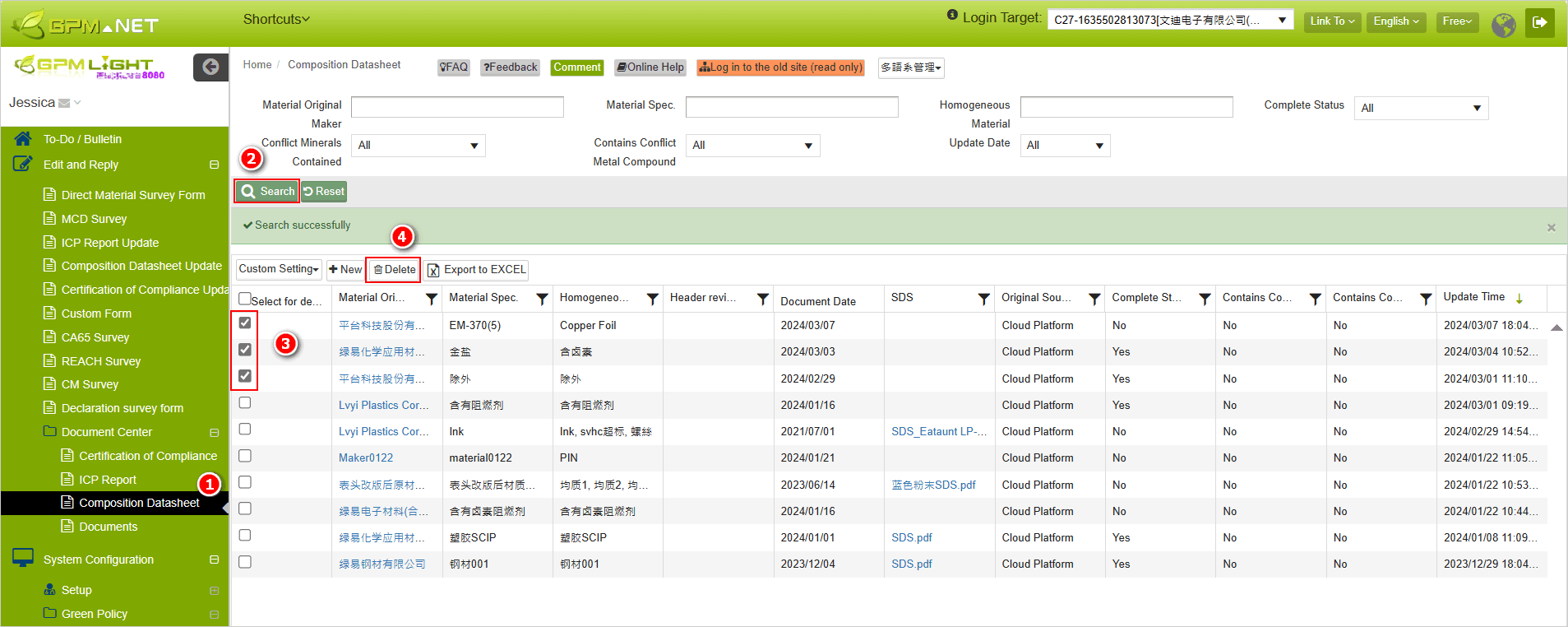
- When the 'Is deletion confirmed' dialog box appears, click on the
 button.
button.
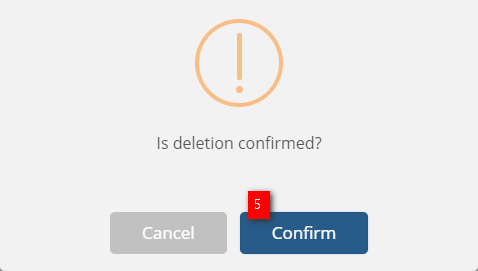
Please note: It's not possible to delete an ingredient list that has already been selected for reference.
The considerations when filling out composition datasheet
If a substance lacks a CAS number, its inclusion depends on the manufacturer's system regulations regarding the disclosure of confidential ingredients. If disclosure is not permitted, a request to add the substance can be made, and customer service personnel can assist in identifying or creating the substance in compliance with regulations.
Some buyers might impose expiration limits on ingredient lists. Please submit the required information according to the specifications set by the manufacturing system.
Interpreting Safety Data Sheet
- The first major section of a Safety Data Sheet (SDS or MSDS) typically includes: Product Name, Manufacturer Information.
- The third section pertains to the composition of the substance, displaying substance names, CAS numbers, and percentage concentrations.
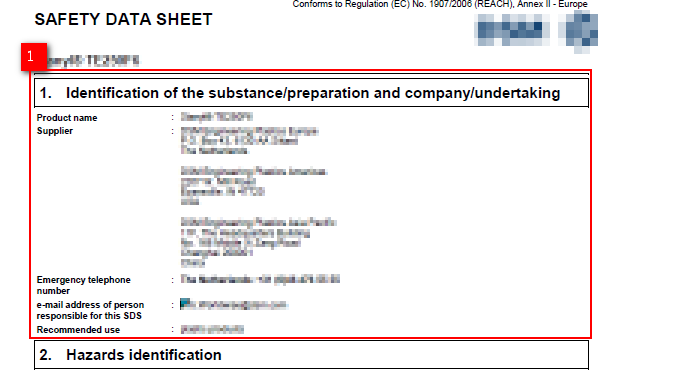
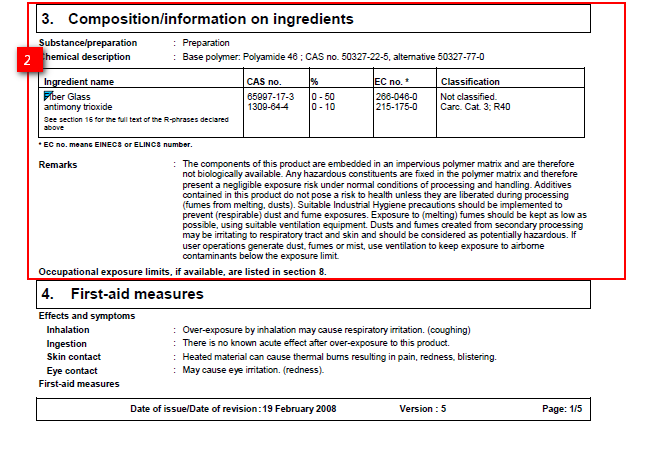
- The date of a document is typically found on the last page.
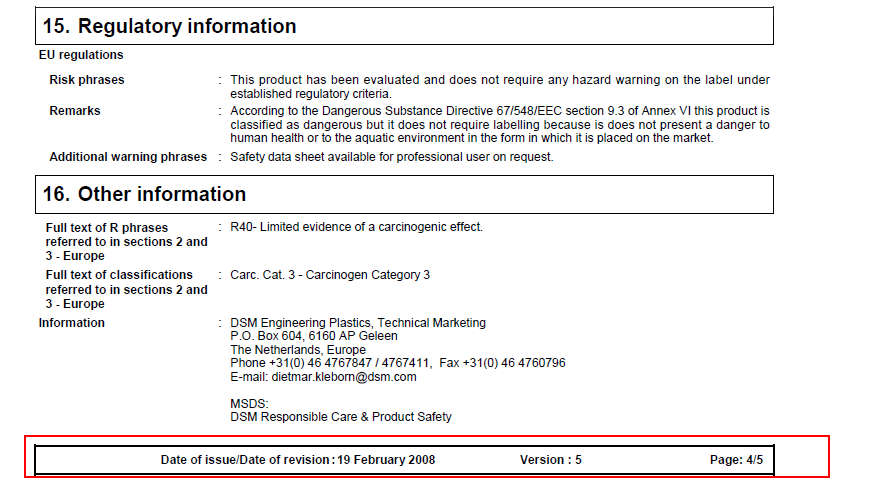
More Information
Instruction > Document Center > Composition Datasheet
Instruction > Edit and Reply > Composition Datasheet Update
Instruction > Edit and Reply > MCD Survey