User Settings
![]() Instruction/Basic > Security > Authorization > User
Instruction/Basic > Security > Authorization > User
Edition: Supply Chain Platform – Lite; Supply Chain Platform – Basic; Central Site.
This feature is used to manage and maintain user's profile information. It is only open to administrator to view and operate.
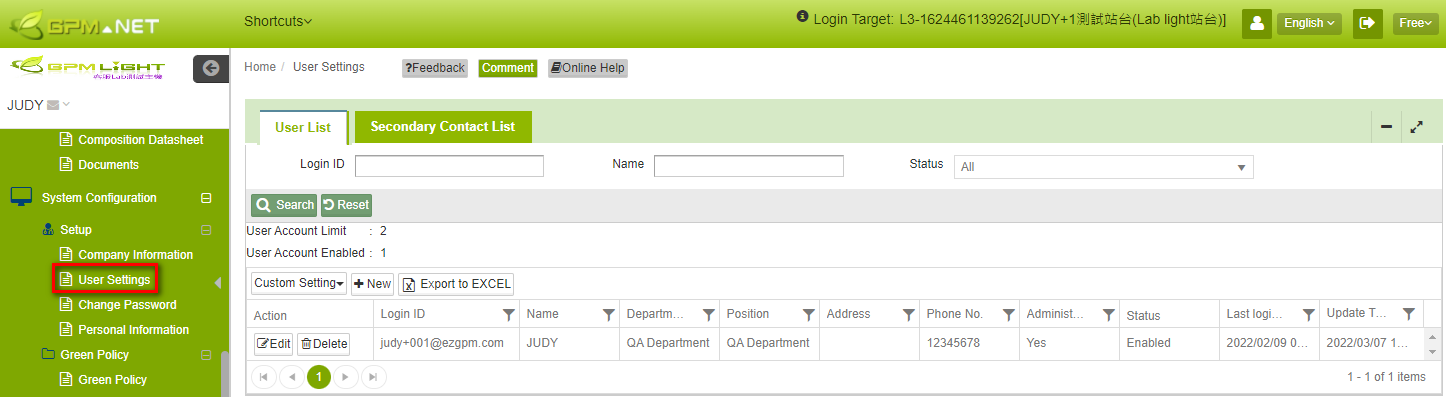
User Column Description
User Information

| Field | Description | Remark |
|---|---|---|
| *Login ID | The login ID must be the user's email address. All notification emails will be sent to this email. We recommend that you use your company's Email instead of personal Email. | Required |
| *Name | The user's Chinese/English name. | Required |
| *Department | Full name of the department. | Required |
| *Position | The user's job title at work. | Required |
| Address | The user's company address at work. | |
| *Phone No. | The user's phone number at work. | Required |
| Fax | Fax number. | |
| Mobile Phone | The user's mobile phone number. | For Simplified Chinese(简体中文) users, Mobile Phone number is required. |
| *Language | You can choose your display language as 1. Traditional Chinese 繁體中文 2. Simplified Chinese 簡體中文 3. English . The language displayed on the system for the user is based on the language selected here. | Required |
| Administrator | If a new user is created by an administrator, the default setting is "No". | |
| Status | If the user email address is no longer available, the Administrator may disable the user account. | |
| *Related Buyer | Buyer's name can be selected from the drop-down menu. Users can only see specific buyer's data if set by Administrator. | Required |
| Email Verification | After enabling email verification, you will be required to enter a verification code during login. Access to the system will only be granted after successful verification. We recommend enabling email verification to enhance the security of your account. |
Search for User List
Searching Conditions
You may set different conditions for searching:
- Login ID(Email)
- Name
- Status
The searching conditions can be left blank to search for all data, or set one or more condition. The system will find specific record that meets all conditions. Click  to search, or click
to search, or click ![]() to clear all fields.
to clear all fields.
Searching Results
The searching results are presented in the table, where you can operate records as required, as follows:
- Click on the title of the selected field to rank the result.
- Click the
 icon in each column to set specific criteria for searching.
icon in each column to set specific criteria for searching. - Click
 to export the searching results in excel.
to export the searching results in excel.
Check the User Interface for more information.
Create User Account
You may add new user accounts as follows:
- Click on System Configuration > Set Up > User Settings on the side bar menu to check for all user information.
- Click
 to open a Basic Info. tab to create a new user.
to open a Basic Info. tab to create a new user. - Fill in the required information, then click
 to complete.
to complete. - The system will send ezGPM.NET Registration Notice email with login information to the email account.
Should you select Simplified Chinese(简体中文) for language, the Mobile Phone number section is required.
Edit current users' information
You may edit current user's information as follows:
- Click on System Configuration > Set Up > User Settings on the sidebar menu to check for all user information.
- Click
 to open the Basic Info. tab for certain user.
to open the Basic Info. tab for certain user. - Modify user's information as needed, then click
 .
.
Note
- If the user email is no longer available, please set the user to Disabled. All user accounts are not deletable, as the system keeps all edit records made by users.
- Current account for [Administrator] cannot be disabled. To disable the current administrator's account, please first set the other user as administrator, then have the new administrator log in to disable the original account.
Reset user's password
Click on System Configuration > Set Up > > User Settings on the side bar menu to check for all user information.
Click
 for the account you'd like to reset password for.
for the account you'd like to reset password for.Click
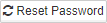 on top of the window, fill in the new password information.
on top of the window, fill in the new password information.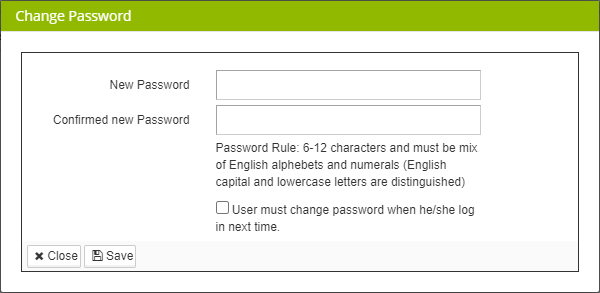
When completed, click
 . An Password Change Notice email will be sent to the user.
. An Password Change Notice email will be sent to the user.
Secondary Contact List
Basic Info.
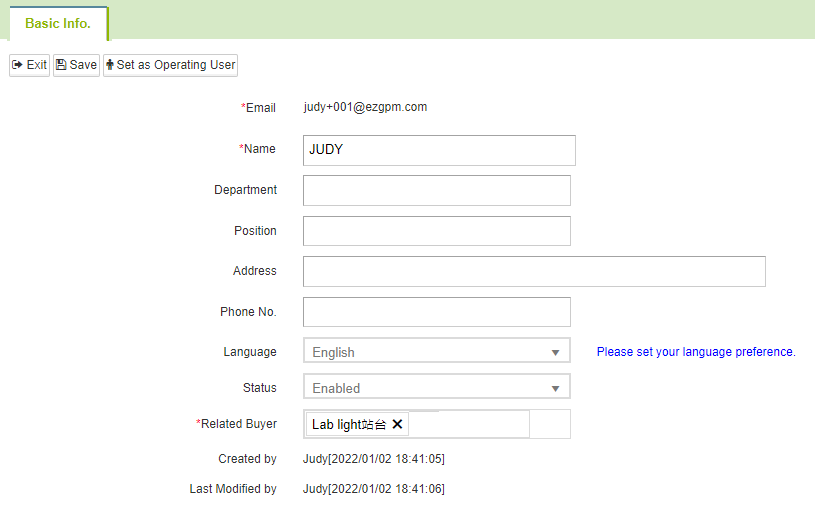
| Field | Description | Remark |
|---|---|---|
| The email address of the secondary user, which the notification emails will be sent to. | Required | |
| *Name | The Chinese/English name of the secondary user. | Required |
| Department | Full name of the department of the secondary user. | |
| Position | The job title at work of the secondary user. | |
| Address | The company address at work of the secondary user. | |
| Phone No. | The phone number at work of the secondary user. | |
| Fax | Fax number of the secondary user. | |
| *Language | You can choose your display language as 1) Chinese Traditional繁體中文 2) Chinese Simplified-簡體中文 3) English . The selected language system will be the default language when the user logs in. | Required |
| Status | If the user email address is no longer available, the Administrator may disable the user account. | |
| *Related Buyer | Buyer's name can be selected from the drop-down menu. Users can only see specific buyer's data if set by Administrator. | Required |
To search for the user list, please follow the previous instructions for [Search for User List].
Create Secondary User Account
You may add new secondary user accounts as follows:
- Click on System Configuration > Set Up > User Settings on the sidebar menu and click Secondary Contact List.
- Click
 to open a Basic Info. tab create a new user for secondary user.
to open a Basic Info. tab create a new user for secondary user. - Fill in the required information, then click
 .
. - From the following day, the system will send ezGPM.NET To-Do List Notice email to the email account.
Edit Secondary Users' information
You may edit Secondary Users' information as follows:
- Click on System Configuration > Set Up > User Settings on the side bar menu and click Secondary Contact List.
- Click
 to open the Basic Info. tab for certain secondary user.
to open the Basic Info. tab for certain secondary user. - Modify user's information as needed, then click
 .
.
Note
Secondary users cannot be deleted, please set as Disabled.
Set Secondary Users as Users
You may set the Secondary Users as Users for them to log into the system and be able to reply to surveys/forms. The instructions are as follows:
Click on System Configuration > Set Up > User Settings on the side bar menu and click Secondary Contact List.
Click
 to open the Basic Info. tab for certain secondary user.
to open the Basic Info. tab for certain secondary user.Click the
 button to be transferred to the Basic Info. tab for creating the user.
button to be transferred to the Basic Info. tab for creating the user.Fill in the required information, then click
 to complete switching the Secondary User as User.
to complete switching the Secondary User as User.The system will send ezGPM.NET Registration Notice email with login information to the email account.
