Supply Chain Platform Instruction
![]() Instruction > Operation Instruction
Instruction > Operation Instruction
Version: Supply Chain Platform–Lite ; Supply Chain Platform–Basic ; Central Site.
This instruction explains the functions of ezGPM.NET.
The Home Page
There are 5 sections on our home page.
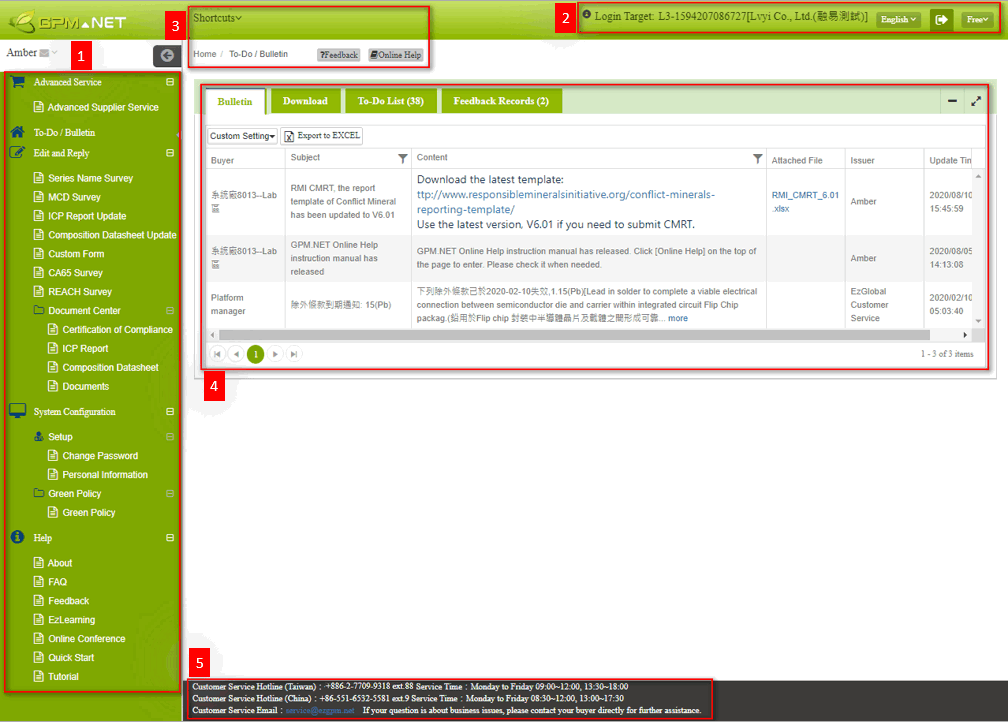
1. Main Menu
Name
Clicking on the ![]() icon next to the name will display the login account.
icon next to the name will display the login account.
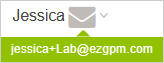
You may click the task name on the sidebar menu to check the task list.
Edit and Reply
Search for or fill in surveys/forms assigned by buyer.
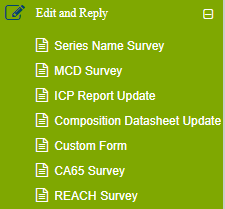
Document Center
All types of documents can be stored and uploaded in the Document Center, including Certification of Compliance, ICP Report and Composition Datasheet.
Before filling in the MCD Survey, please first upload the documents to the Document Center accordingly.
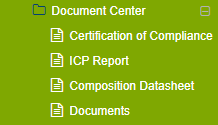
System Configuration
Check and edit the Company and user information.
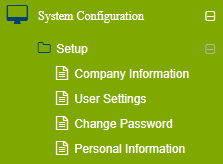
Green Policy
Search for all compliance built in the platform, including RoHS 2.0, REACH SVHC, Exemptions and any updates of compliance.

Help
The Help section provides F&Q, Feedback, EzLearning Tutorial Videos .etc.
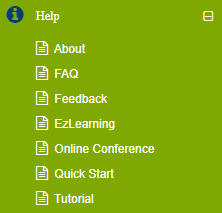
Click the
icon expand or hide the menu.
2. User Info.
Login Target
Your Company ID, Company Name and Buyer's Company Name are displayed here.
If your company has multiple buyers under the same user Login ID, you may click  to switch the login target to other buyer's platform page.
to switch the login target to other buyer's platform page.
Company ID for the example below : L3-1548672406898
Company Name for the example below : Anbai CO., LTD.
Buyer's Name : 融易測試
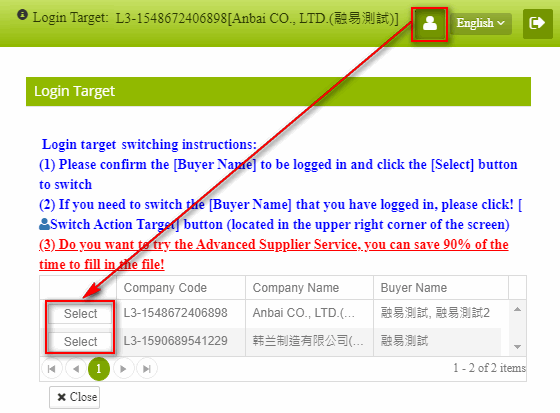
Please provide your Company ID, which is the ID number shown on the right side of the [Login Target] when writing us at Customer Service Email : service@ezgpm.net
Switch Languages
Click the language menu to select the language as needed.

Logout
Click the  icon to logout.
icon to logout.
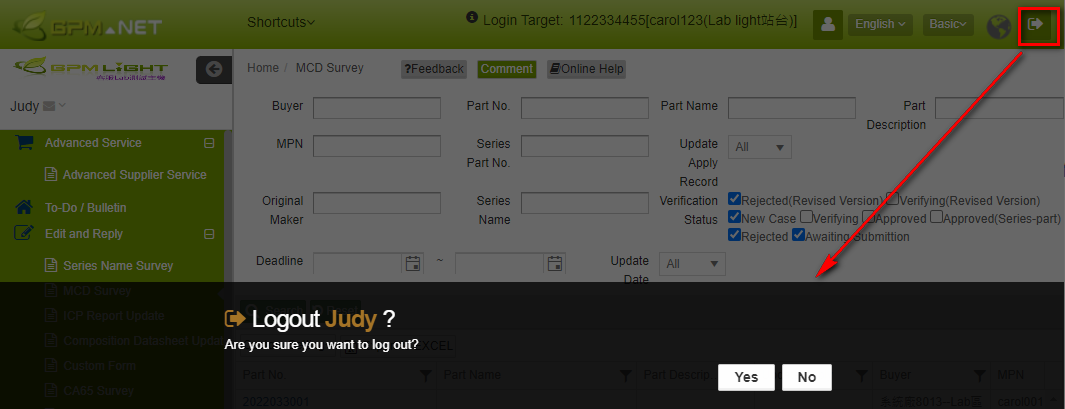
The system automatically logs out if no action is taken on the platform for 20 minutes.
3. Navigation bar and Standing Function
Location:
You may see the name of the task page you are currently on.
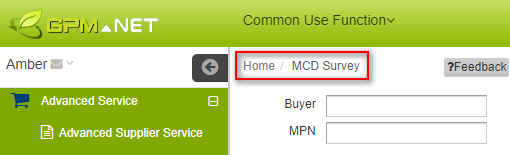
Feedback:
The  button is displayed on top of every page. You may click to submit any questions you have to our customer service team.
button is displayed on top of every page. You may click to submit any questions you have to our customer service team.
Once clicked, it will capture a screen shot of your current browser. Please write down the description and submit. You may also click ![]() to attach extra files as needed.
to attach extra files as needed.
The [Feedback] sent can be checked at [To-Do/Bulletin]-[Feedback Records].
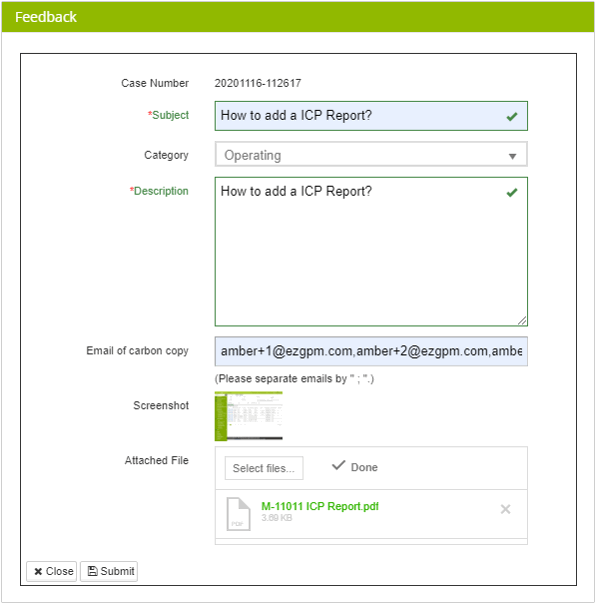
Online Help:
The
 button is displayed on top of every page. Please click to view the tutorials.
button is displayed on top of every page. Please click to view the tutorials.
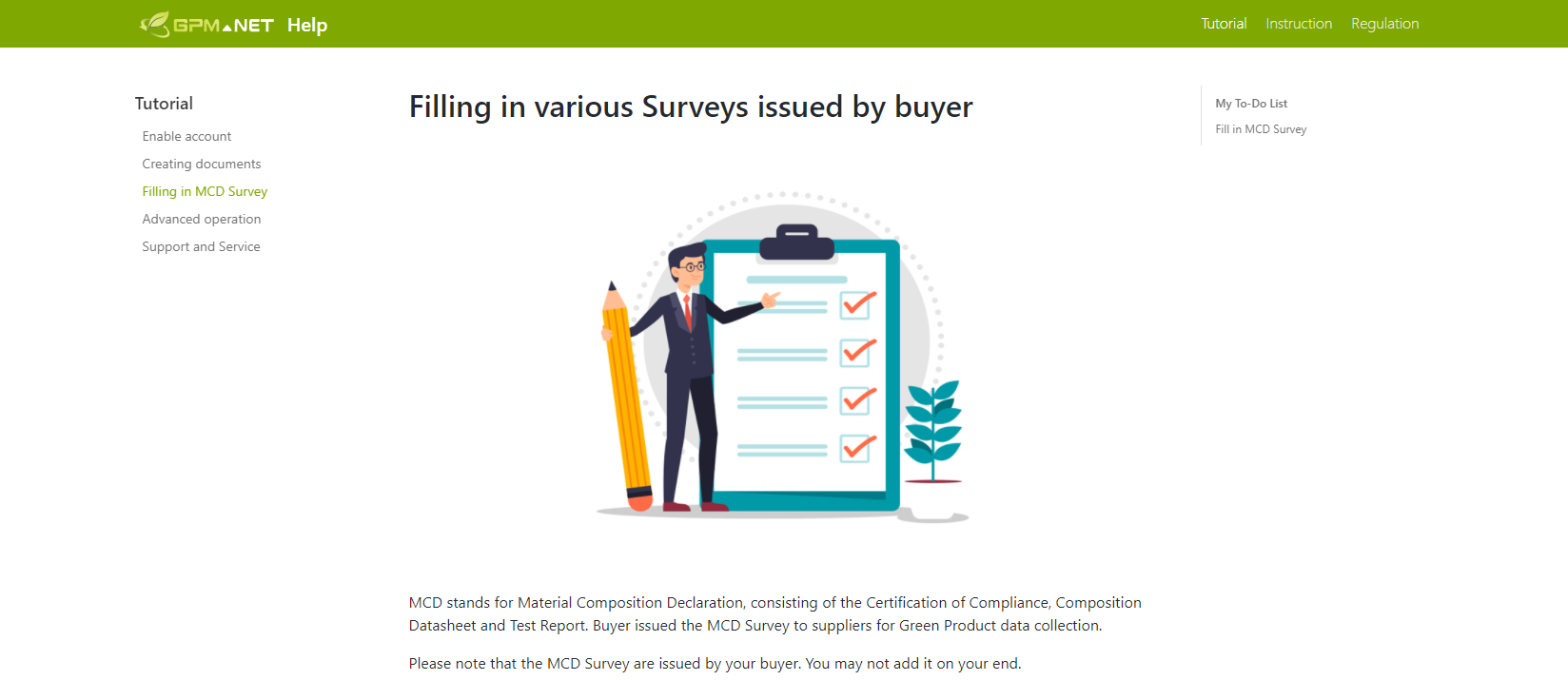
4. Bulletin Tabs
There are 5 tabs: Bulletin, Download, To-Do List, Feedback Records,Version Info.

- Bulletin : All announcements made by buyers or our customer service team will be displayed on the bulletin, while temporary announcements are made through email and might not be shown here. The issuer, time, date will be displayed in this list, along with additional files that can be downloaded. If your account is available for multiple central sites, all announcements from different buyers will be shown here.
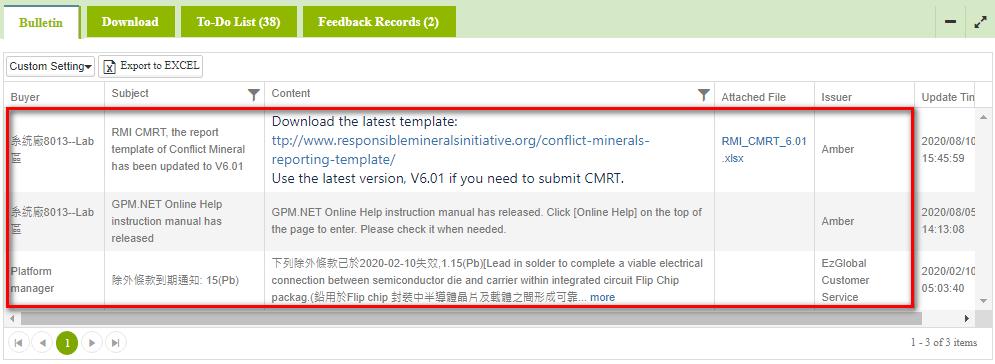
Bulletin read receipt feature If the buyer has enabled the bulletin read receipt feature, a
button will appear on newly published bulletins. You need to click on this button to indicate that you have read the bulletin, for the buyer's reference."
Download : Some files could be downloaded here according to buyer's settings.

To-Do List : All tasks assigned are displayed here with task names, number of the tasks pending to be completed and number of the tasks submitted under Verifying status.
You may click the number or the same [Task Name] from the sidebar menu to enter the task list and fill in the survey/form.
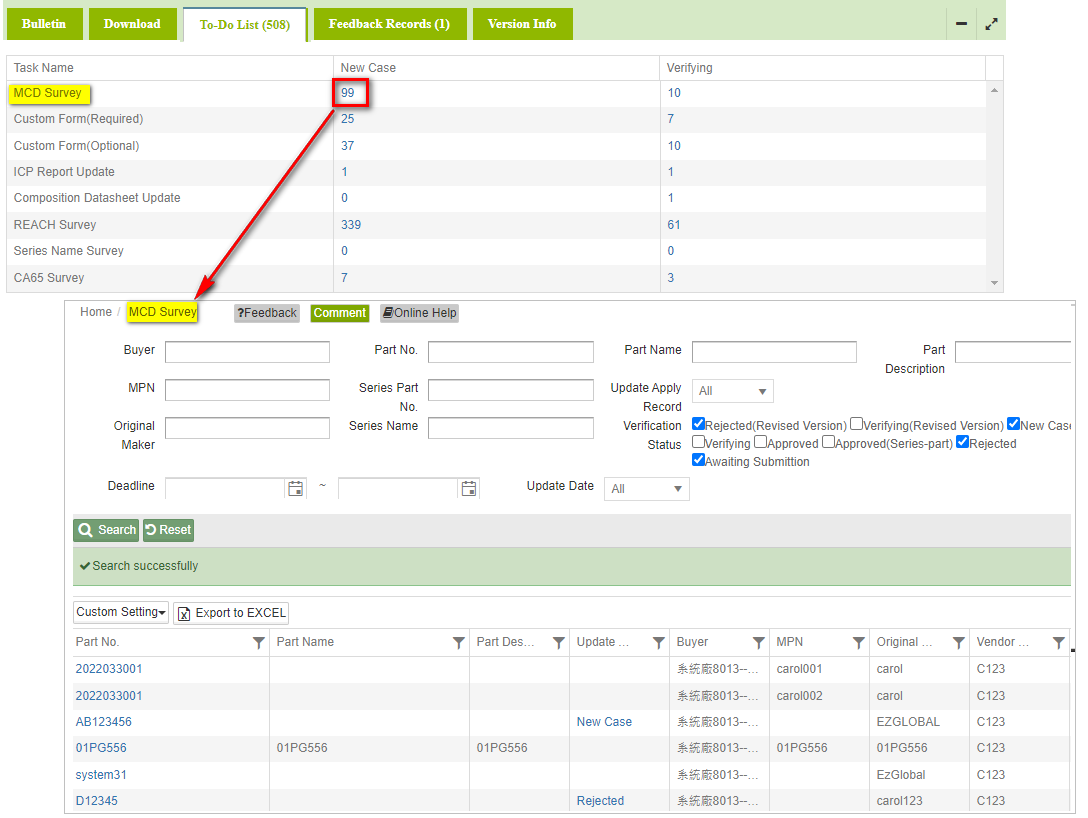
Feedback Records : Should you submit any Feedbacks, the records are kept here. For feedback cases not closed, you may click the Case Number to view the content you submitted and the reply from the customer service team.
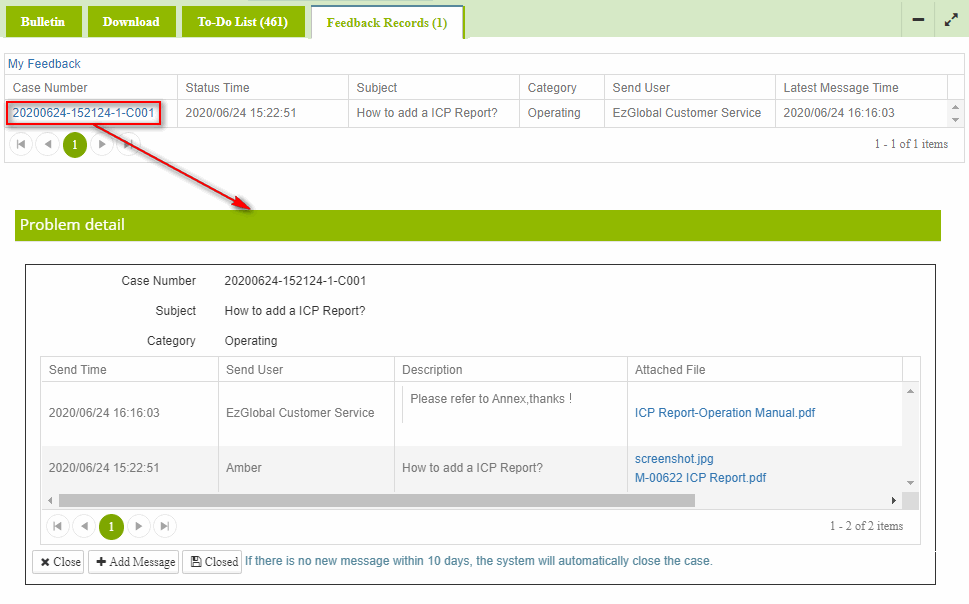
Other Functions
Custom Setting 
Located on every page. It can be customized according to your preference.
.png)
- Set as Home page: The default homepage is To Do/Bulletin. The homepage can be set according to your preference.
- Add to Shortcuts: If there are some frequently used functions, you may add them to Shortcuts. You may then click the
 icon on the upper left of the page to find the function.
icon on the upper left of the page to find the function.
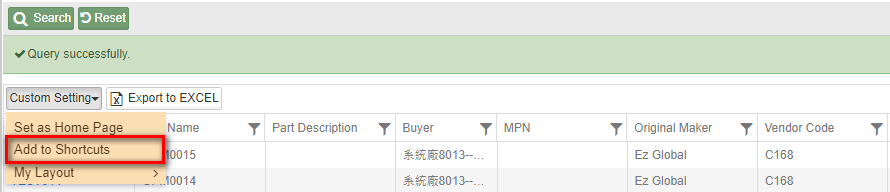
My Layout: All columns are adjustable. You may arrange the layout of the column as preferred and save your layout.
You may also set the searching conditions for certain Parts, ICP Report or Composition Datasheet, and set a name for the layout.
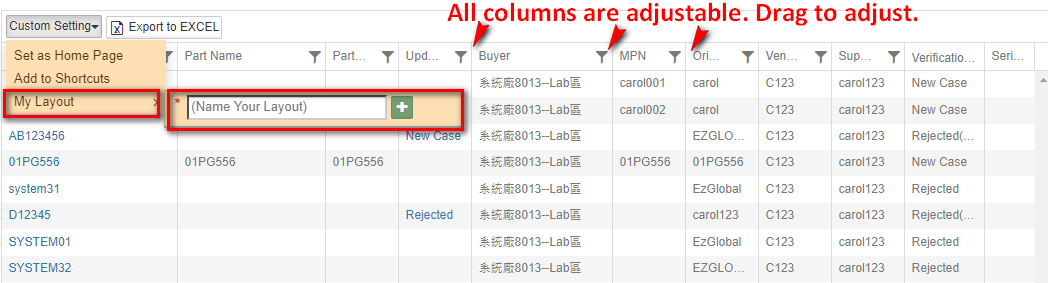
Export to EXCEL
You may export the searching results as EXCEL file.

Filter
You may click the filter icon ![]() on the right side of the column to search for certain data.
on the right side of the column to search for certain data.
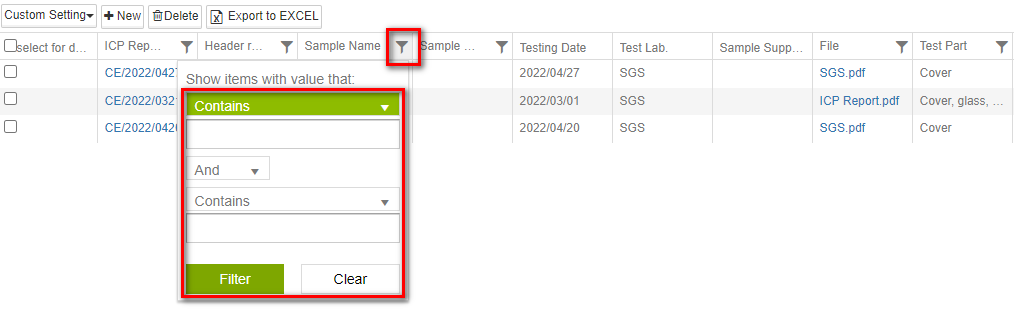
Columns for the filer:
| Column Name | Remark |
|---|---|
| Is equal to | |
| Is not equal to | |
| Starts with | |
| Contains | |
| Does not contain | |
| Ends with | |
| Is null | |
| Is not null | |
| Is empty | |
| Is not empty | |
| Has no value | |
| Has value |
Double Conditions
- And (intersection data)
- Or (joint data)
Order
Click the column title to rearrange the order of the list. You may identify the order by checking the ![]() icon.
icon.
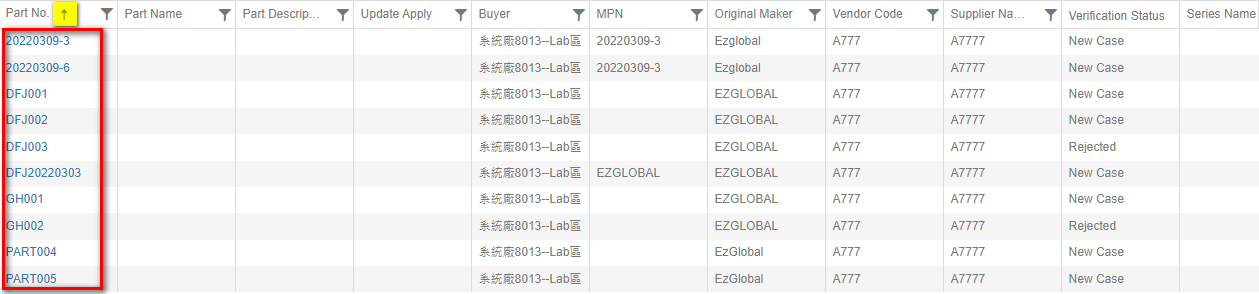
Click the same column title again to display the reversed order. The icon will then show ![]() .
.
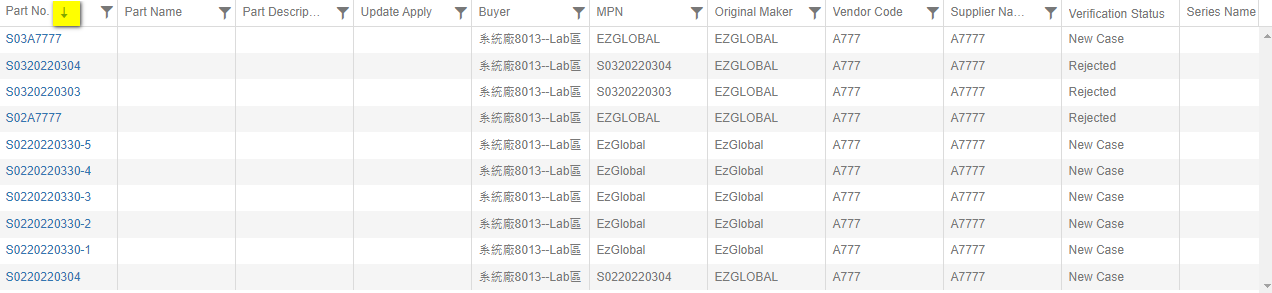
More Information
Instruction > Platform Interface Introduction
