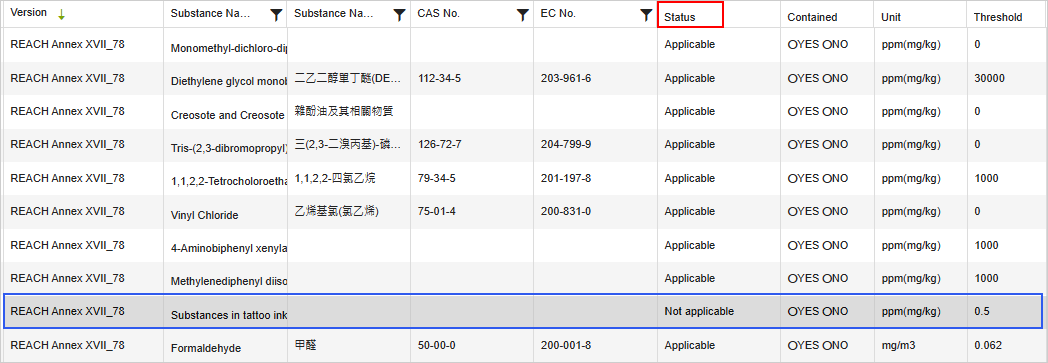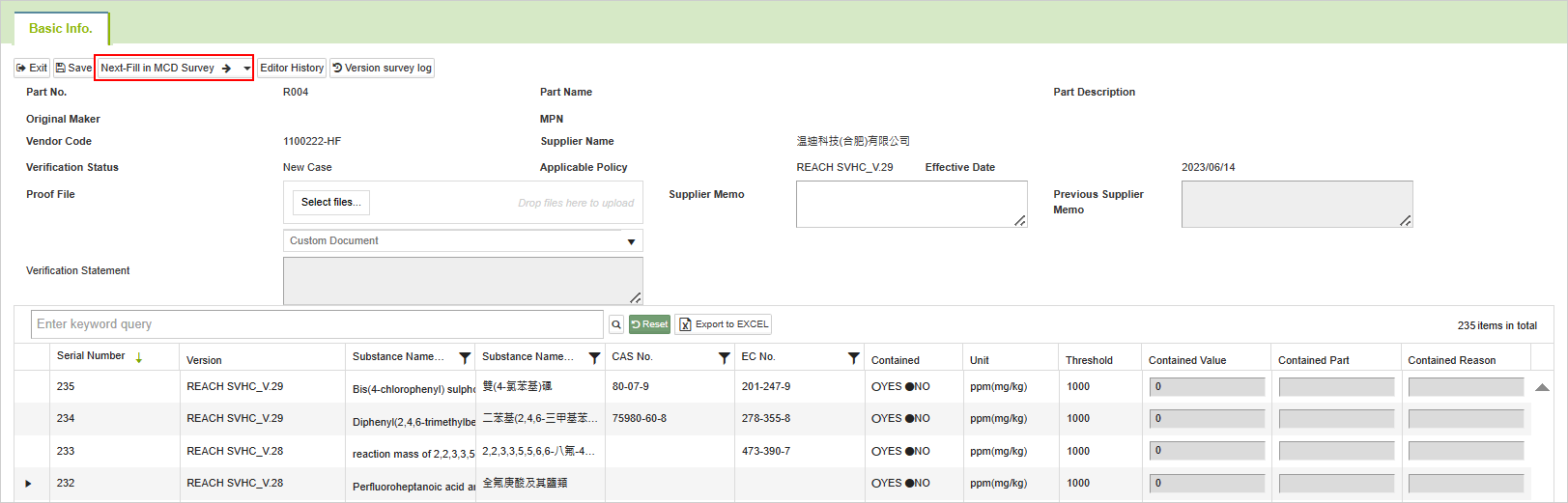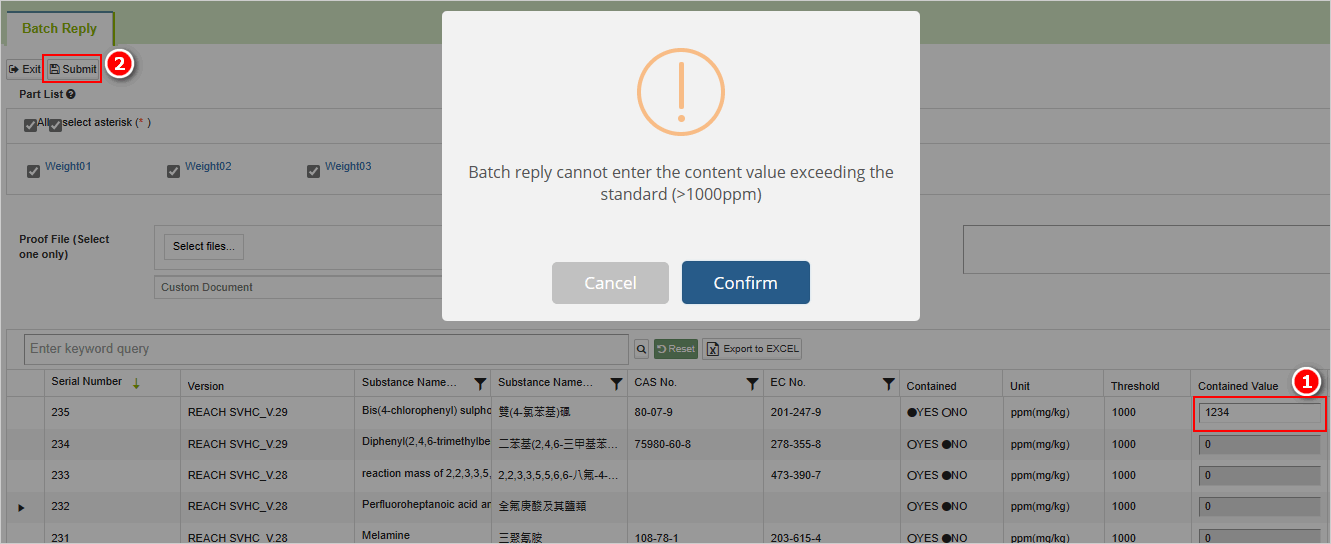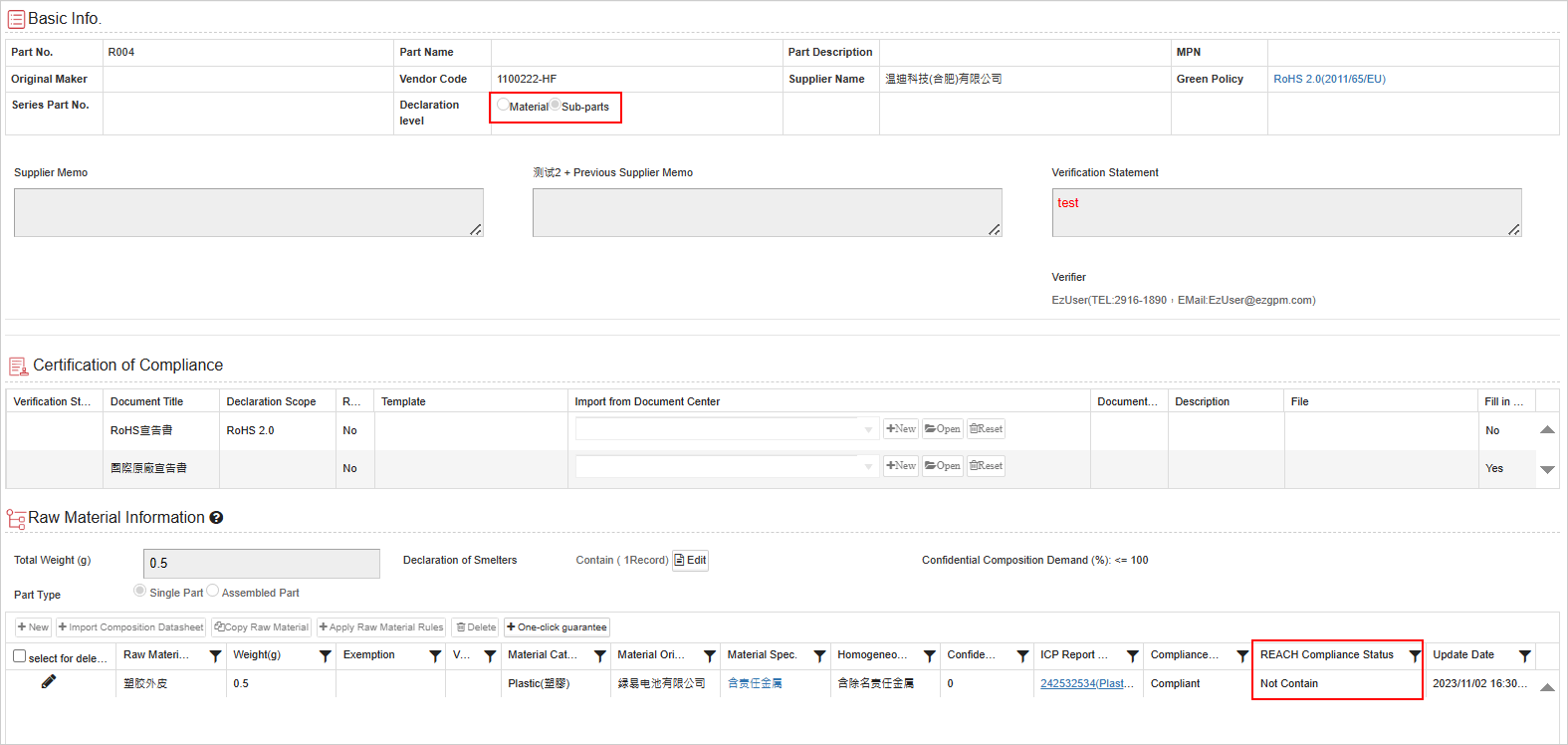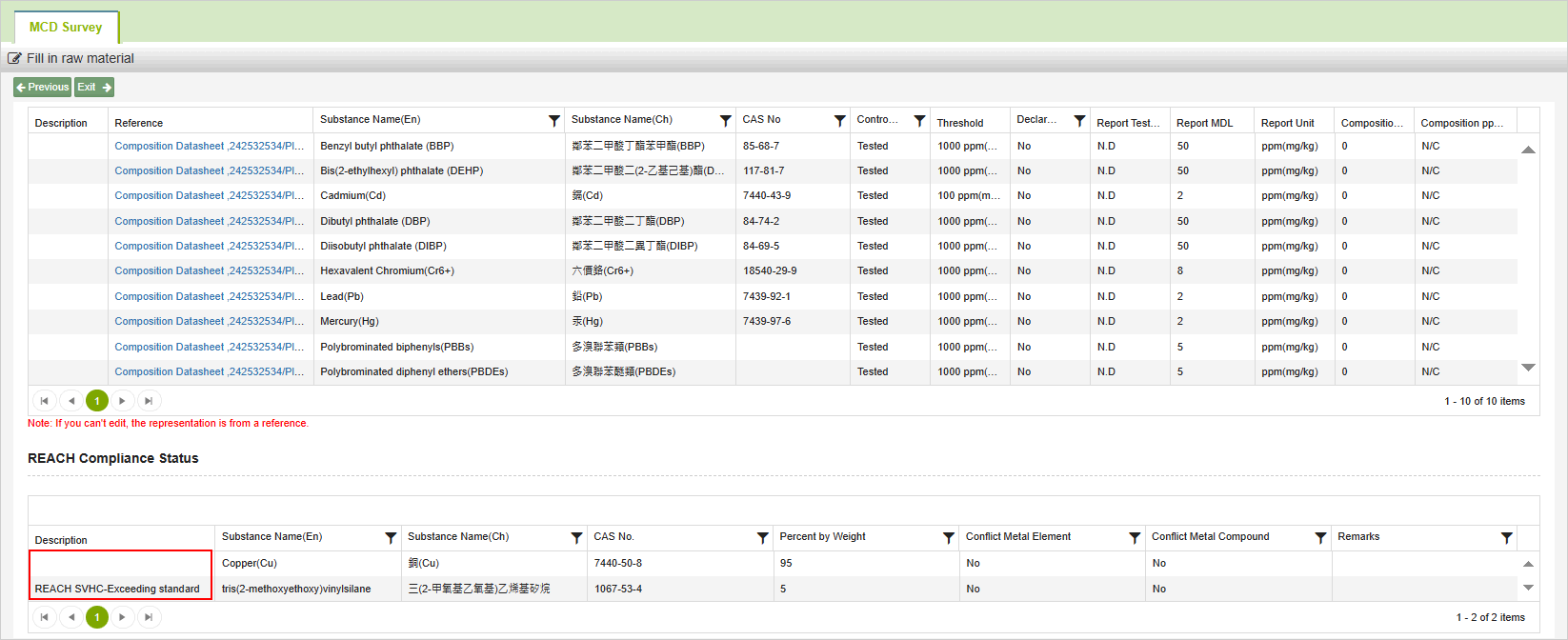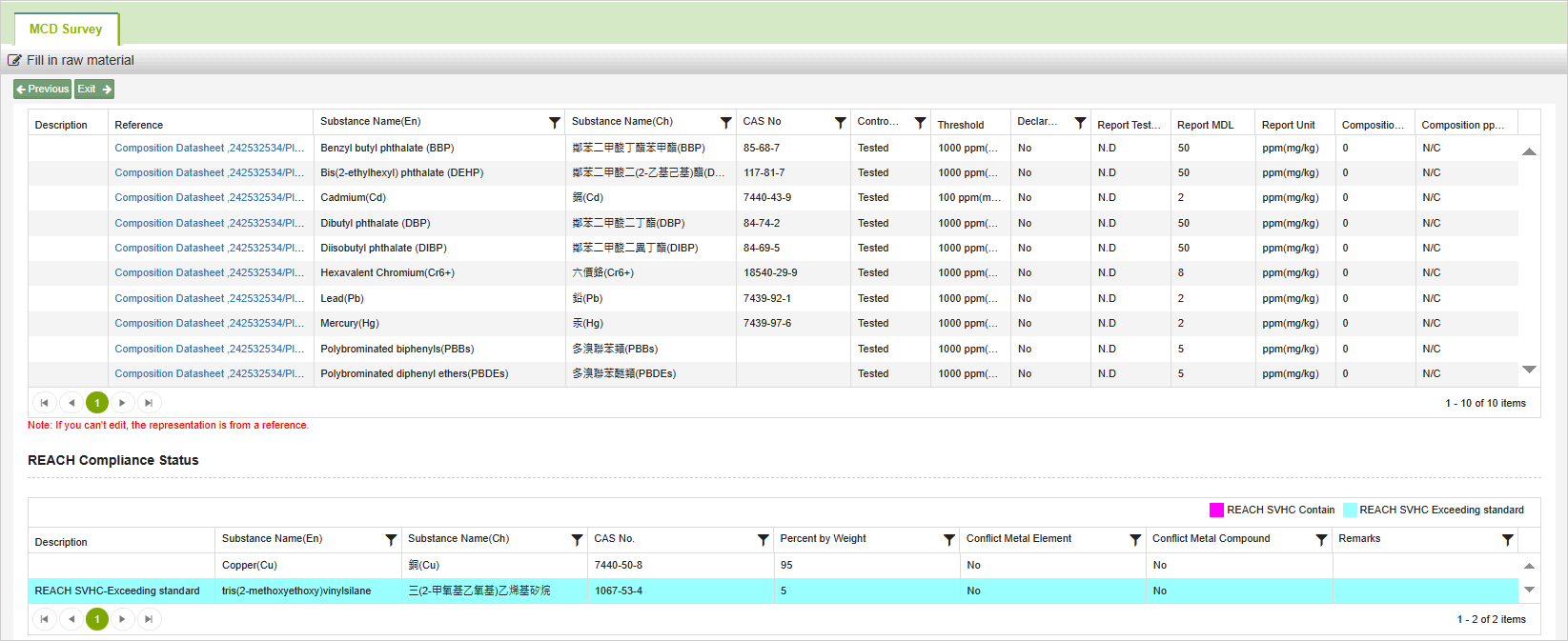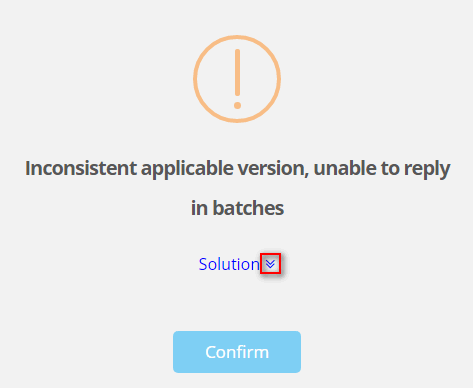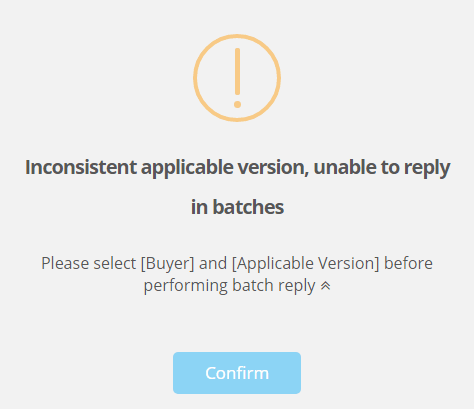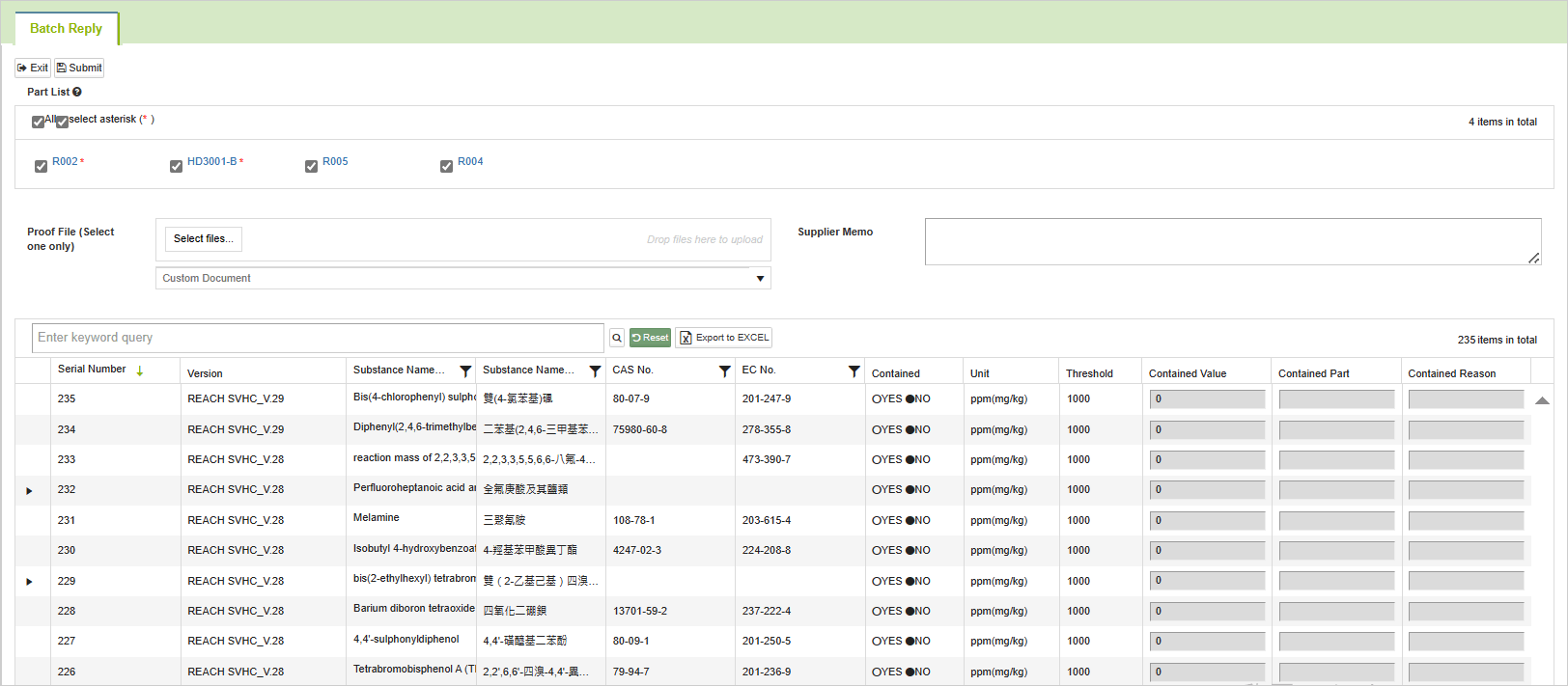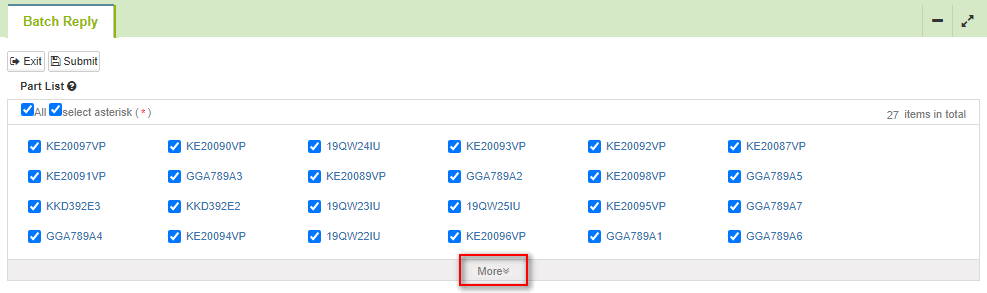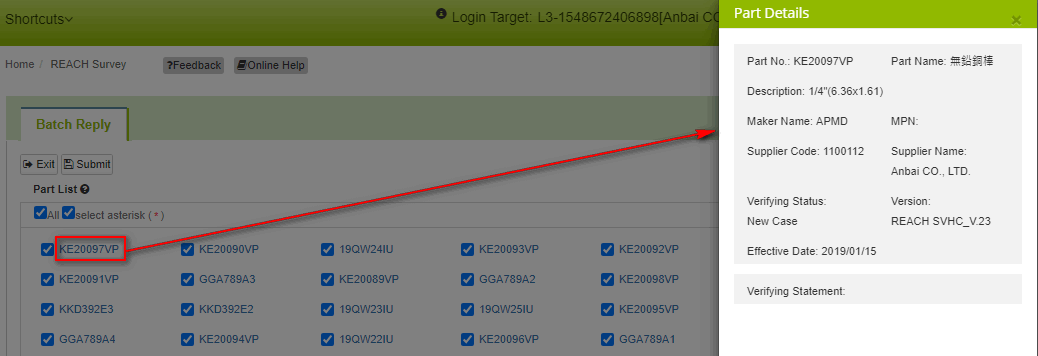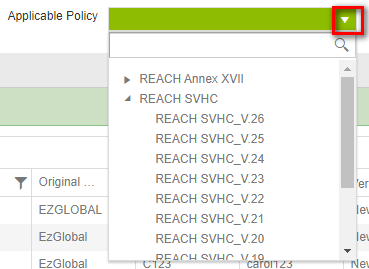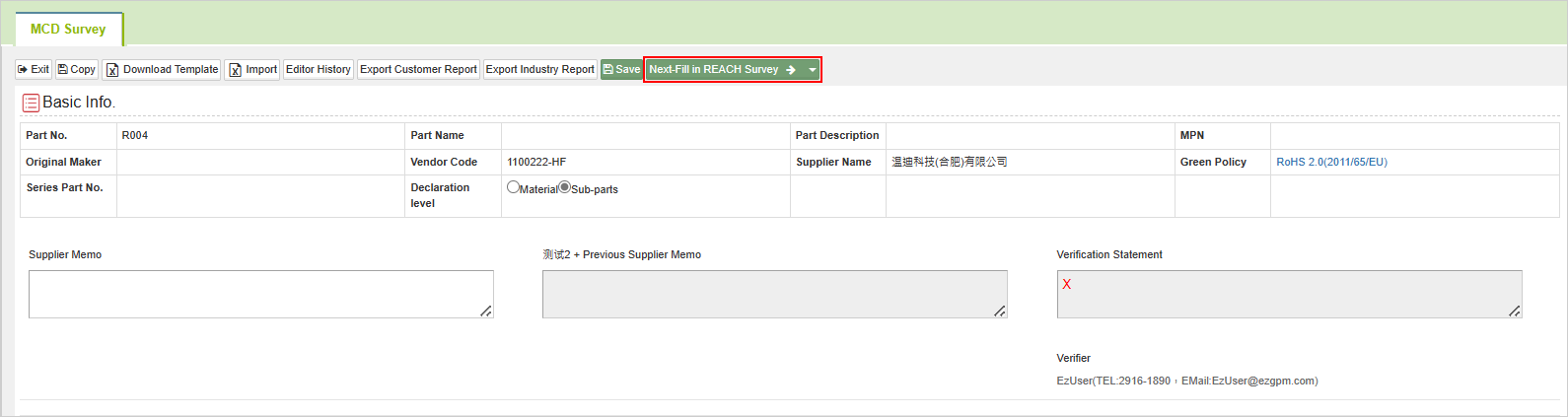Reply REACH Survey
![]() Basic > Reply REACH Survey
Basic > Reply REACH Survey
Edition: Supply Chain Platform – Lite; Supply Chain Platform – Basic; Central Site.
Function
Provide survey related to REACH SVHC, REACH Annex XVII, and harmful substances.
REACH Survey Form Chart
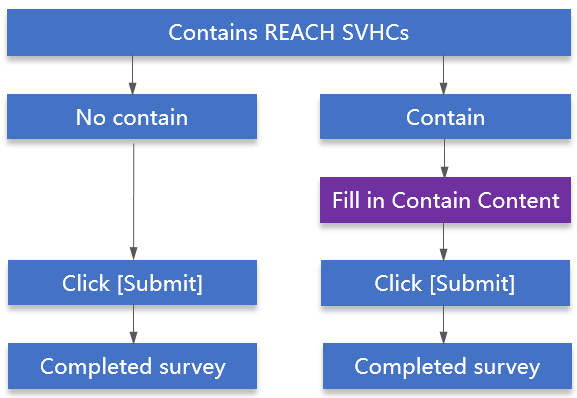
Reply REACH Survey
Operational steps are as follows:
- Click on the menu bar [Edit and Reply] > [REACH Survey].
- Search for the REACH survey form to be filled out.
- Click on the blue text in the [Part No.] column to open the filling page.
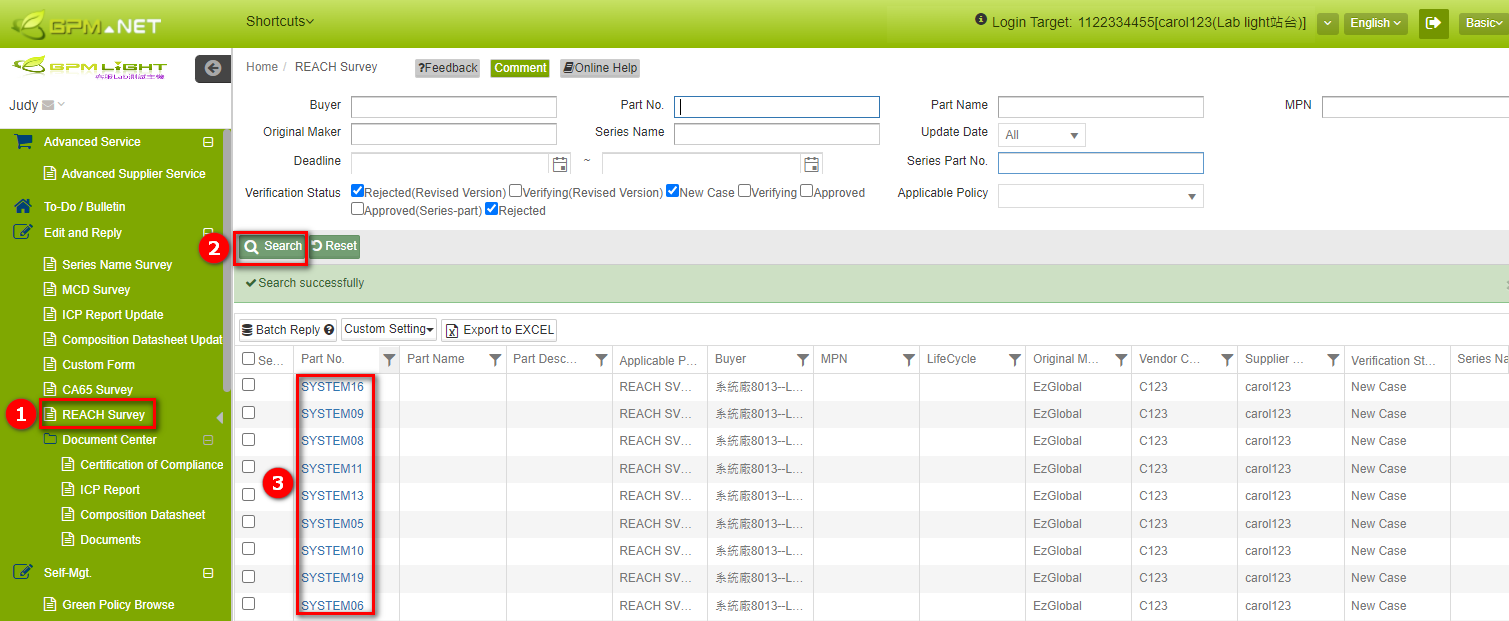
- If there are no relevant controlled substances, click the
 button to complete the response.
button to complete the response.
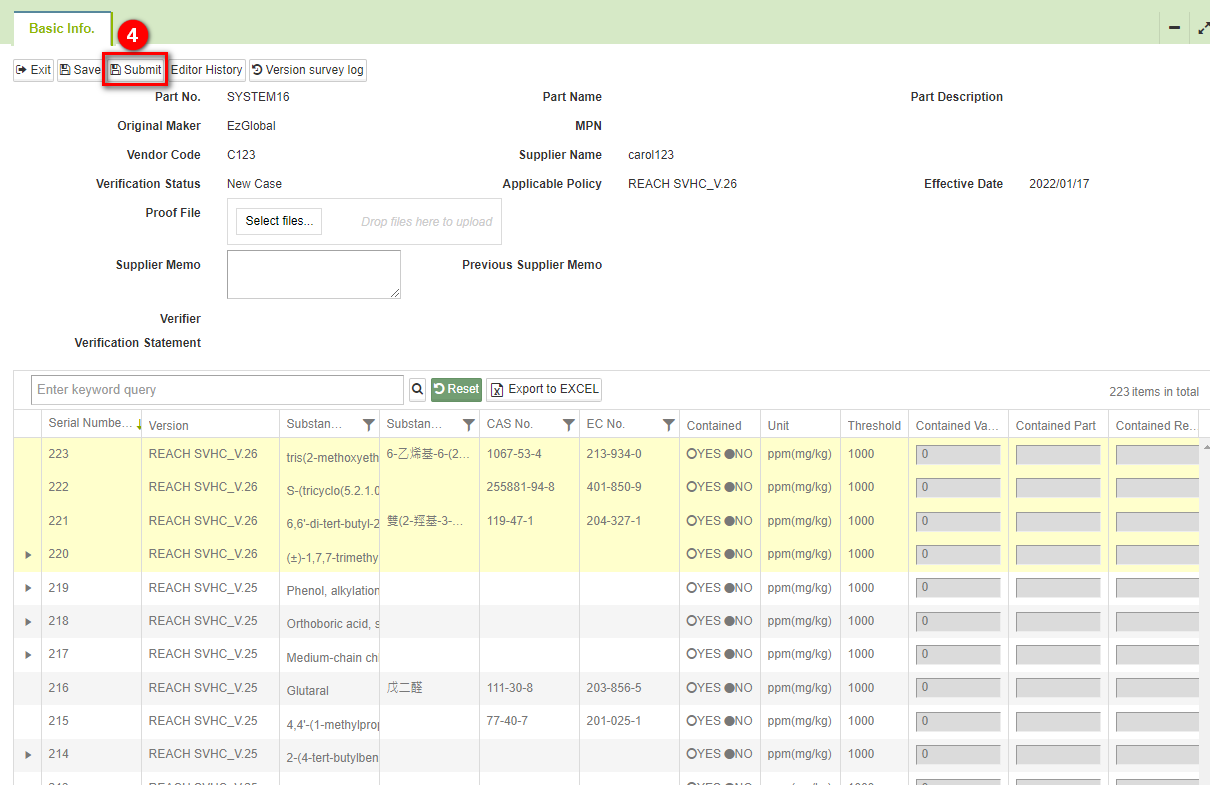
If there are relevant controlled substances, please check YES in the [Contained] field.
Fill in [Contained Value], [Contained Part] and [Comtained Reason].
After completing the form, click the
 button to finish the response.
button to finish the response.
Field and Color Explanation
- The latest version of regulated substances.
The substances listed at the top of the list with highlighted background are the latest version of regulated substances applicable to this survey form.
- Serial Number
This system has assigned a unique serial number to each REACH substance, defaulting to a descending order. The corresponding serial numbers for each substance will be updated in tandem with the regulations, facilitating substance retrieval after each regulatory update.
Annex XVII Status Field
If the system factory has configured the applicability of Annex XVII regulatory substances, the [Status] field and its set values will be displayed. This field is used to determine whether the substance is subject to regulatory oversight by the buyer. If it is not applicable, a gray background color will be displayed (as shown in the blue box in the image below).
Priority sequence for substance arrangement: Latest version applicable > Latest version not applicable > Previous version marked as containing (applicable) > Previous version marked as containing (not applicable) > Old version applicable > Old version not applicable.
Associated MCD Survey
- Simultaneous Submission of REACH Survey and MCD Survey
If the function for simultaneous submission of REACH survey and MCD survey is enabled, and the MCD table for the same part number has not been responded to or the content does not meet the specifications, the
button will appear above. Clicking it will redirect to the response page for the MCD table.
- Display of Component Compliance
"If the buyer has enabled 'Component Compliance Display,' on the [Composition Datasheet - Homogeneous Material] tab, REACH regulatory substances will be highlighted with colors according to the buyer's settings. This is to differentiate the presence of REACH substances (as indicated in the highlighted area in the figure below, with different colors representing various REACH regulatory substances).
- MCD Survey Configuration
If the component has applied 'MCD Survey Configuration,' on the main page of the MCD form, in the [Basic Information] section, the [Declaration Level] field will be displayed (adjustability determined by the system factory settings). Additionally, on the right side of the [Raw Material Information] section, the [REACH Compliance Status] field will be shown to identify the status of REACH regulatory substances and the declaration level in the MCD Survey.
Building on the previous information, when a component applies 'MCD Survey Configuration' and regulatory control settings are in place, if the ingredient list referenced by the MCD form contains REACH regulatory substances, the [Description] field in the [MCD Survey - REACH Compliance Status] page will provide details on the compliance status of REACH regulatory substances
- **Component Compliance Display/MCD Survey Configuration **
Building on the previous information, when a component applies 'MCD Survey Configuration' and regulatory control settings are in place, if the ingredient list referenced by the MCD form contains REACH regulatory substances, the [Description] field in the [MCD Survey - REACH Compliance Status] page will provide details on the compliance status of REACH regulatory substances.
Batch Reply
When multiple survey forms investigate the same regulatory version, survey information, and response content, you can use the [Batch Reply] function to simultaneously fill out and submit them. The operational steps are as follows:
- On the main screen of the REACH survey form, select multiple survey forms that you want to reply to in bulk by checking them.
- Click
 Button.
Button.
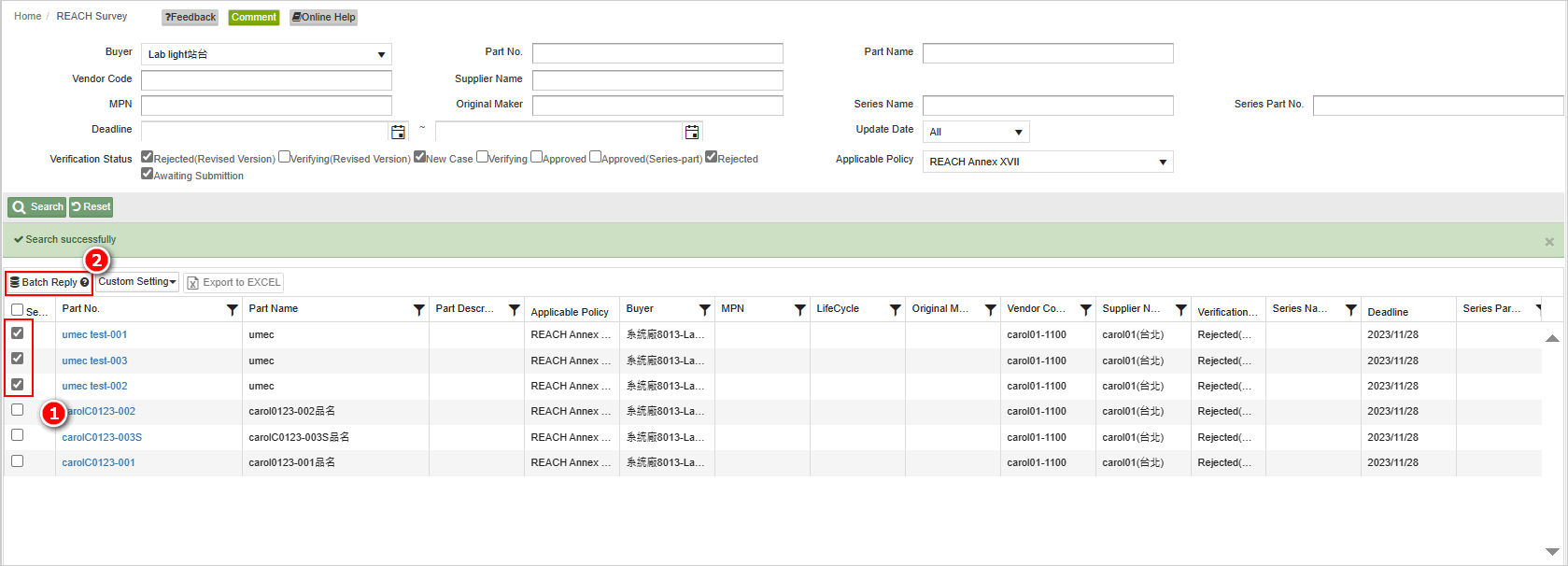
Open the batch reply page and fill in the required information. The content filled in and supporting documents uploaded will be synchronized and written into all selected survey forms simultaneously.
After completing the filling, click the
 button.
button.
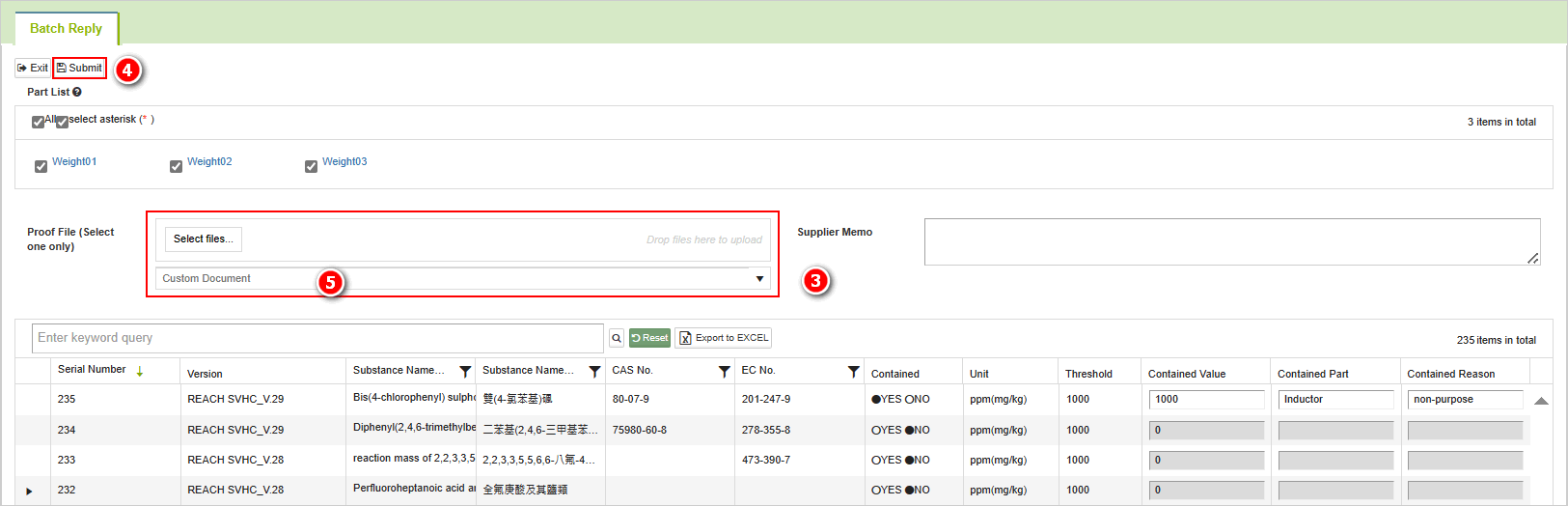
- A 'Submit Confirmation' prompt dialog will appear. Click the
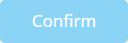 button.
button.
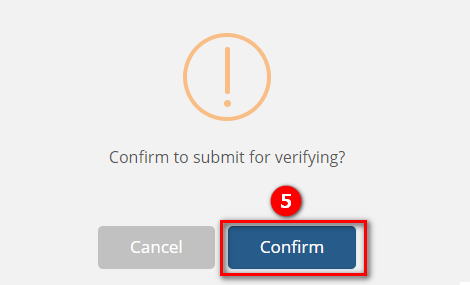
- A 'Submission Successful' prompt dialog will appear. Click the
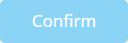 button to close the window. All selected survey forms will be submitted to the system factory simultaneously.
button to close the window. All selected survey forms will be submitted to the system factory simultaneously.
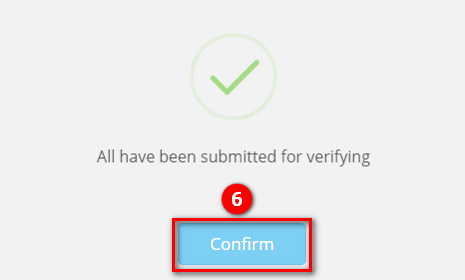
Batch Reply Supplemental Explanation
- When performing batch replies, if the selected materials have different regulatory specifications or investigated substance information, a prompt indicating the inability to perform batch replies will appear. If the cross-buyer function is enabled, batch replies across different system factories are also not allowed. Click the expand icon next to 'View Reasons,' and detailed explanations will be displayed.
- Conditions for Batch Replies:
- The selected survey forms must be associated with the same REACH regulation category, such as all being REACH SVHC.
- The selected survey forms must be associated with the same version of the REACH regulation, such as all being REACH SVHC_V.29.
- The setting for investigating SCIP over-threshold declaration files must be consistent for the selected survey forms, such as either all being enabled or all being disabled.
- If a multi-level declaration is enabled, the declaration method for the selected survey forms must be 'By Material'; batch replies are not possible for 'By Component.'
- In the case of cross-buyer, the selected survey forms must originate from the same buyer.
- A red asterisk (*) indicates that the supporting document for this component is 'required'.
- The batch reply page defaults to displaying 32 items. If the selected items exceed 32, click [More] will expand and display additional material data.
- Clicking on the blue-linked part number will expand the [Part Details] on the right side of the page. You can review detailed information, applicable specifications, and audit instructions for the material.
- When performing batch replies, if declaring the presence of REACH SVHC substances with a value greater than 1000ppm, clicking [Confirm] will prompt the system to indicate that values exceeding 1000ppm cannot be entered.
Multiple Submission
When replying in batches, you can fill in and submit the information in batches based on whether supporting files for the material are required. The operational steps are as follows:
- After entering the bulk reply page, uncheck [All], and all materials will be deselected.

- Check [Select Asterisk ( * )], and the system will select all materials for which supporting files are required (materials with a red asterisk ( * ) next to the part number indicating that [Proof File] are required)

- After uploading supporting documents and completing the filling, click the
 button。
button。
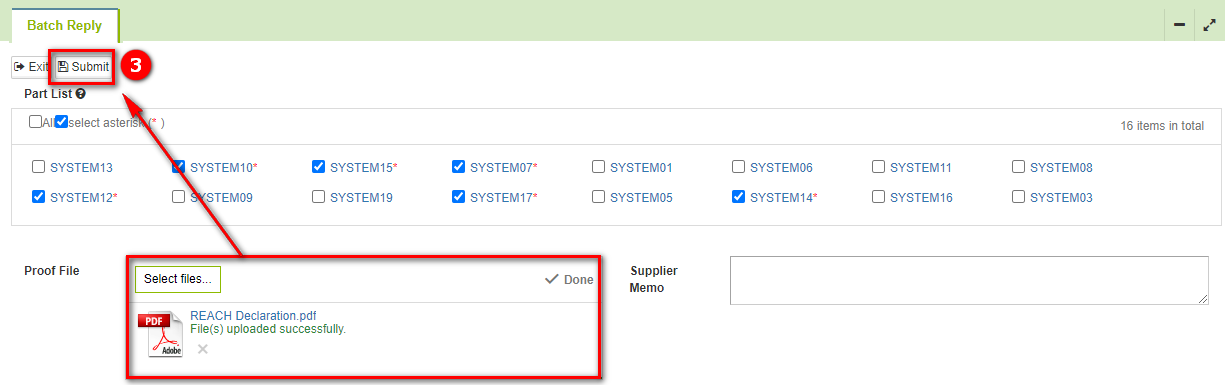
- A 'Submit Confirmation' prompt dialog will appear. Click the
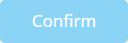 button to complete the submission.
button to complete the submission.
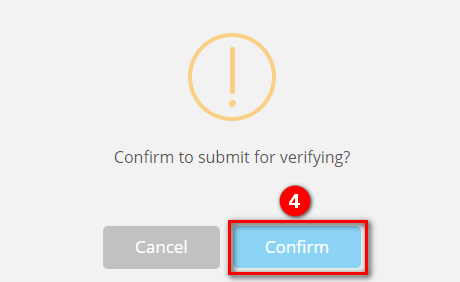
- After selecting the materials for continued response, proceed with the filling. Once completed, click the
 button。
button。
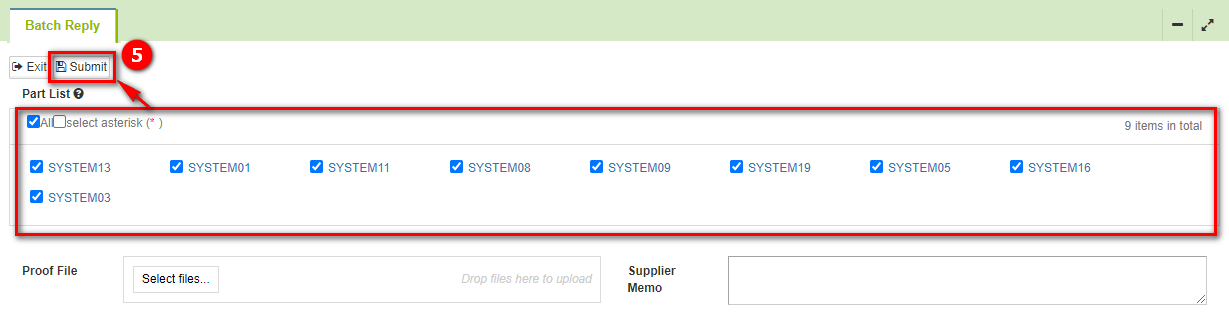
- After clicking the
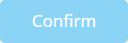 button in the 'Submit Confirmation' prompt dialog, proceed to respond to other survey forms.
button in the 'Submit Confirmation' prompt dialog, proceed to respond to other survey forms.
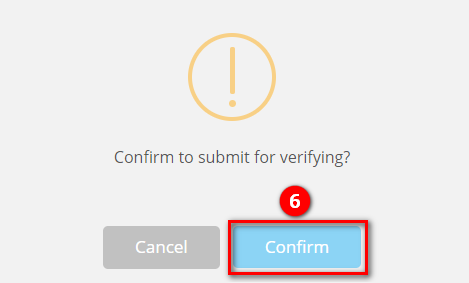
- After submitting all materials in batch, a prompt dialog will appear stating 'All submissions were successful.' Click
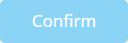 to close the window.
to close the window.
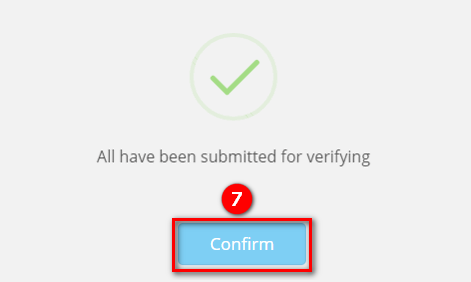
Additional Filling Instructions
Data Consistency
If the values entered in the REACH survey form are inconsistent with the values in the MCD table, clicking ![]() will trigger the system to determine whether submission is allowed based on the bueyer's settings. There are three possible configurations:
will trigger the system to determine whether submission is allowed based on the bueyer's settings. There are three possible configurations:
- Ignore: No prompts are displayed, and submission is allowed.
- Warning: Only a warning is displayed, but submission is allowed.
- Error: A warning is displayed, and submission is not allowed."
Below, we will demonstrate the operational steps using the [Warning] setting:
- Clicking "Click to view the reason" will redirect to the [Data Consistency] tab, where you can review inconsistent substance information and values.
- After clicking
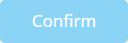 , submission can still proceed.
, submission can still proceed.
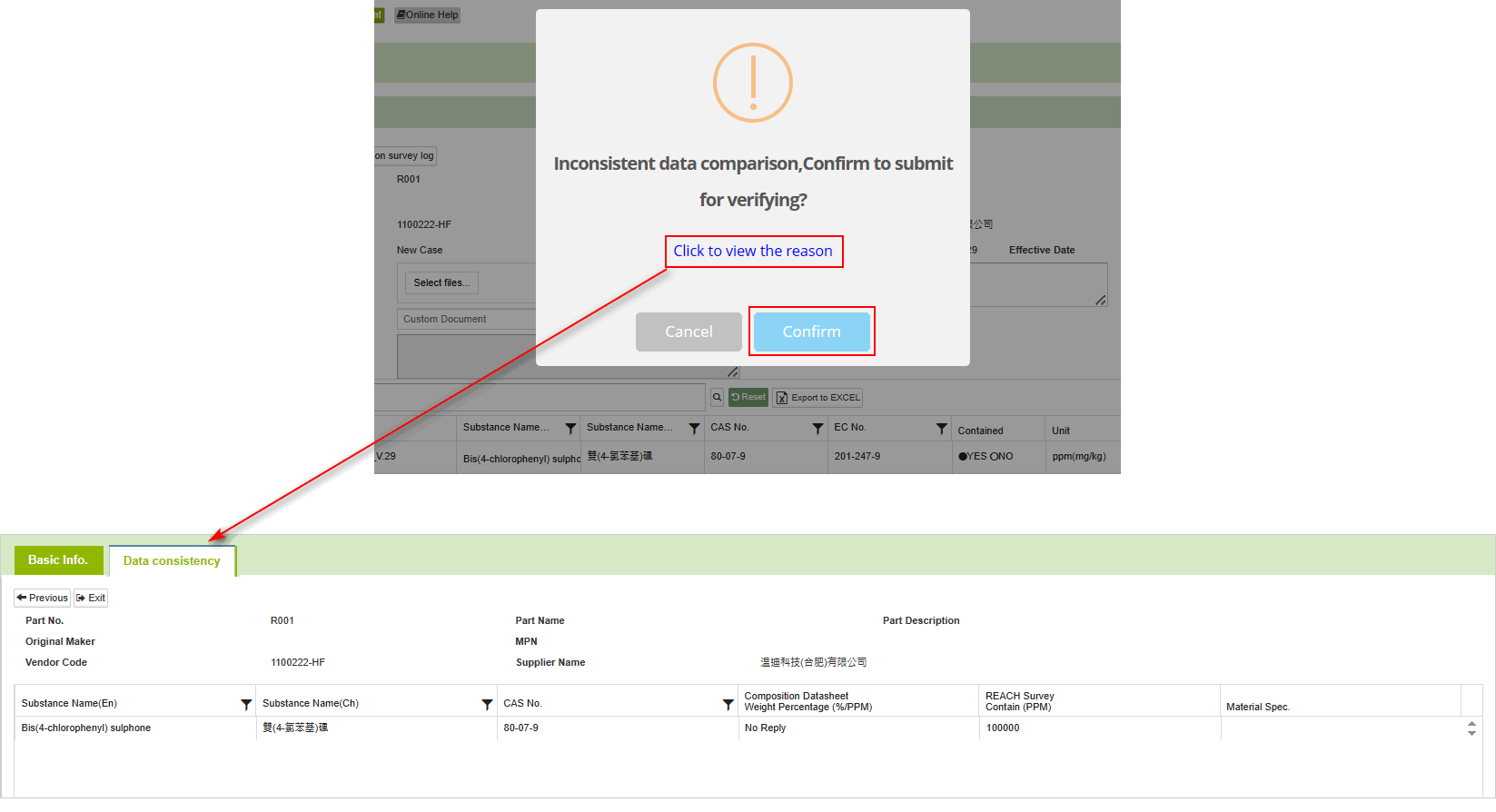
Below, we will demonstrate the operational steps using the [Error] Setting
Clicking "Click to view the reason" will redirect to the [Data Consistency] tab, where you can review inconsistent substance information and values.
After clicking
 , it will close the prompt dialog and only proceed with submission after rectifying the survey form to match the data in the MCD Survey.
, it will close the prompt dialog and only proceed with submission after rectifying the survey form to match the data in the MCD Survey.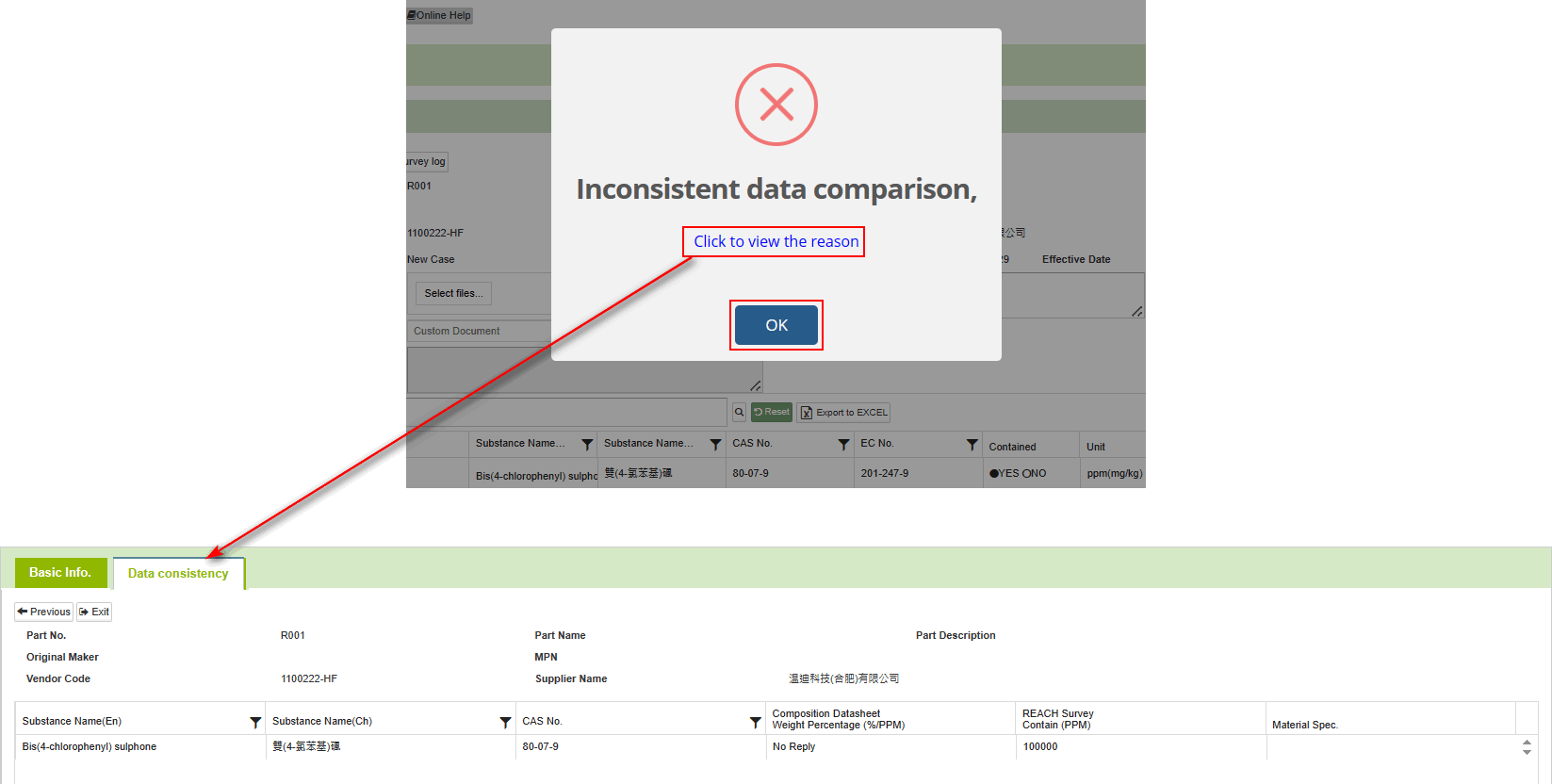
Upload Proof File
You can choose to upload a file from your computer or reference a file from the [Custom Document Library]. When uploading from your computer, you can only select one file. If you have two or more files, please merge them before uploading.
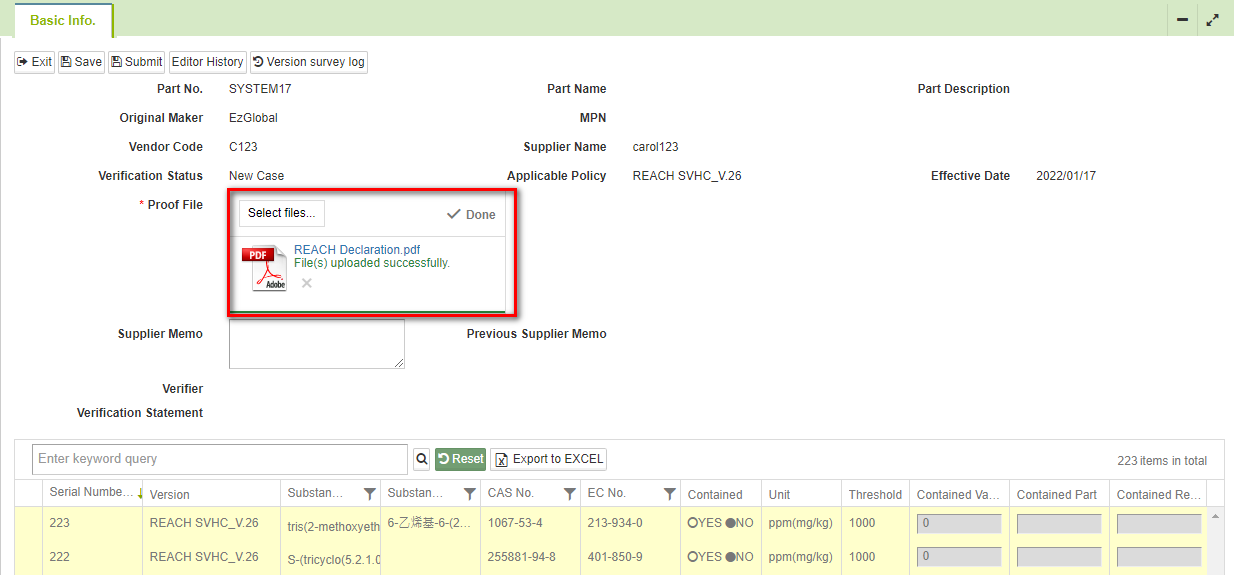
Only one method of file upload can be selected; otherwise, the changes cannot be saved.
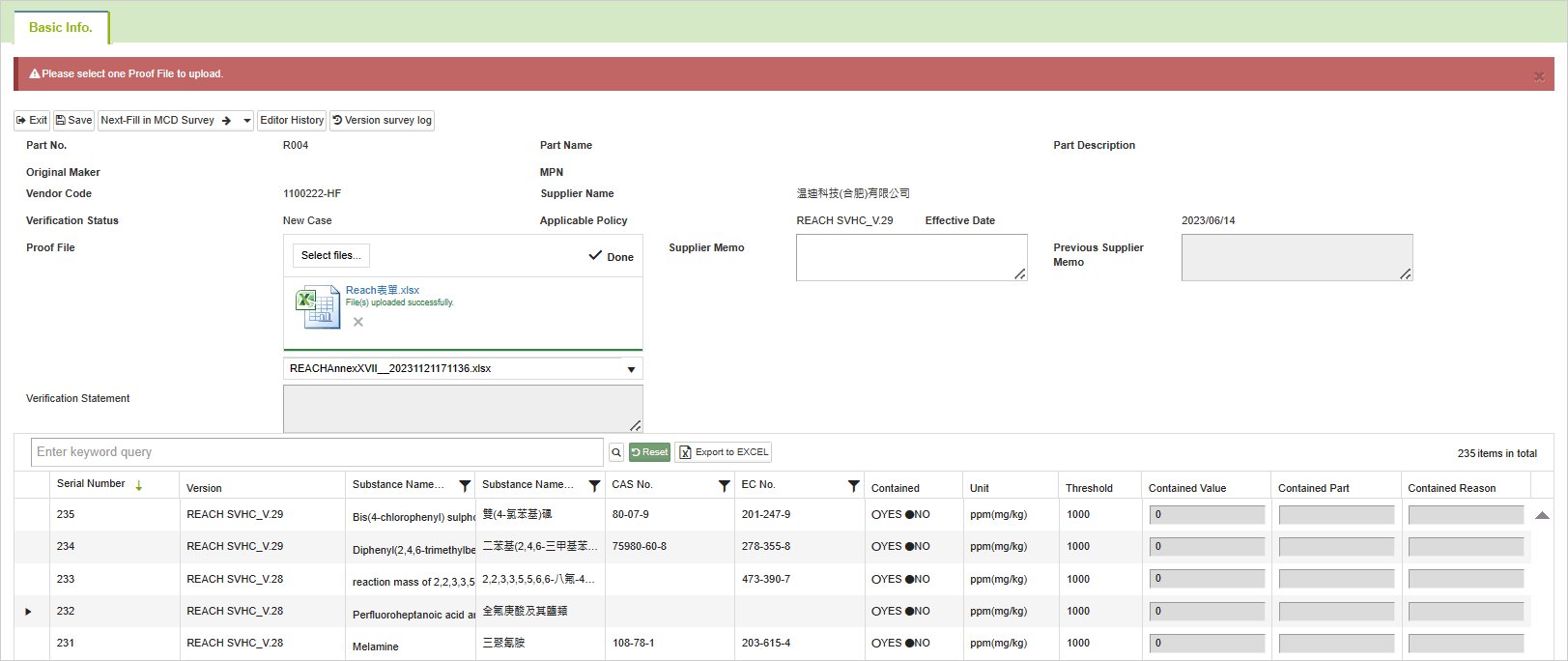
Upload SCIP Declaration File
When Declaration Level is【Material】
- If the entire material is being reported as an article, on the SCIP reporting tab, the [Declaration Level] should be selected as [Material].
- Fill in [Article Name].
- Paste/Enter keywords in the article category, click the search button, and select the corresponding article category.
- [Candidate List Substance]" will automatically bring up over-threshold substances. Click the pencil edit button.
- In the new pop-up window, select the corresponding category under [Material Category], then click [OK]. (You only need to fill in either [Material Category] or [Mixture Category (EUPCS)].
- If there are other over-threshold substances, please repeat step 4.
- After completing the declaration, click [Save] first, and finally, click [Submit].
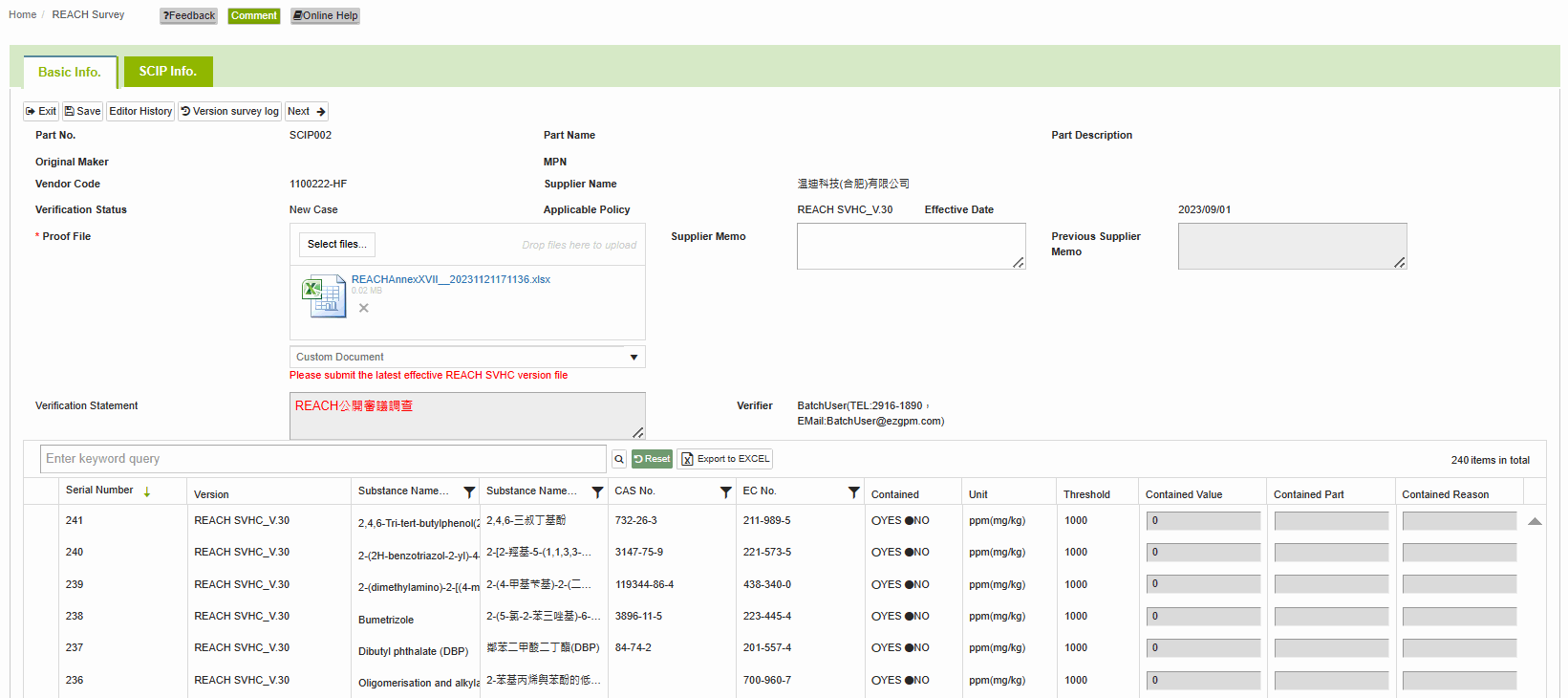
When Declaration Level is【Sub-Parts】
If the entire material constitutes a complex article, requiring both the declaration of the complex article and the sub-parts contained within the material. Below is an example using a cable to illustrate (Declaration of sub-parts requires the completion of the MCD Survey beforehand).
On the SCIP reporting tab, the [Declaration Level] should be selected as [Sub-Parts].
The system will automatically populate disassembly information in the [SCIP Article List] based on the MCD for the specified part number.
Fill in [Article Name].
Paste/Enter keywords in the article category, click the search button, and select the corresponding article category.
Select "Rubber" under the [SCIP Article List] at the bottom.
Paste/input keywords in the article category field, click the search button, and select the corresponding article category.
Click the refresh button in the [Candidate List Substance], and it will automatically display substances that exceed the standard. Click the pencil edit icon to make modifications.
In the new pop-up window, select the corresponding category under [Material Category], then click [OK]. (You only need to fill in either [Material Category] or [Mixture Category (EUPCS)].
If there are other over-threshold substances, please repeat step 7.
If there are other article for the cable that include substances exceeding the standard, please repeat steps 4 to 8 mentioned above.
Delete the articles that do not need to be reported.
After completing the declaration, click on [Save] first, and finally, click on [Submit] for review.
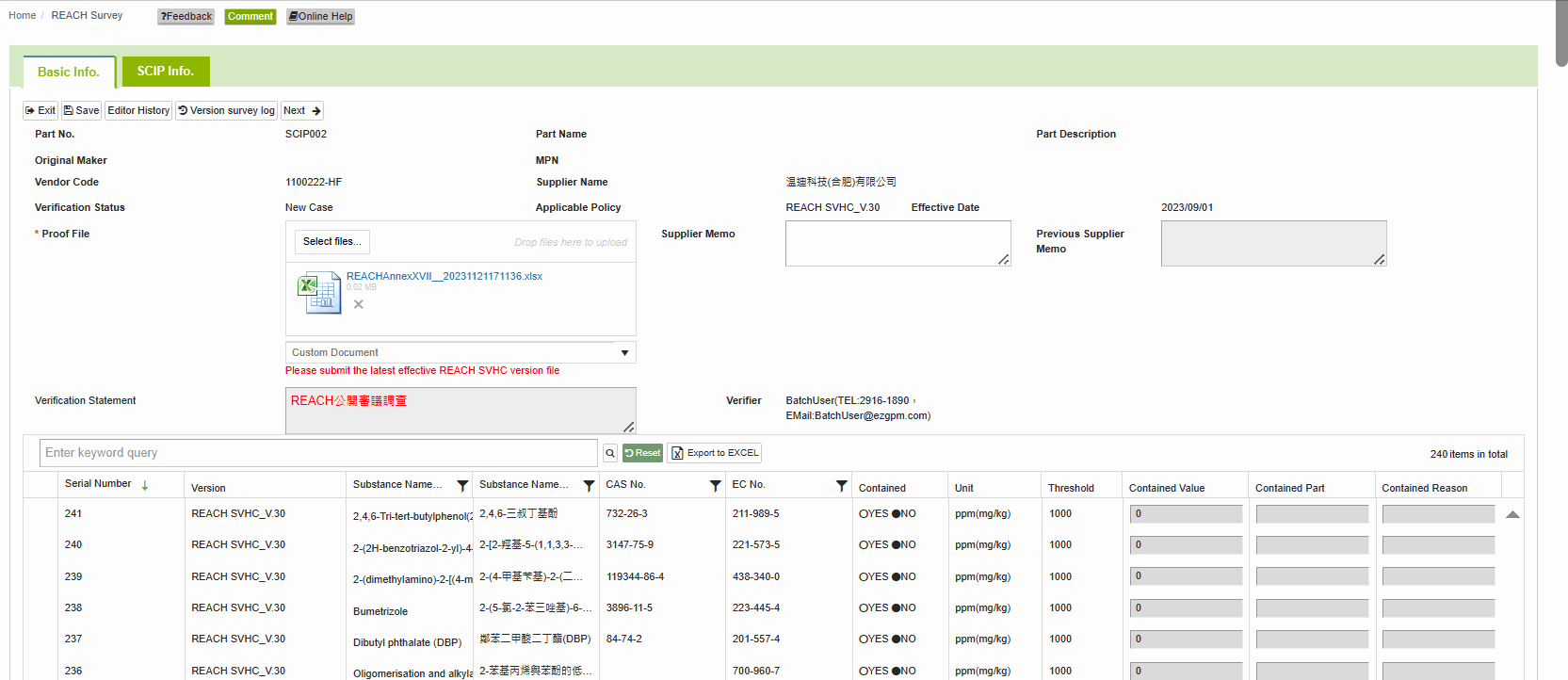
Quickly search for substances.
You can enter keywords in the field at the top of the substance list to quickly find the substances you need to fill in.
- Enter keywords in the field at the top of the substance list and click the
 icon to perform the search.
icon to perform the search.

- The system will then filter out data that meets the specified conditions.

View the applicable policy/version.
You can identify the version of the investigated REACH SVHC or other relevant hazardous substances by checking the basic information at the top of the investigation form under "Applicable Policy".
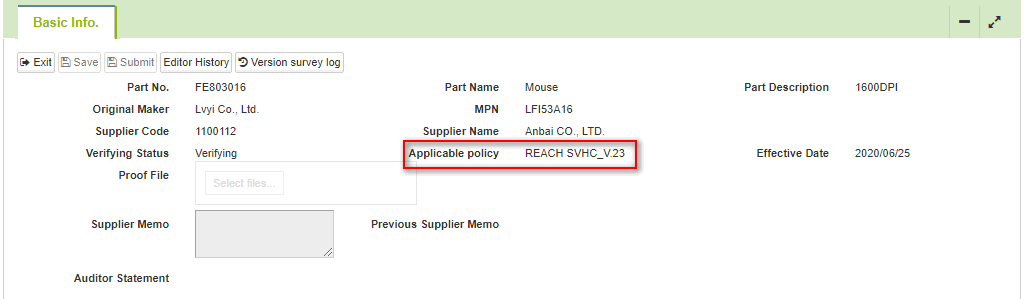
In the substance list at the bottom of the investigation form, you can check the [Version] column to view the version of the (SVHC) list for each substance, sorted starting from the latest version.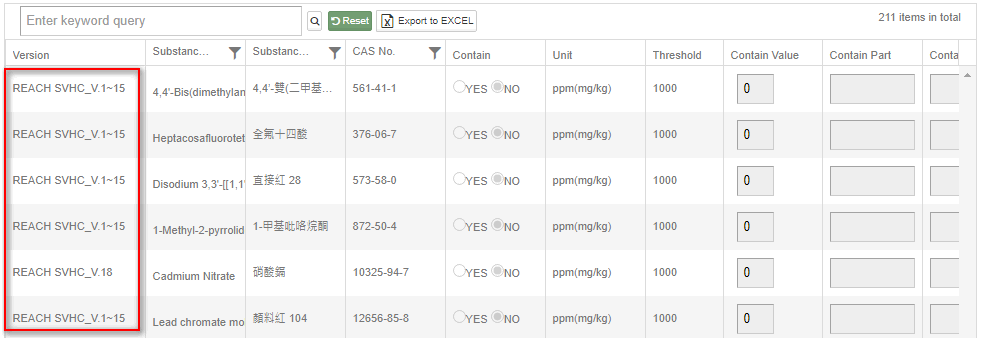
Version Survey Log
點選  可查看調查狀態跟規範版本的歷程記錄(從2020/11/12開始起算之歷程記錄)。
可查看調查狀態跟規範版本的歷程記錄(從2020/11/12開始起算之歷程記錄)。
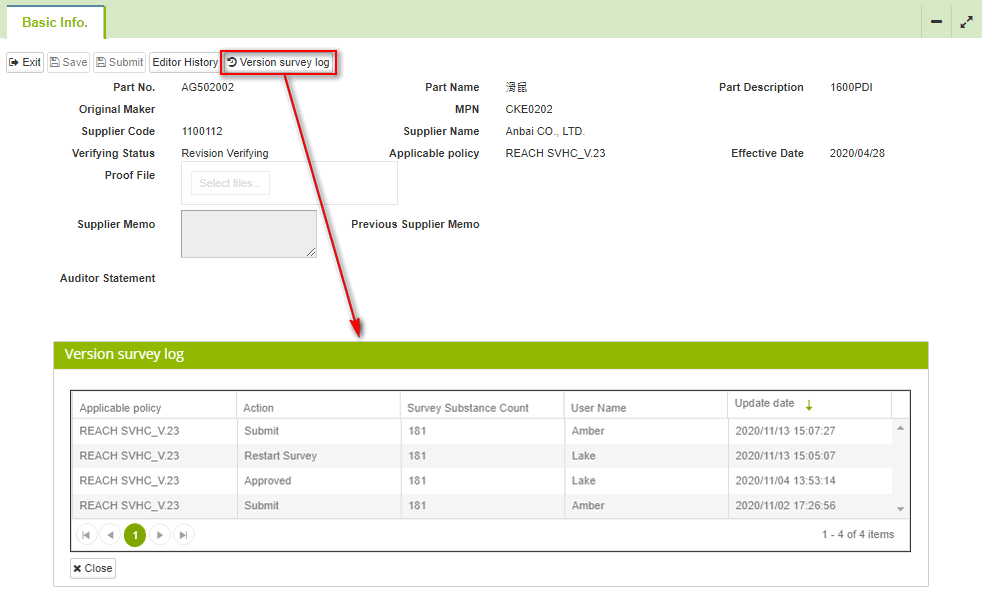
REACH Public Consultation
When ECHA conducts public consultations on Substances of Very High Concern (SVHC) candidates, GPM will simultaneously release the REACH SVHC Public Consultation Substance List. If the buyer initiates a public consultation survey, GPM will publish the REACH SVHC Survey Form (Public Consultation) for suppliers to respond to based on the settings established by the buyer.
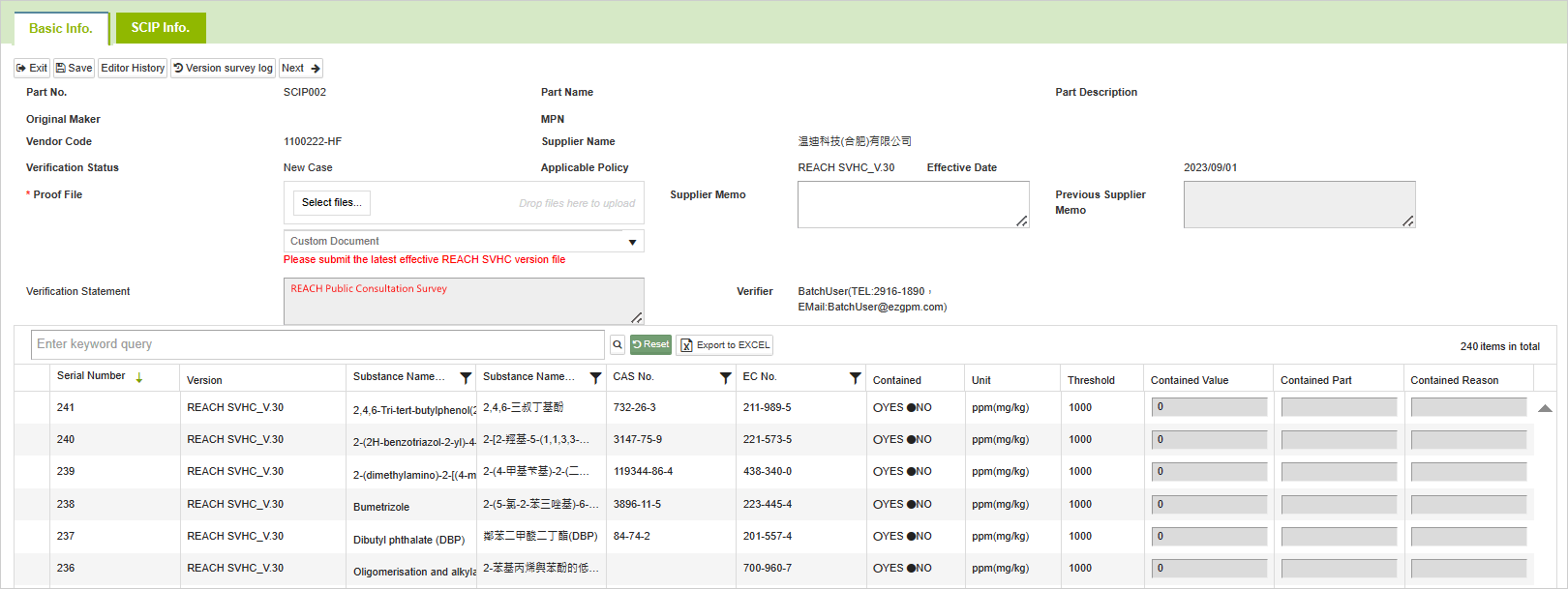
Search REACH Survey
- Click on the toolbar [Edit and Reply] > [REACH Survey].
- After setting the conditions, click the
 button.
button.
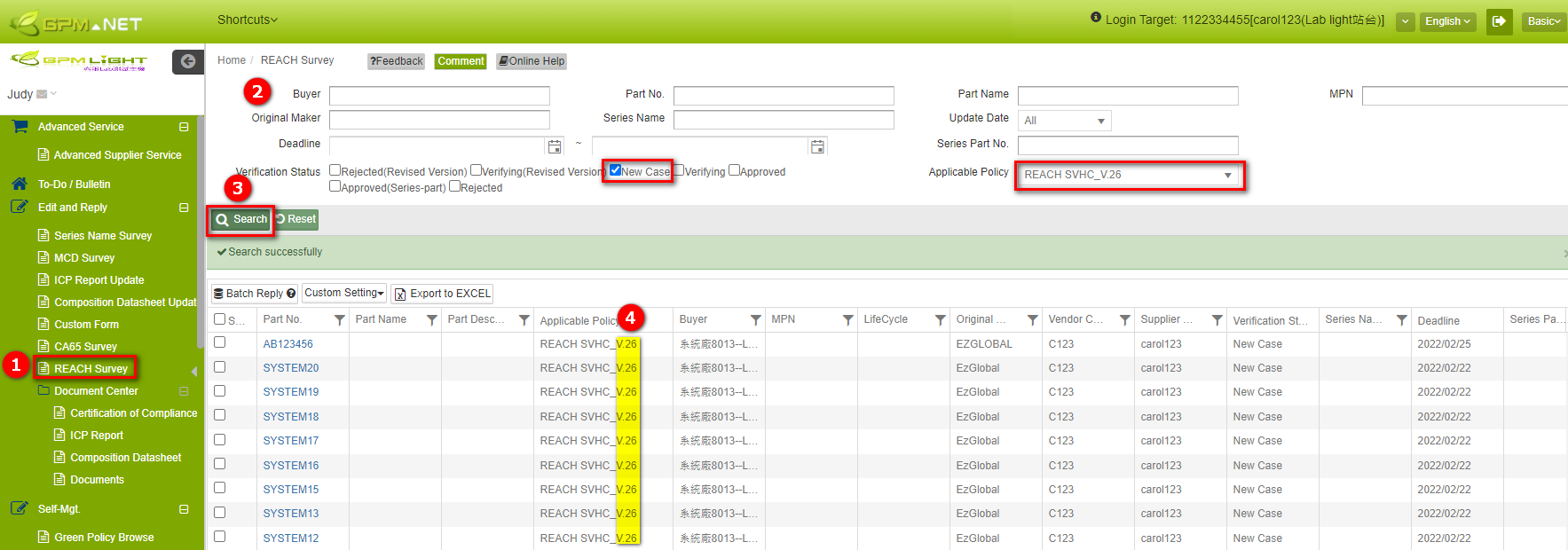
Applicable Policy
If the corresponding system manufacturer has published investigations on other relevant hazardous substances, you can filter the investigation types in the [Applicable Policy] column. To inquire about various regulation versions, click
to expand the version list.
Check the reasons for the rejection of the REACH survey form.
The steps to view the rejected REACH Survey form are as follows:
- Click on the toolbar [Edit and Reply] > [REACH Survey].
- Filter the rejected REACH Survey.
- Click on the blue text in the [Part No.] field to open the entry page for filling out the information.
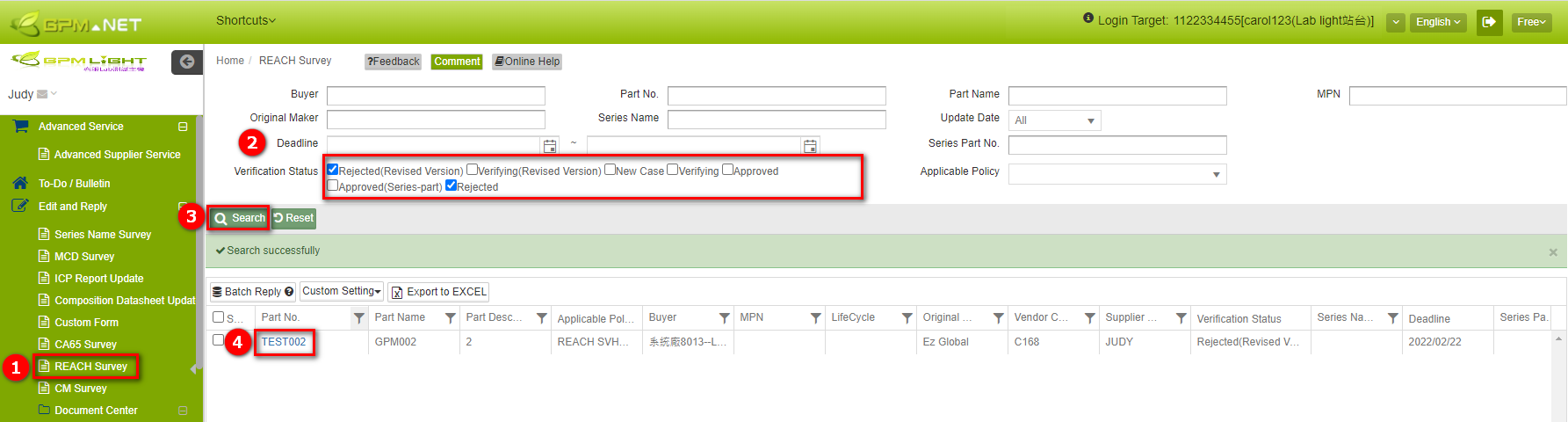
- In the [Verification Status], you can see the reasons for the rejection. After making the necessary corrections based on the explanation, you can resubmit for review.
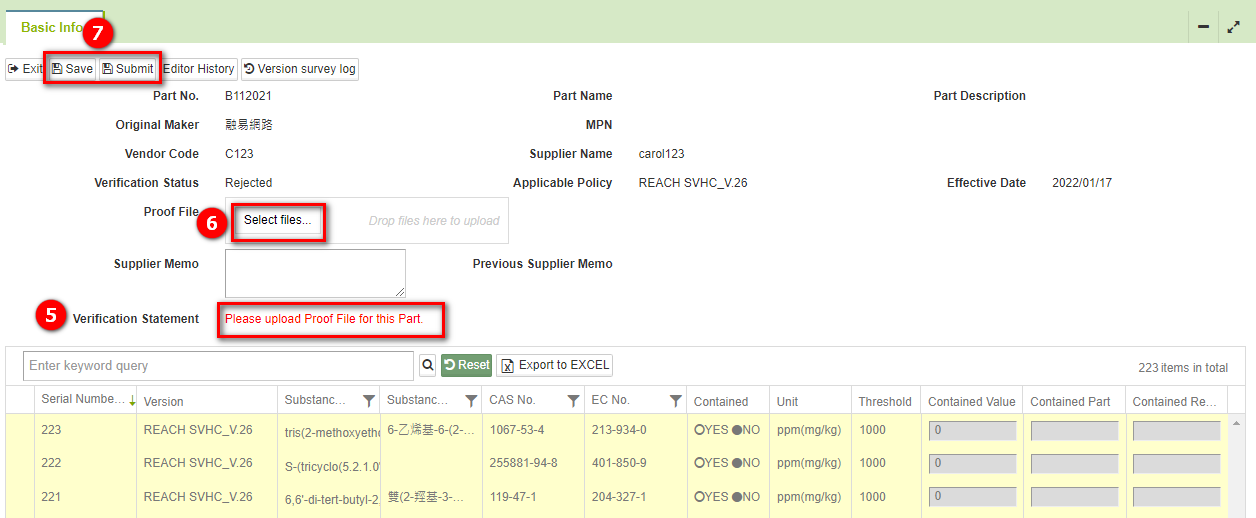
Simultaneously fill out the MCD form.
If the buyer has configured the MCD Survey to be filled out simultaneously with the REACH Survey, upon completing the submission of the REACH Survey, you can directly navigate to the MCD Survey page to continue filling it out. This allows you to submit both forms together. The process is as follows:
- After completing the REACH Survey, click the
 button. The system will submit the REACH Survey directly and navigate to the MCD Survey for continued filling.
button. The system will submit the REACH Survey directly and navigate to the MCD Survey for continued filling.
- [Next-Fill in MCD Survey] : Without verifying whether the REACH Survey meets the submission criteria (compliance with regulations), it directly navigates to the response page of the MCD Survey for the same part number.
- [Next-Fill in MCD Survey(REACH Survey checked)] : Check whether the REACH Survey meets the submission criteria (compliance with regulations). If it does not comply, a prompt will appear, and modifications must be made to meet the submission criteria. After making the necessary adjustments, you can then click again to navigate to the response page of the MCD Survey for the same part number.
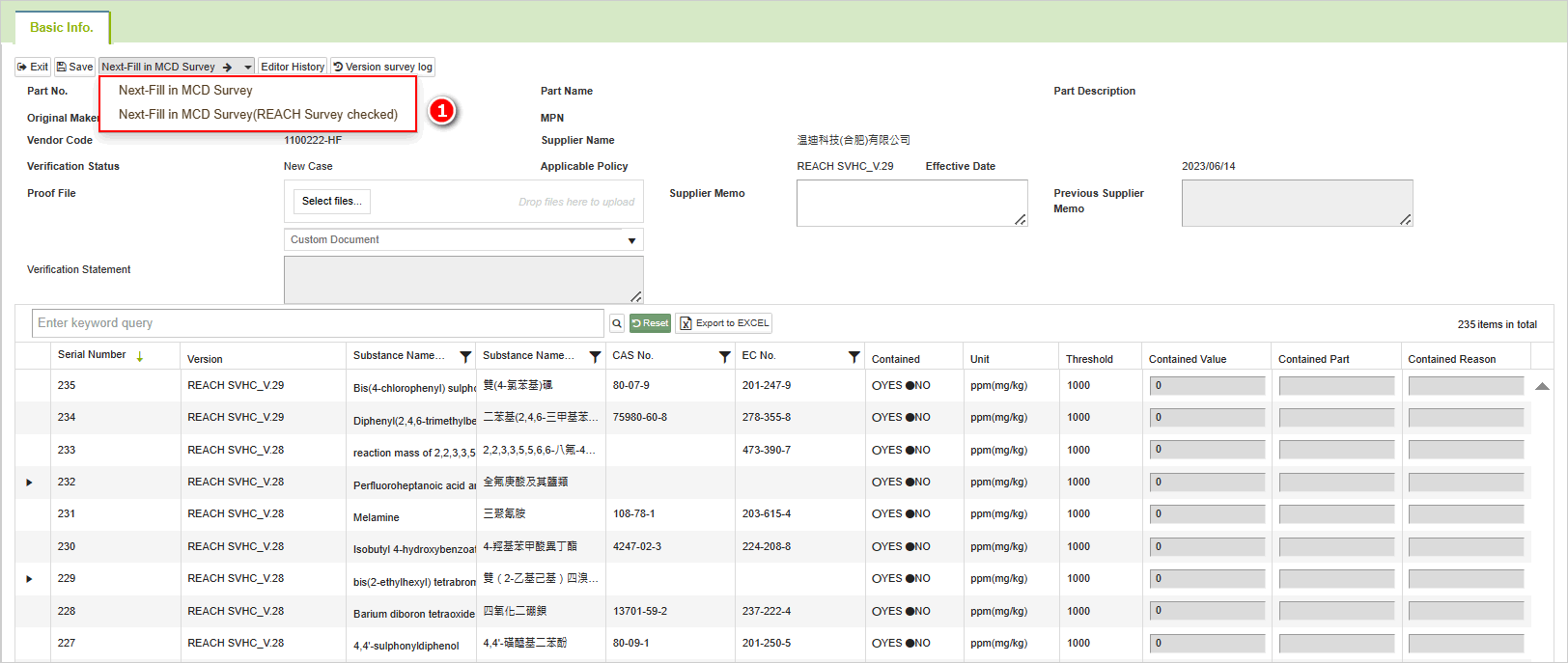
- You can submit the form after filling it out based on the actual content.
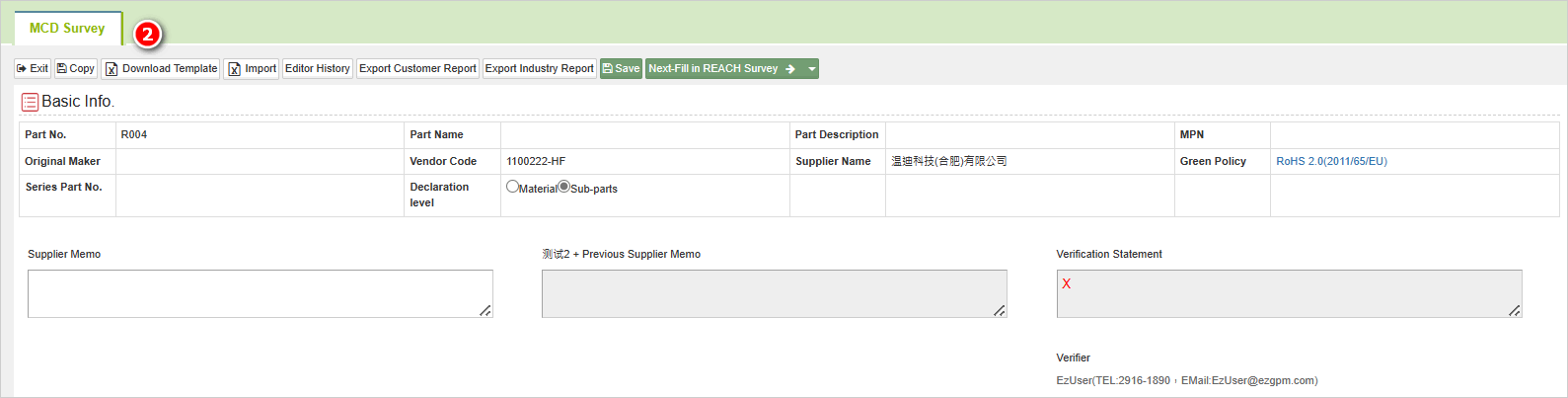
Not checking the REACH Survey for compliance
If the REACH Survey is not checked, after navigating to the MCD Survey, you cannot directly submit it. After completing the MCD form, you need to click
to continue completing the response for the REACH investigation form before it can be submitted.
Supplementary Explanation
- The system will automatically update to the latest version of the REACH regulation for Substances of Very High Concern (SVHC) or hazardous substances (Annex XVII). You can check the current version from the Applicable Policy field at the top of the form.
- Whether supporting documents need to be uploaded for the REACH investigation form is subject to the regulations specified by the buyer.
- Click on the
 icon at the top left of the substance to export the content as a file.
icon at the top left of the substance to export the content as a file.