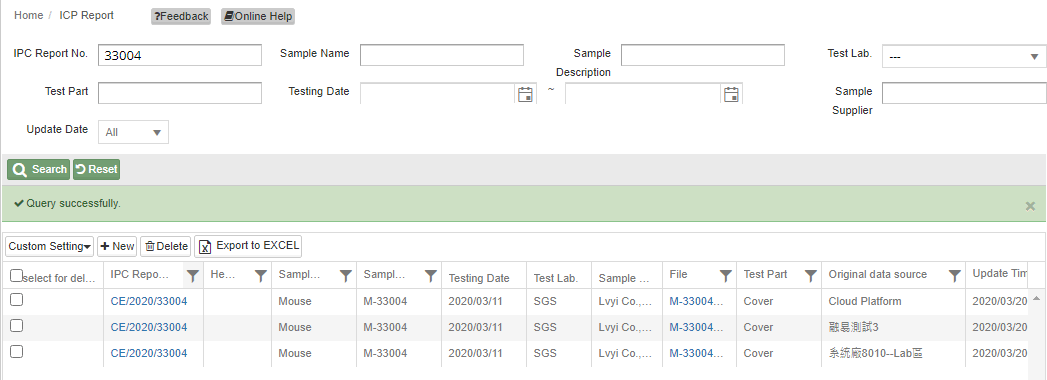Merge Account Instructions
![]() Basic > Merge Account Instructions
Basic > Merge Account Instructions
Edition: Supply Chain Platform – Basic ; Merge Account Module.
Functions
Once you activate the Merge Account Module, users can check the list of all published data and shared document center. This function allows multi-users editing. It simplifies the workflow and improves work efficiency.
Merge Account Instructions
Merge Account means merge central site. This is how it works:
Once the accounts are merged, the platform will only display one [Action Target]. Other action targets will be terminated.
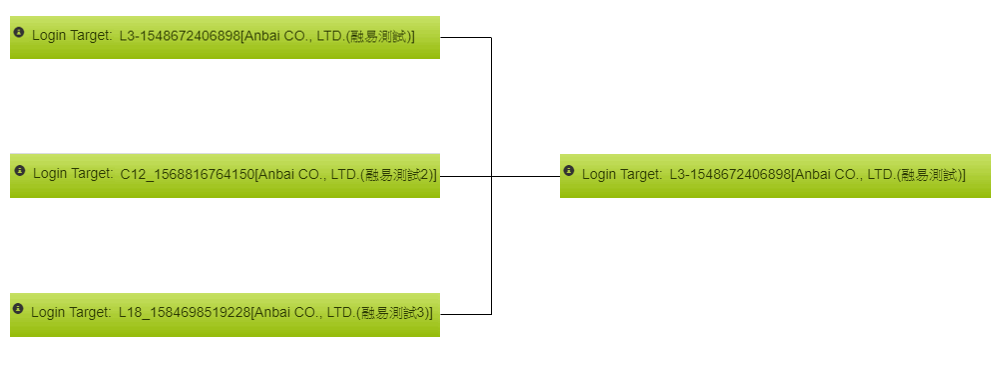
Once you merged account, all data from different central sites can be shared, viewed, and edited under one account.
- Bulletin: Associated central site.
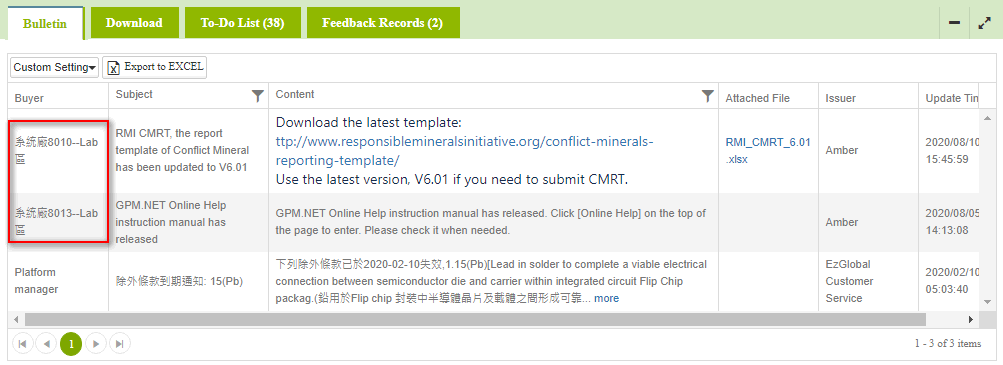
- Survey List: Central Site (Take [MCD Survey] as an example).
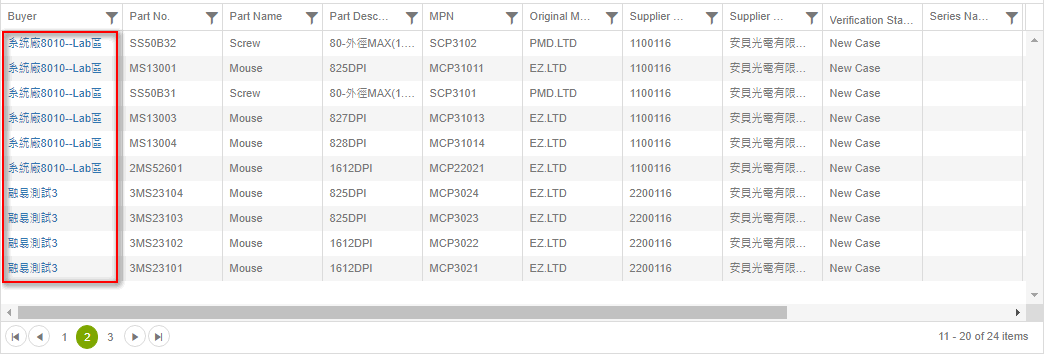
- Document Center: Original data source (Take [ICP Report] as an example).
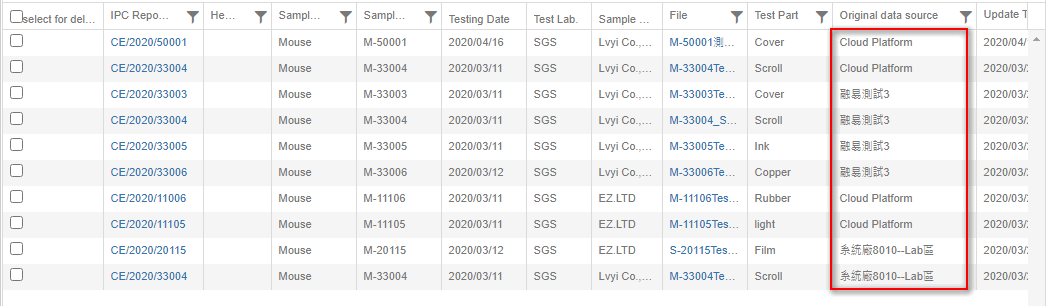
All files from [ICP Report] and [Composition Datasheet] that created before merging can view in one account. Check the [Original data source] to track.
Setup Central Site
The administrator can setup user permissions of viewing and editing the data. The instruction steps are below:
Once the administrator logged in, click [User Settings].
Click
 .
.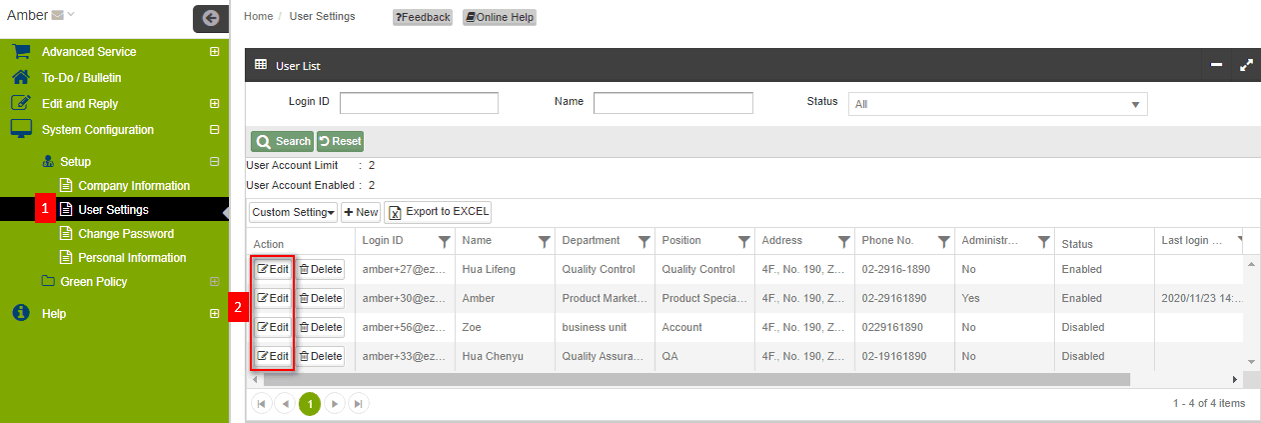
Select central site from the [Responsibility Buyer (supplier service center)] drop-down menu.
Click
 after selected. The user is able to check all details and data from the selected central site.
after selected. The user is able to check all details and data from the selected central site.
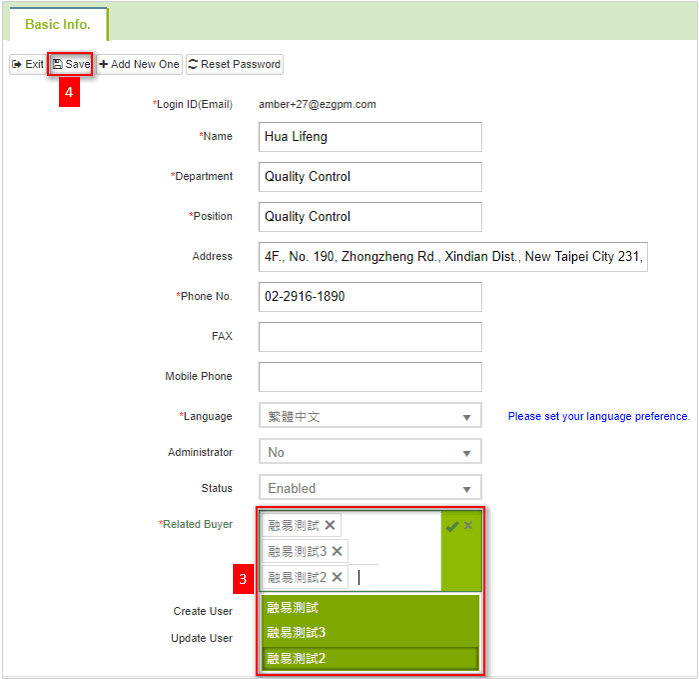
Setup Document Usage
When fill in MCD Survey Form, if you want to copy the [Composition Datasheet] and [ICP Report] from non-targeted source, you will have to go through [Usage Setup].
Copy the unduplicated files
- Select the file and complete (The image below shows uploading composition datasheet).
- Click
 , the system will automatically identify file sources.
, the system will automatically identify file sources. - If it is from non-targeted source, a pop-up window will show. Click
 to complete the setting.
to complete the setting.
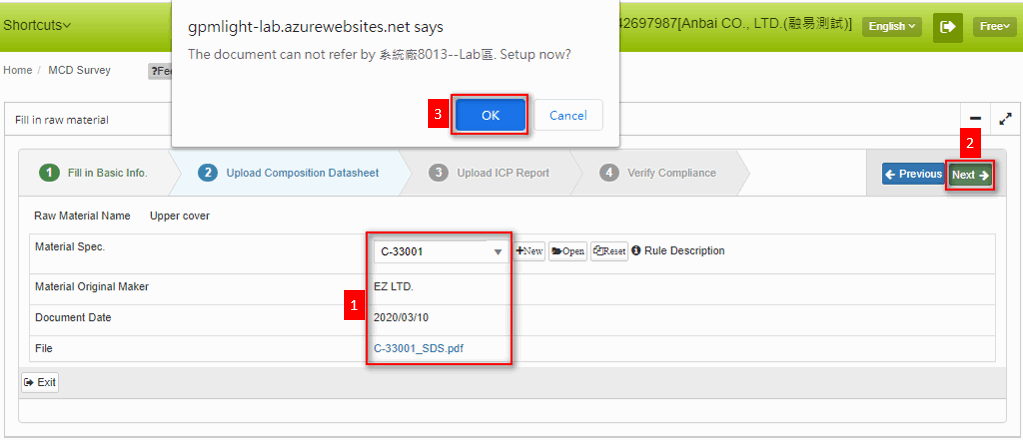
Copy the duplicated files
- After the file is selected, the system will automatically identify file sources (The image below shows uploading ICP Report).。
- If it is from non-targeted source, a pop-up window will show. Click
 and select the source.
and select the source.
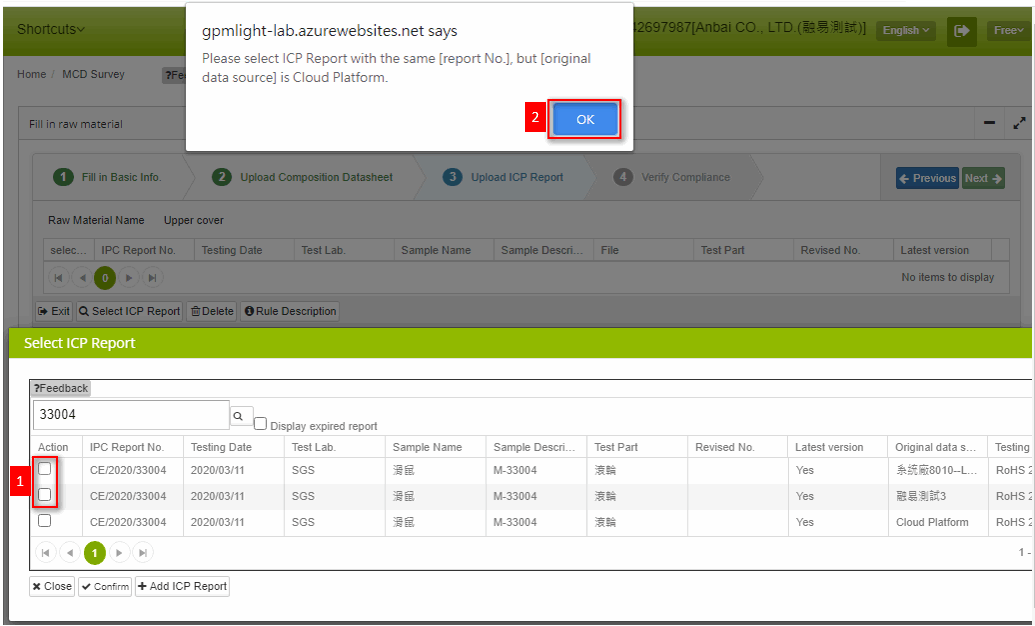
If you need to select the file from non-targeted source, go to the settings of Document Center. The instruction steps are below:
- Click [ICP Report] or [Composition Datasheet] from the sidebar menu.
- Search for the files you need to setup.
- Click the [Report No.] in blue texts.
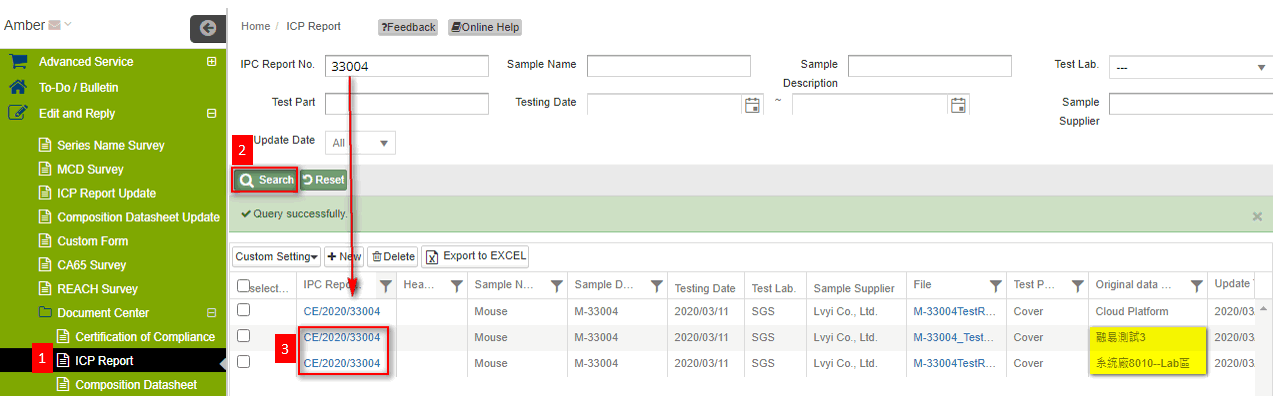
- On the [Basic Info] page, select central sites from the [Use Center] field.
- Click
 and go to MCD Survey Form page. All selected central sites from [Use Center] field can copy the files.
and go to MCD Survey Form page. All selected central sites from [Use Center] field can copy the files.
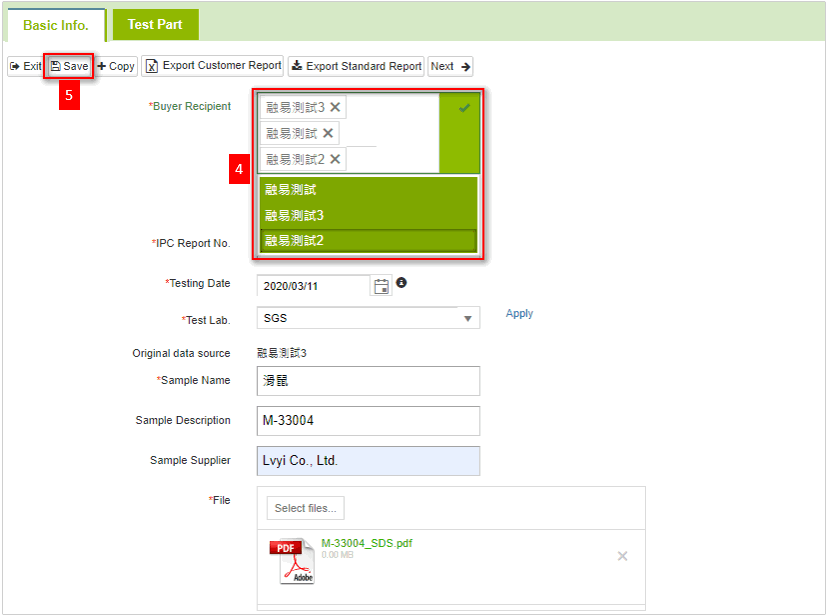
Attention!
1.If the files are copied or approved, you cannot modify the [Use Center].
2.The central sites selected by the [Use Center] field cannot be deleted or deselected. If you need to modify, please delete the whole data and create again.