Module - Online Conference - User's Guide
![]() Instruction > Supplier conference User's Guide
Instruction > Supplier conference User's Guide
Edition : Online Supplier Conference Module
The ezGPM.NET system provides an online conference function. By using information publishing and online video features, buyers can publish conference content or education and training videos online, and supplier personnel can directly participate and watch online.
Online Conference Page
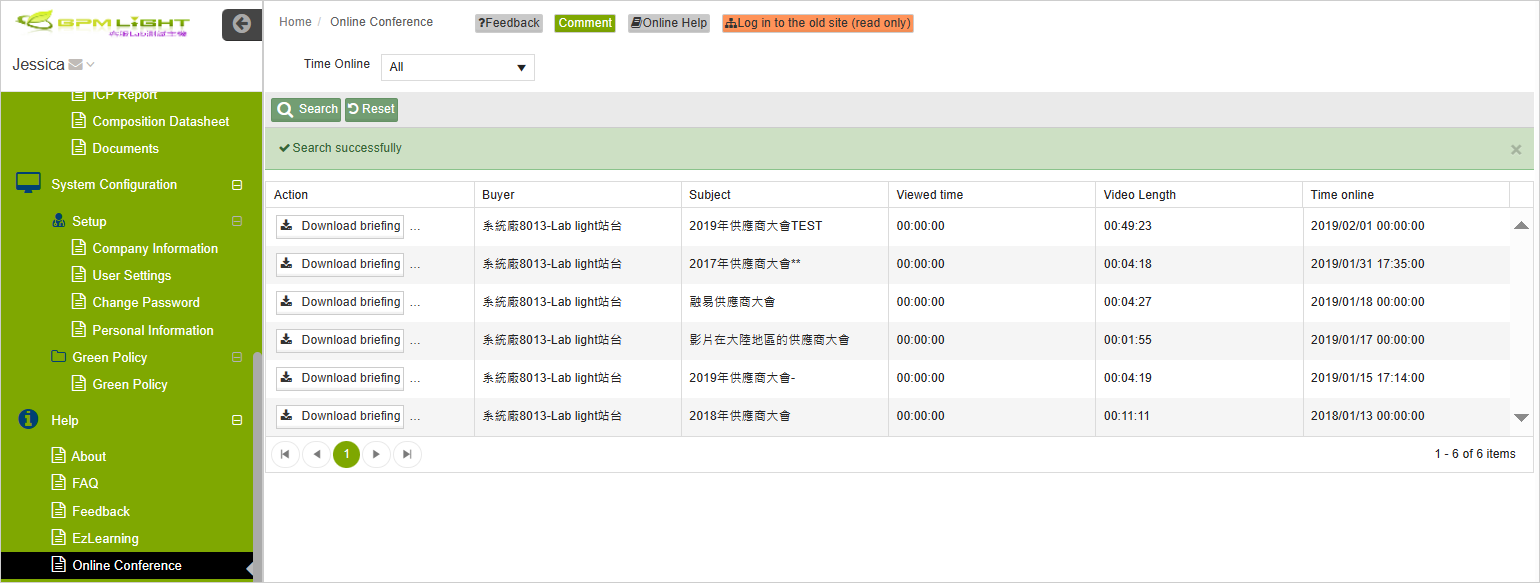
Online Conference Instructions
The steps to complete the online conference are as follows:
Click the [Online Conference] function on the left function bar menu.
The operation screen on the right will display the supplier conference records released by all buyers.
You can click the Year field drop-down list at the top of the screen, select the year you want to view and click
 . The lower screen will display all the records for the selected year. If you want to clear all set query conditions, you can click
. The lower screen will display all the records for the selected year. If you want to clear all set query conditions, you can click  to reset them.
to reset them.Each record will have the following fields:
Action: There are two function keys:
 and
and  , which can be flexibly selected according to your needs.
, which can be flexibly selected according to your needs.Buyer: The buyer publishing online supplier conference.
Viewed Time: The length of time that you "currently logged in account" have watched the video file.
Subject: The theme name of the factory's supplier conference, named by the system factory.
Video Length: Total duration of the video file.
Time Online: The time when you "currently logged in account" last operated the supplier conference of this factory.
At this point, you can operate as needed, click
 , and the system will automatically download the presentation of the supplier conference.
, and the system will automatically download the presentation of the supplier conference.
The PPT of the supplier conference follow each company's management policy on confidential information, and there is a watermark on the electronic presentation file. Users who download the information are asked to keep the information properly and not to leak it.
Click
 to enter the online conference screen.
to enter the online conference screen.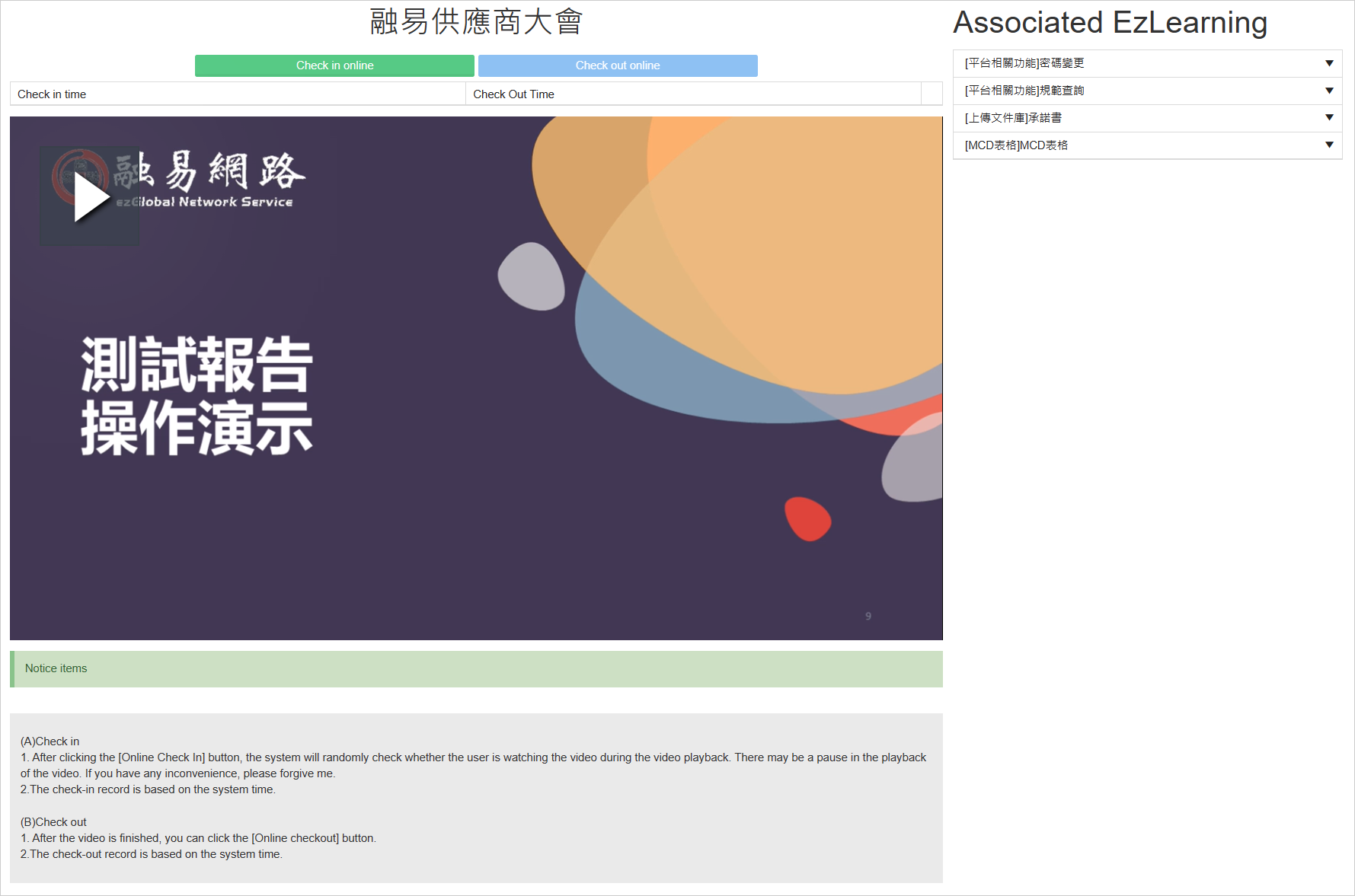
At this point, you can start watching the video file. Click
 and the video will automatically play and the check-in time will be recorded.
and the video will automatically play and the check-in time will be recorded.After watching the video, a prompt dialog box "Congratulation! You have been finished the course. Please press [Check out online] button." will pop up. Click
 to close the dialog box, click
to close the dialog box, click  Complete this online supplier conference. The system will automatically record the check-in time and check-out time and display them on this screen.
Complete this online supplier conference. The system will automatically record the check-in time and check-out time and display them on this screen.
After finishing watching this video file, click the
 button in the upper left corner to return to the supplier conference list screen. The viewed time field of this session will be updated. The time you watch is recorded. You can continue to watch the video files of other sessions or exit this function.
button in the upper left corner to return to the supplier conference list screen. The viewed time field of this session will be updated. The time you watch is recorded. You can continue to watch the video files of other sessions or exit this function.
Precautions
When watching video files, please note the following:
- The first time you watch a video, you can't turn fast: you must watch the whole movie in full according to the length of the movie, the clips you have watched can be viewed back at any time;
- Interrupt watching movies: Before the course sign-off has been completed, the system will automatically record the viewing time, play the video again, click on the "Continue play" from the minute you last watched, for example: see 1 minute 30 seconds, the movie starts playing from 1 minute. When the course is checked back, the system does not record the time and plays from scratch.
- Audit the video viewing status: after check-in the system will randomly check whether to watch or not, check when the playback will be paused and jump out of the following audit dialog box, press the "OK" to continue playing, click on the screen will automatically jump back to the list screen; The movie will continue to play when you tap OK.
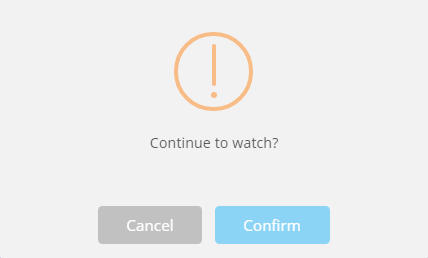
Watch Associated EzLearning
The associated EzLearning on the upper right side of the online conference page is a GPM.NET function teaching video. If you want to watch the video version with blue text at the bottom after clicking on the title, click on the selected version and the video playback window will pop up.
For instructions related to EzLearning, please refer to Function - Help - EzLearning.
Related topics
- Function: Help - EzLearning
