Central Site Administrator on NET Platform
![]() Tutorial > Central Site Admin on NET Platform
Tutorial > Central Site Admin on NET Platform
Edition : Supply Chain Platform – Lite; Supply Chain Platform – Basic; Central Site.
If the supplier cannot fill in the to-do items, buyers do not need to log out of the Light system. They can jump directly to the GPN.NET platform with one click to help fill in the supplier's to-do items and check the filling status.
One-click jump to log in to the ez GPM.NET platform
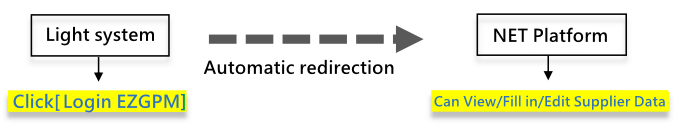
Platform permission settings
Administrators need to set the user's platform permissions before they can directly log in to the ezGPN.NET platform on the Light system. The operation method is as follows:
- After the administrator logs into the Light system, click the [User Settings] management function on the left function bar menu.
- Click the
 button on the screen to query all user records. If you want to adjust the query scope, you can modify the query conditions in the upper field:
button on the screen to query all user records. If you want to adjust the query scope, you can modify the query conditions in the upper field:
- Login account: Enter the account number to query a specific user.
- Name: Enter the name to query a specific user.
- Department: Enter the department name to query the users of this department.
- Account deactivation: There are three options to click: Unselected, Yes and No. The system defaults to No.
- Manager: There are three options to click: Unselected, Yes and No. The system defaults to Unselected.
- The matching user records will be filtered out based on the conditions you set below. Check the leftmost
 of the user whose permissions you want to set. After checking the box, click
of the user whose permissions you want to set. After checking the box, click  key on the top.
key on the top. - Open the user information editing page window, select Basic Permissions in the Platform Permission Settings field, and click the
 button on the right, at the top of the screen A dialog box of "Set successfully" will pop up. Click
button on the right, at the top of the screen A dialog box of "Set successfully" will pop up. Click to close the dialog box.
to close the dialog box. - After completing the above steps, click the
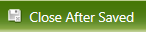 button at the top of the window. The platform permissions are set. After the user logs in to the Light system, the
button at the top of the window. The platform permissions are set. After the user logs in to the Light system, the  function key.
function key.
Fill in operation instructions
After the above settings are completed, you can log in to the supplier platform to help fill in the information. The operation steps are as follows:
Click the
 function key at the top of the screen, the system will jump to the ezGPM.NET platform and log in.
function key at the top of the screen, the system will jump to the ezGPM.NET platform and log in. Caution!
Only B and C-level suppliers can assist in filling in. If you click to enter the platform area of A-level suppliers, all fields will be locked and cannot be edited, and can only be viewed. Please see [Platform Operation Permissions](#Platform Operation Permissions) below.
Caution!
Only B and C-level suppliers can assist in filling in. If you click to enter the platform area of A-level suppliers, all fields will be locked and cannot be edited, and can only be viewed. Please see [Platform Operation Permissions](#Platform Operation Permissions) below.After entering the survey item query page, click the
 button on the screen to query the survey item data of all suppliers. If you want to adjust the query scope, you can modify it in the upper field Query conditions.
button on the screen to query the survey item data of all suppliers. If you want to adjust the query scope, you can modify it in the upper field Query conditions.By clicking on the survey data of different suppliers, you can switch to different supplier platforms for filling in. Example: On the MCD Form page, click on supplier A’s survey data, and the system will automatically switch to the platform area of supplier A. At this time, no matter you click any function key on the left menu, you will only see the information of supplier A. You can start filling in the form on your behalf.
Different survey items have different fields to click on. Below are the fields to click on to enter the supplier platform area for each survey item in order:
- MCD Survey: Part No.
- ICP Report Update: ICP Report No.
- Composition Datasheet Update: Material Spec.
- Custom Form: Form Title
- REACH Survey: Part No.
The above are all blue links, and they are all on the leftmost side of the column.
The
on the upper right side of the page can identify the platform area where the current screen is located. When you are in the platform area of the system factory itself, the "system factory code and company name" will be displayed to enter the supplier when entering the platform area, it will be displayed as "supplier's code and company name". You can click
at the top of the screen at any time to return to the system factory platform area, where you can query the information of all suppliers and continue to fill in the investigation items of other suppliers.
Other operating instructions
Platform operation permissions
Suppliers are divided into three levels: A, B, and C. Suppliers on the ezGPM.NET platform have different operating permissions due to differences in levels. When buyer fill in supplier information on their behalf, due to different levels of suppliers, different operating permissions are required. There are restrictions, as detailed in the table below:
Supplier
| Supplier Grade | View | FIll in/Edit |
|---|---|---|
| A | O | O |
| B | X | X |
| C | X | X |
Buyer
| Supplier Grade | View | FIll in/Edit |
|---|---|---|
| A | O | X |
| B | O | O |
| C | O | O |
If the supplier cannot fill in the to-do items, they must be set to level B or C, and then the buyer can assist in filling them in. If an A-level supplier is unable to fill it out by himself due to special circumstances, the supplier's level can be temporarily changed to level B, and then changed back to level A after the filling is completed.
Edit Supplier Grade
If you need to change the A-level supplier to B or C level, you can help fill it in. The operation steps are as follows:
In the Light system, click the [Vendor Management(Vendor Mgt.)] function in the left function bar menu.
Click the
 button on the screen to query the information of all suppliers. If you want to adjust the query scope, you can modify the query conditions in the upper column.
button on the screen to query the information of all suppliers. If you want to adjust the query scope, you can modify the query conditions in the upper column.The lower part of the screen will filter out qualified manufacturers. Check the leftmost
 of the manufacturer whose level you want to modify. After checking the box, click the upper
of the manufacturer whose level you want to modify. After checking the box, click the upper  key.
key.The system will open the manufacturer information editing page window. After selecting B or C level in the Manufacturer Level field, click the
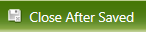 button. The manufacturer level modification is completed. You can You can see the modified grade in the Grade field of the manufacturer.
button. The manufacturer level modification is completed. You can You can see the modified grade in the Grade field of the manufacturer.If you need to change it back to Level A after completing the filling, please follow the above steps, open the manufacturer information editing page window, select Level A in the Manufacturer Level field, and click
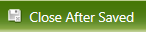 button.
button.
